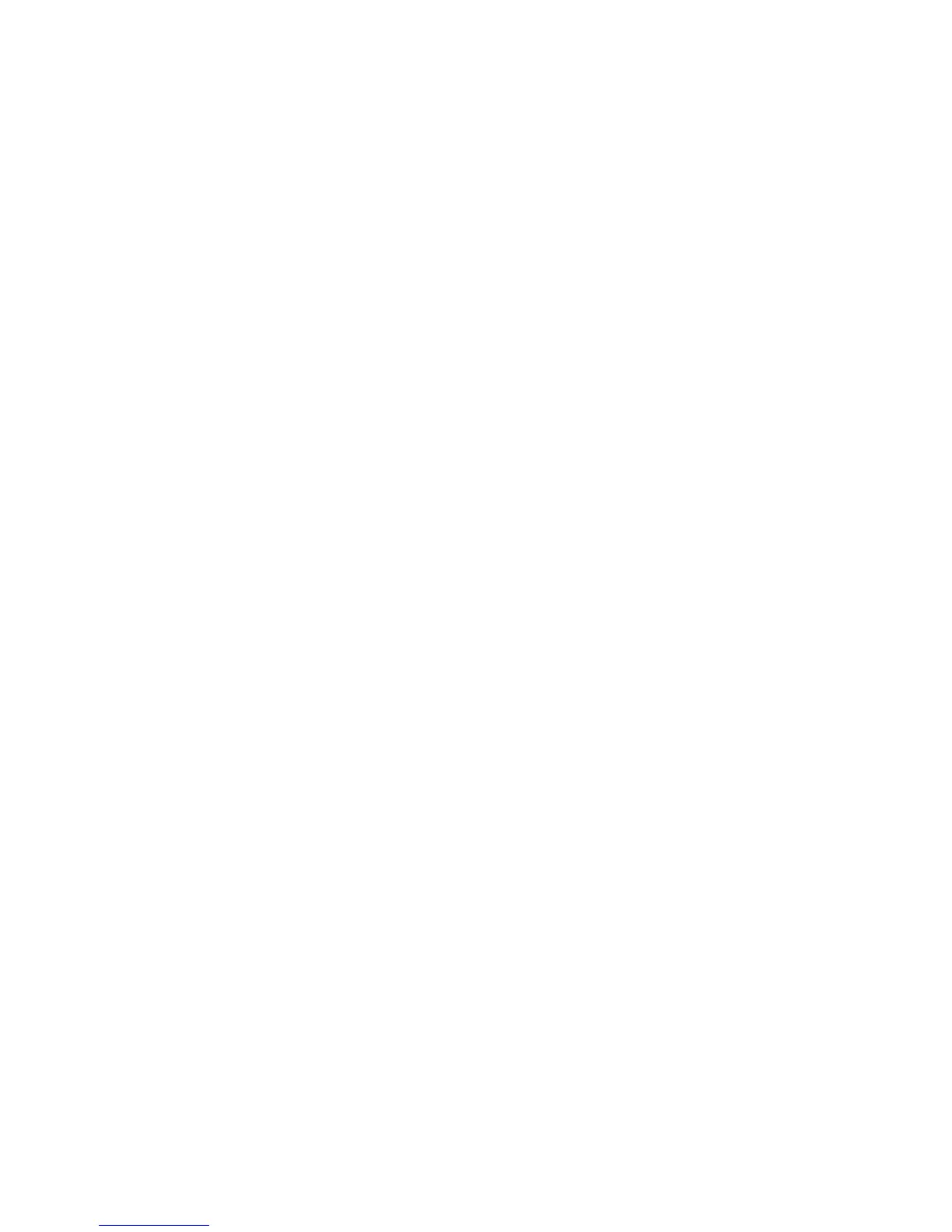Creating the Digital Image 123
Preset. After making all the fi ne tuning modifi cations which you see in the image in the
viewer you can save the changes by pressing the Save Changes button in the adjustment sec-
tion of the toolbar
You have now created a new embedded Adjustment Preset. By pressing the Reload but-
ton in the adjustment section you can reload and see the image with the previously made
adjustments.
As an example, you might select a specifi c thumbnail and import it into the viewer, indi-
cated by Import (1) appearing in the adjustment section of the toolbar (Figure 5-37). After
using three tools, White balance, Histogram, and Exposure click the Save Changes button (2)
in the adjustment section. An edit preset name appears (3) in this case showing the time of
the save. The save button dims to indicate that the save was made. You may want to use two
more tools like Color Correction and Noise Filter. Save the changes as before which is indi-
cated and confi rmed by the new time (4) and the dimming of the Save button (5). In the
Adjustment Browser, the two adjustment preset saves appear on the list and clicking on the
latest save reveals the fi ve tools used to make the changes (6)
