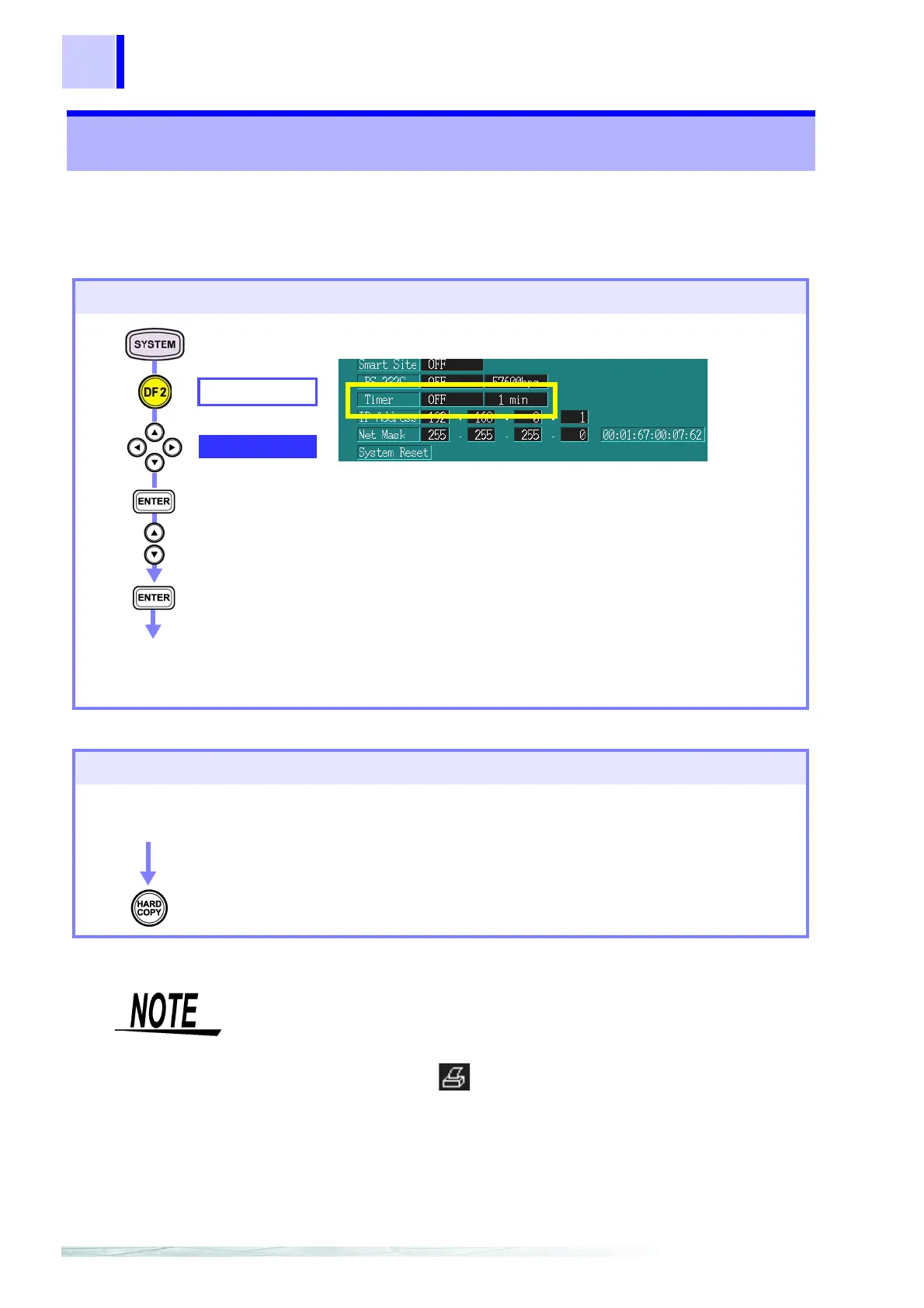10.2 Printing Hard Copies
158
The two methods to create screen hard copies with the printer are to
output them automatically at each set interval or to output them manu-
ally by pressing the HARD COPY key.
10.2 Printing Hard Copies
Printing screen images automatically
HARDWARE
Timer
Select from pull-
down menu
Confirm
1. Set the Timer function.
COPY
2. Set the output interval.
1 min, 5 min, 10 min, 30 min, 1 hour, 2 hour
3. Set the connection point to PRINTER.
Display the screen that you
want to hard copy.
Screen images are output automatically when the interna
operation status becomes [RECORDING].
Printing screen images manually
Display the screen that you
want to hard copy.
Prints the displayed screen when pressed.
Set the RS connection point to PRINTER.
• In addition to being able to print screen images, hard copy allows you to
save screen images to the PC card.
• When the RS connection point is set to PRINTER, a hard copy of the
screen image is output by the printer. (When screen images can be out-
put to the printer, lights on the upper left of the screen.) For all
other settings, the screen image is saved to the PC card.
