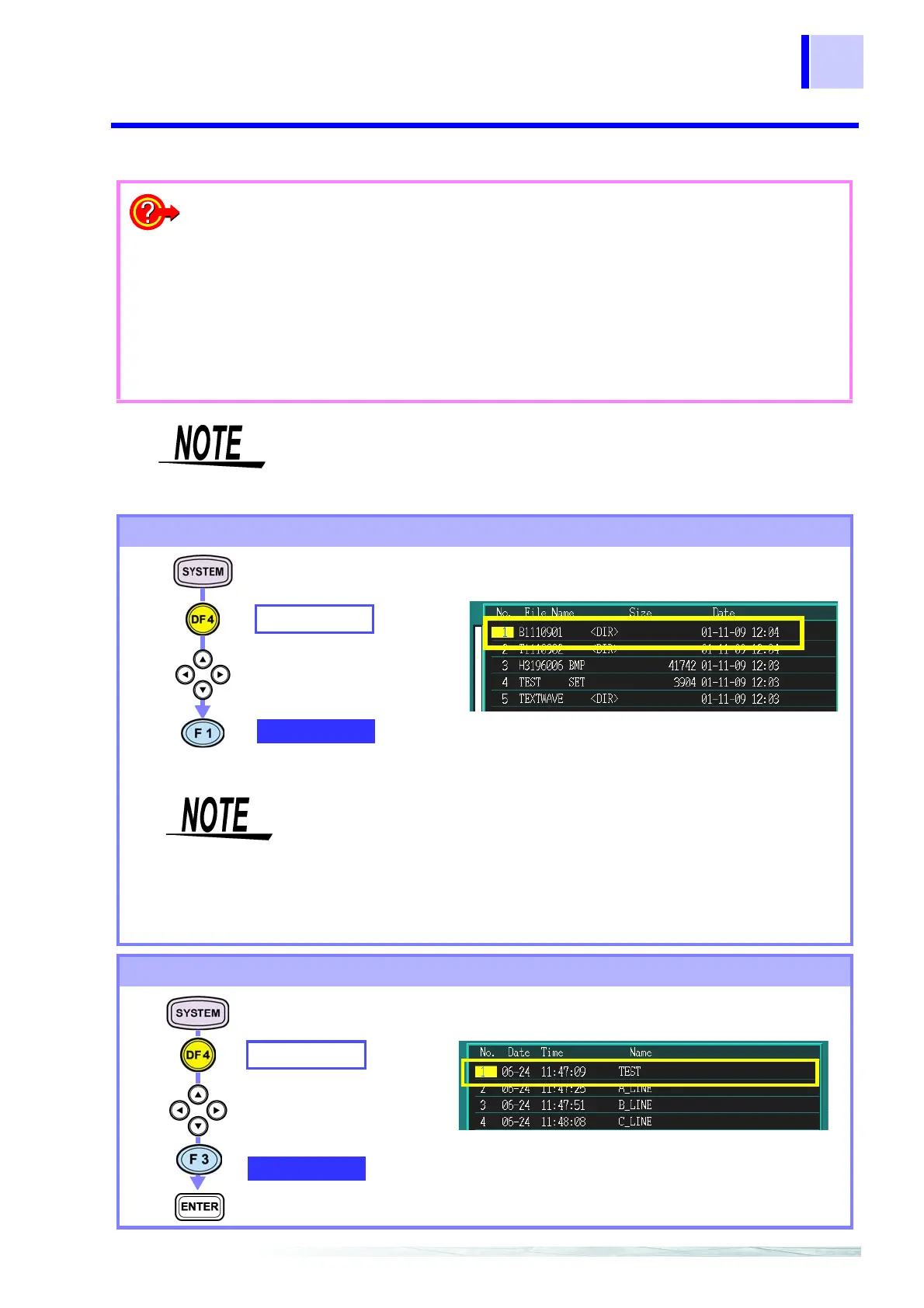9.2 Using a PC Card
147
9.2.4 Saving and Loading Files
❖ Loading files (page 147)
❖ Deleting files (page 147)
❖ Manual saving of the settings files (page 149)
❖
Manual saving of the measured data files 1 (Binary format: all data) (page 149)
❖
Manual saving of the measured data files 2 (Text format: time-series/ event list/ flicker data)
(page 150)
❖
Manual saving of the measured data files 3 (Text format: event waveform data) (page 152)
❖ Measured data files Auto-save (binary format) settings (page 152)
❖ Auto-save measured data file (text format) settings (page 154)
❖ Screen hard copies (auto-copy) (page 155)
❖ Screen hard copy (manual copy) (page 155)
Before saving or loading data using a PC card, insert the PC card.
When you select the PC card and there is no PC card present, the
following error message appears.
“No card”
To make this error message disappear, press any key.
Loading files
• You cannot load text files, BMP files, or file of a type not sup-
ported by this device to the 3196.
• When loading binary files, the maximum time it takes to load a
file is approximately 5 min.
• The 3196 cannot read binary format files that exceed 13MB in
size.
• We recommend the use of the PQA HiVIEW series to analyze
binary format files.
PC-CARD
LOAD
Select which num-
ber (No.) to load
When loading settings files, select.SET files.
When loading measured data files, select a directory <DIR>
that begins with “B”.
Deleting files
PC-CARD
DELETE
Select a number (No.)