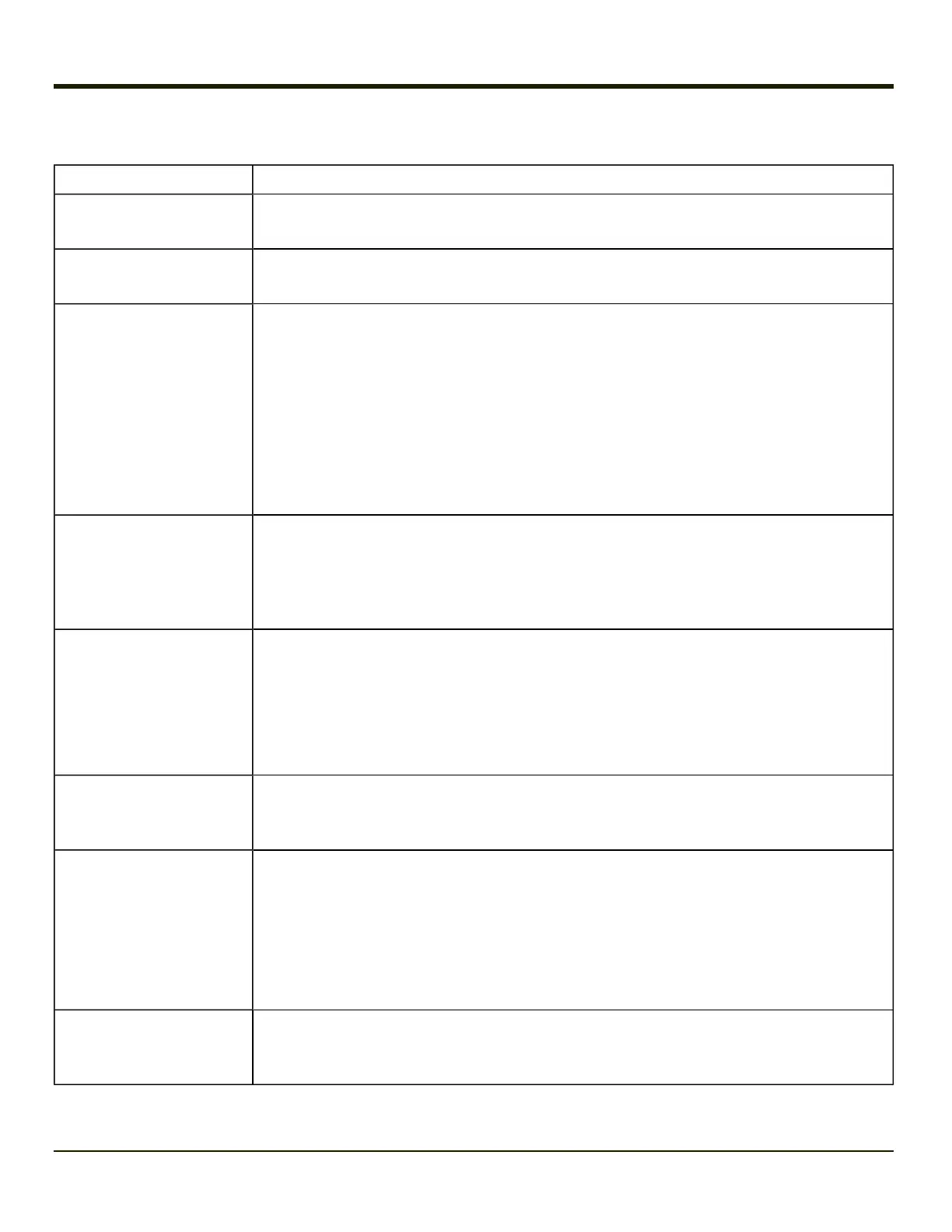Options
Option Function
Computer is connectable
This option is Enabled by default.
Disable this option to inhibit MX7 Tecton connection initiated by a Bluetooth scanner.
Computer is discoverable
This option is Disabled by default.
Enable this option to ensure other devices can discover the MX7 Tecton.
Prompt if devices request to
pair
This option is Enabled by default.
A dialog box appears on the MX7 Tecton screen notifying the user a Bluetooth device requests
to pair with the MX7 Tecton.
The requesting Bluetooth device does not need to have been Discovered by the MX7 Tecton
before the pairing request is received.
Tap the Accept button or the Decline button to remove the dialog box from the screen.
Note: In some cases, if a Bluetooth device is already paired this setting cannot be changed.
If this is the case, an error message is displayed and the option is not changed. The
Bluetooth device must be disconnected before changing this setting.
Continuous Search
This option is Disabled by default.
When enabled, the Bluetooth connection never stops searching for a device it has paired with
when the connection is broken (such as the paired device entering Suspend mode, going out of
range or being turned off). When disabled, after being enabled, the MX7 Tecton stops searching
after 30 minutes. This option draws power from the Main Battery.
Filtered Mode
This option is Enabled by default.
Determines whether the Bluetooth client discovers and displays all serial Bluetooth devices in
the vicinity (Filtered Mode is disabled/unchecked) or the discovery result displays Bluetooth
scanners and printers only (Filtered Mode is enabled/checked).
When Filtered Mode is disabled, the MX7 Tecton can pair with up to four Bluetooth devices.
A Warmboot is required every time Filtered Mode is toggled on and off.
Printer Port - COM9
This option is Disabled by default.
This option assigns Bluetooth printer connection to COM9 instead of COM19. To enable this
option, Filtered Mode must be enabled.
Logging
This option is Disabled by default.
When logging is enabled, the MX7 Tecton creates bt_log.txt and stores it in the /System folder.
Bluetooth activity logging is added to the text file as activity progresses. A bt_log_bak.txt file
contains the data stored by bt_log.txt prior to reboot.
During a reboot process, the MX7 Tecton renames bt_log.txt to bt_log_bak.txt. If a file already
exists with that name, the existing file is deleted, the new bt_log_bak.txt file is added and a
new bt_log.txt is created.
Computer Friendly Name
Default: Computer System Name (System Panel > Device Name tab).
The name, or identifier, entered in this space by the System Administrator is used exclusively
by Bluetooth devices and during Bluetooth communication.
4-65