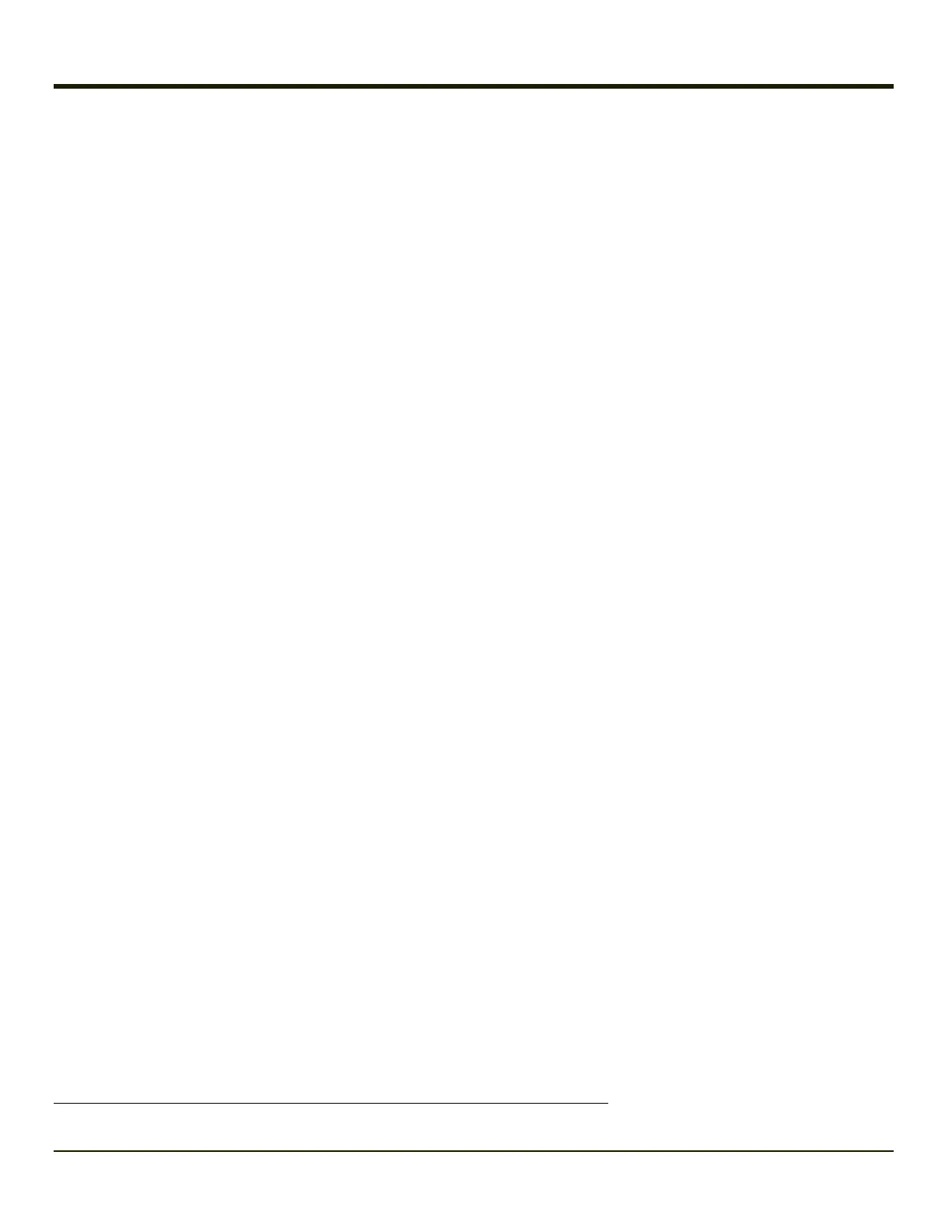Reboot Sequences
When the Desktop is displayed or an application begins, the power up sequence is complete. If you have previously saved
your settings, they will be restored on reboot. Application panel changes are saved when ok is tapped on an application
properties panel.
During the processes that follow there may be small delays while the wireless client connects to the network and Bluetooth
relationships establish or re-establish.
Suspend / Resume
Quickly tapping the Power key places the MX7 Tecton in Suspend mode. Quickly tapping the Power key again, pressing any
key, pressing the trigger (on the trigger handle), or tapping the touch screen, returns the MX7 Tecton from Suspend. The
System LED blinks green when the video display is Off (and the device is not in Suspend Mode or critical suspend).
or
Tap Start then tap Suspend. The MX7 Tecton enters suspend mode. Quickly tapping the Power key again, pressing any key,
pressing the trigger (on the trigger handle), or tapping the touch screen, returns the MX7 Tecton from Suspend
Warmboot
A warmboot reboots the MX7 Tecton without erasing any registry data. Configuration settings and data in RAM are preserved
during a warmboot. Network sessions are lost and any data in running applications that has not been previously saved may be
lost. CAB files already installed remain installed.
l Using the Registry, select Start > Settings > Control Panel > Registry and tap the Warmboot button. The MX7 Tecton
immediately warmboots.
l Using the Start menu, select Start > Run and type WARMBOOT in the text box. Press Enter. The MX7 Tecton
immediately warmboots. The WARMBOOT text command is not case-sensitive
1
.
l Using the keypad, press the Ctl key and release it, press the Alt key and release it, press the Del key and release it. The
MX7 Tecton immediately warmboots.
Restart
Start > Settings > Control Panel > Registry
Tap the Restart button on the Registry panel. The operating system performs the operation and then the MX7 Tecton restarts.
The OS and CAB files are reloaded. Restart erases the contents of RAM but preserves all registry configuration settings. Any
files that are stored only in RAM drives will be lost. Restart erases any user-stored applications or data, but preserves anything
stored on the System drive in flash (which are files explicitly copied to the System folder, plus the registry files created by the
OS). All CABs / applications that are configured are reinstalled by the launch utility. Touch screen calibration data is preserved.
Network sessions are lost, and any data in running applications that has not been specifically sent to storage may be lost.
1
The text typed in the text box can be upper or lower case or a combination of upper and lower case letters.
1-8
