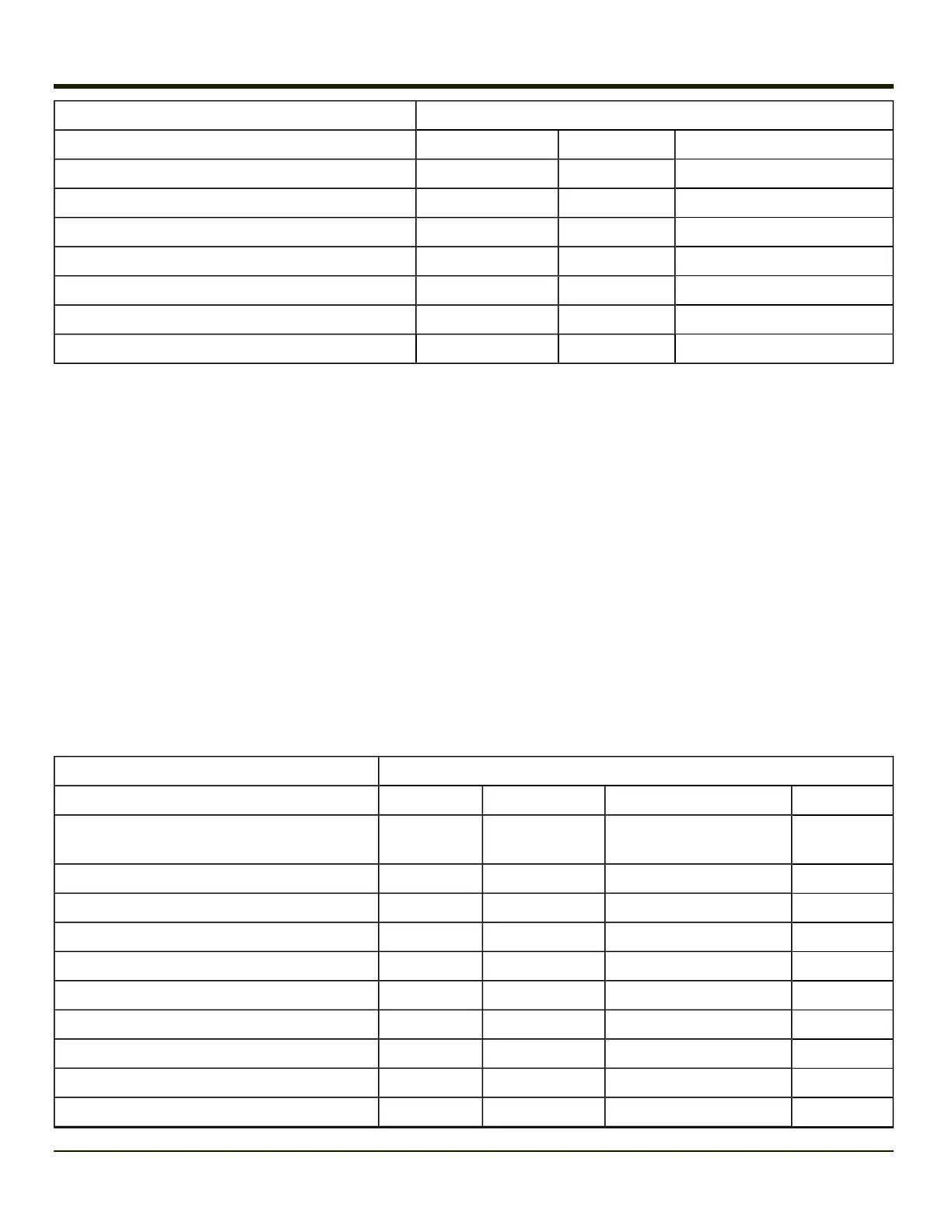To get this Key / Function Press these Keys in this Order
% Shft 5
^ Blue Ctrl
^ Shft 6
& Shft 7
( Blue Diamond#2
( Shft 9
) Blue Diamond#3
) Shft 0 (zero)
55 key Alphanumeric Keymap - Primary Backspace
Note: This keypad features a dedicated backspace key.
l The following keymap is used on an MX7 Tecton that is NOT running a Terminal Emulator. Terminal emulators use a
separate keymap.
l When using a sequence of keys that includes a sticky key, press the sticky key first, release it, then press the rest of
the key sequence.
l When using a sequence of keys that includes the Orange or Blue keys, press the color key first then the rest of the key
sequence.
l Tapping the Power key when in any sticky mode (Blue, Orange, Shift, etc.) either turns the device On (when Off) or
places it in Suspend (when On).
l Alphabetic keys default to lower case letters. Press the Shft key, then the alphabetic key for an uppercase letter.
l When the computer boots, the default condition of Caps (or CapsLock) is Off. The Caps (or CapsLock) condition can be
toggled with Blue plus Tab key sequence.
l For those keymaps that require remapping (MAP), keys can be remapped using the KeyPad Panel (Start > Settings >
Control Panel > KeyPad).
To get this Key / Function Press these Keys in this Order
Power / Suspend Power
Field Exit (default VK_PAUSE)
MAP = Mappable
Blue (MAP) Orange (MAP) Shift (MAP) Diamond #1
Volume Adjust Mode Orange Scan Up Arrow / Down Arrow
Volume Adjust Mode Blue V Up Arrow / Down Arrow
Display Backlight Brightness Adjust Mode Blue Scan
Toggle Blue Mode Blue
Toggle Orange Mode Orange
Toggle Shift Mode Shft
Alt Alt
Control Ctl
Esc Blue Alt
9-18
