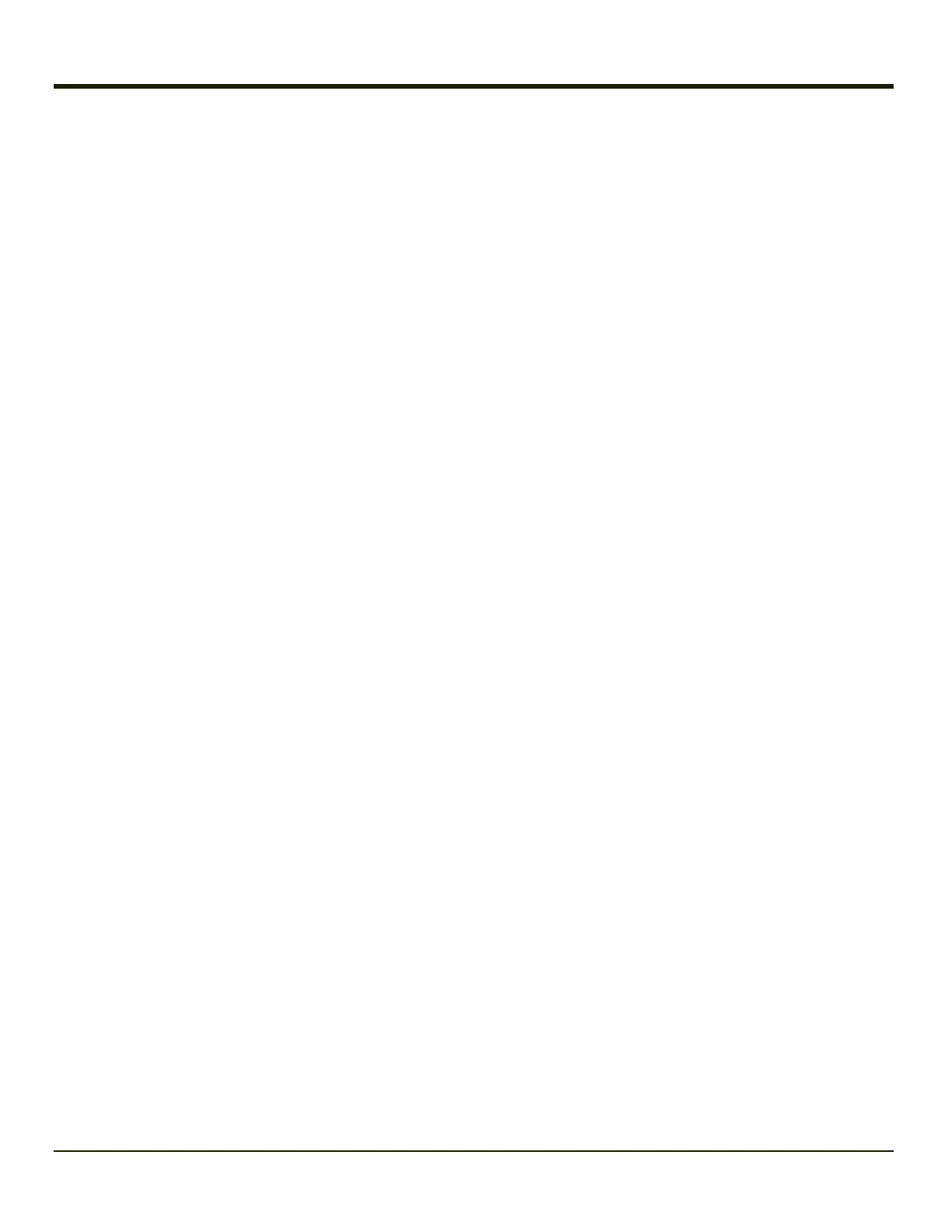Cold Storage Configuration
Highlights
l MX7 Tecton 1250mAh Cold Storage battery has a blue label.
l Snowflake decal above the MX7 Tecton keypad.
l Heating element visible on the touch screen and the scan aperture.
l Cold storage battery is recharged in the MX7 Tecton Battery Charger, MX7 Tecton Desk Cradle and when in an MX7
Tecton attached to an external power source (e.g. AC adapter).
The Cold Storage version is designed to operate normally when reading bar codes and moving from, and into, cold storage
warehouses, freezers and vehicles where the temperatures may vary between -30°C and 5°C (-22°F and 41°F).
Cold Storage Battery
There is no change in the way the Cold Storage battery is inserted into and removed from the MX7 Tecton battery well. See the
section in the MX7 Tecton User's Guide titled Inserting Fully Charged Battery for instruction.
Cold Storage Battery Life – minimum 2.5 hours while the unit is roaming, powered on with ambient temperature -10°C (14°F) or
above, Display backlight turned on, Keypad LED backlight on, radio connected to Access Point, and scanner decoding bar
codes. The Li-Ion main battery (MX7A381BATT and MX7393BATT) has been designed specifically for the Cold Storage
device. This 1250mAh battery has a blue label while the standard MX7 Tecton 2200mAh battery has a white (MX7A380BATT
and MX7392BATT) label.
Snowflake Decal
A Cold Storage device has a snowflake decal between the touch screen and the keypad. The decal is located to the left when
the mobile device screen is facing forward.
Heating Elements
Heating elements activate when ambient temperature drops below 0°C (32°F). Using the stylus when performing screen touch
functions is recommended. There may be some condensation as the Cold Storage device moves in and out of cold storage
areas. The condensation on the touch screen and the scan aperture quickly dissipates.
The touch screen heating elements and scanner aperture heating elements may be visible when the Cold Storage device is
tilted slightly. No user interaction is required to turn the heating elements on/off. Stylus taps on the touch screen function
normally. Due to the heating element overlaying the scan aperture, bar code scanning may require the user to move the scan
aperture closer to the bar code for good scan results.
2-9
