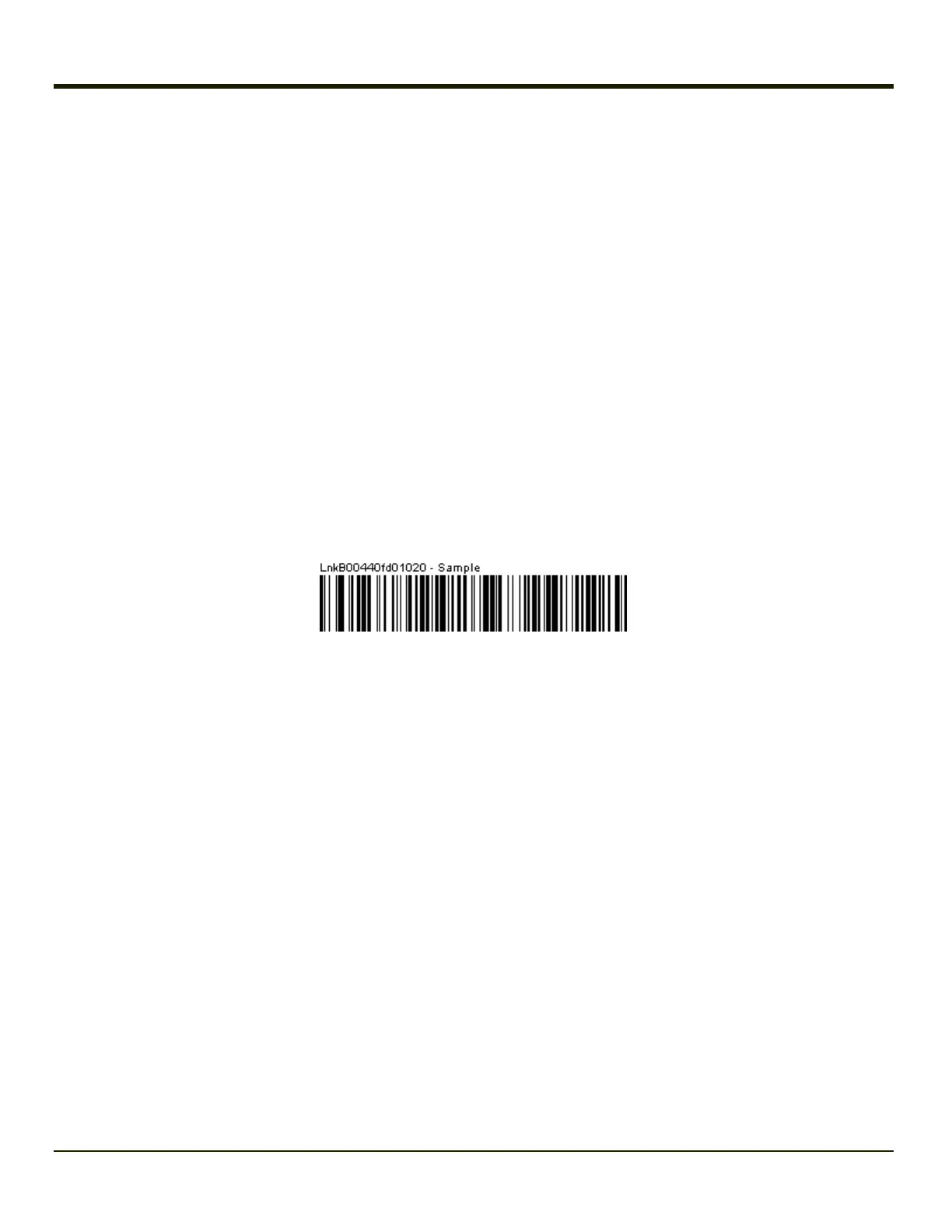Bluetooth Bar Code Reader Setup
Please refer to the Bluetooth scanner manufacturer’s User Guide; it may be available on the manufacturer’s web site. Contact
Technical Assistance for Bluetooth product assistance.
Honeywell supports several different types of bar code readers. This section describes the interaction and setup for a mobile
Bluetooth laser scanner or laser imager connected to the MX7 Tecton using Bluetooth functions.
Pre-requisites
l The MX7 Tecton has the Bluetooth hardware and software installed. An operating system upgrade may be required.
Contact Technical Assistance for details.
l If the MX7 Tecton has a Bluetooth address identifier bar code label affixed, then Bluetooth hardware and software is
installed.
l The mobile Bluetooth laser scanner / laser imager battery is fully charged.
l The MX7 Tecton main battery is fully charged. Alternatively, the MX7 Tecton may be in a powered cradle or cabled to
AC/DC power.
l Important: The bar code numbering examples in this segment are not real and should not be created nor scanned with a
Bluetooth scanner.
l To open the LXEZ Pairing program, tap Start > Settings > Control Panel > Bluetooth or tap the Bluetooth icon on the
desktop or tap the Bluetooth icon in the taskbar.
Locate the bar code label, similar to the sample bar code shown above, attached to the MX7 Tecton. The label is the Bluetooth
address identifier for the MX7 Tecton.
The mobile Bluetooth scanner / imager requires this information before discovering, pairing, connecting or disconnecting can
occur.
Note: The MX7 Tecton Bluetooth address identifier label should remain protected from damage (rips, tears, spills, soiling,
erasure, etc.) at all times. It may be required when pairing, connecting, and disconnecting new Bluetooth bar code
readers.
4-72