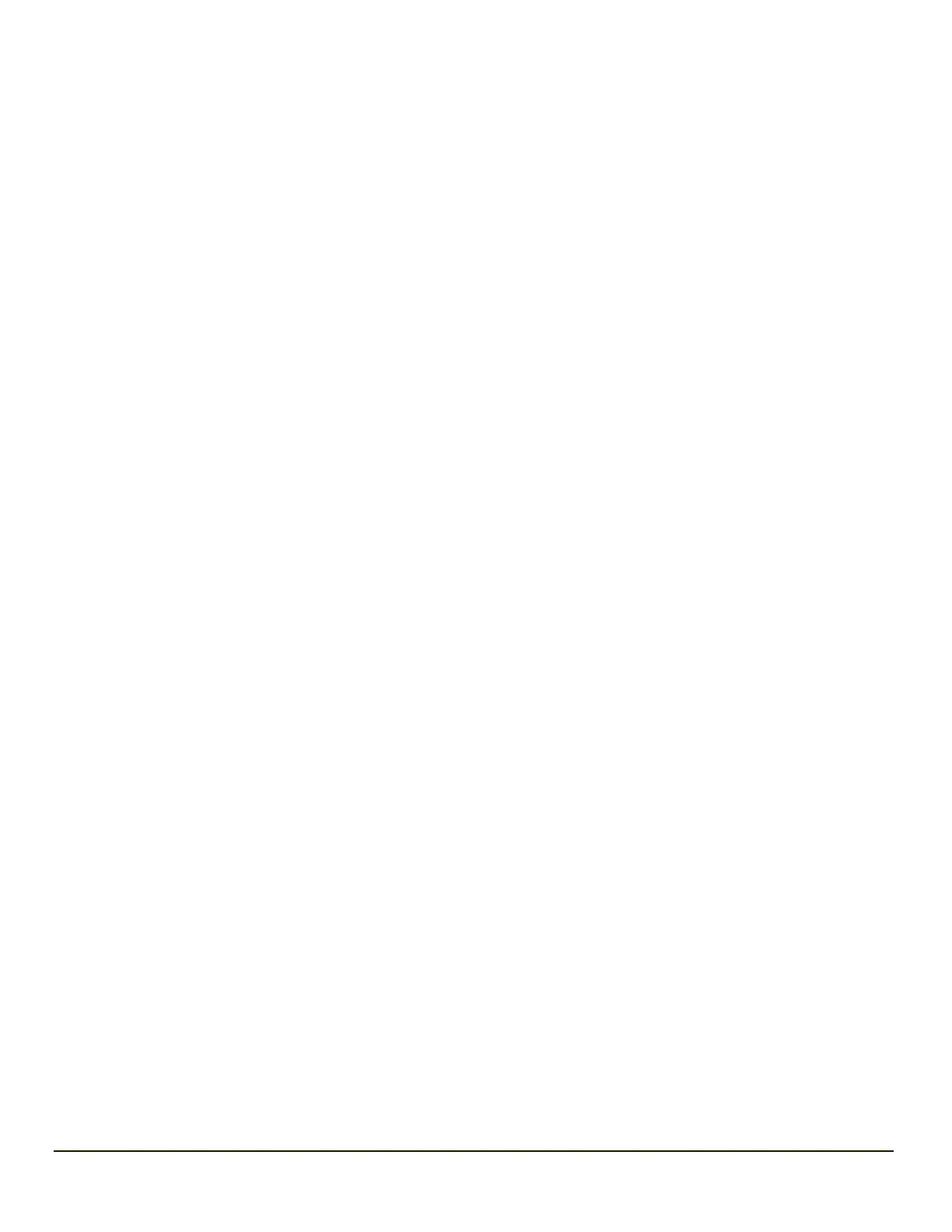Chapter 7: Enabler Installation and Configuration
Introduction
This section discusses the supported features with Wavelink Avalanche Mobile Device Servers. This section is split into three
basic areas:
l Installation
l User Interface
l Enabler Configuration
Installation
To use the Wavelink Avalanche MC System, the following items are required:
l A desktop or laptop PC on which to install the Avalanche MC Console.
l A desktop or laptop PC on which to install the Avalanche Mobile Device Server (this can be the same PC where the
Avalanche MC Console is installed).
l Wavelink Avalanche MC Console 4.2 or later.
l A Wavelink Device License for each client device.
To use Avalanche Remote Control, the follow additional items are required:
l Wavelink Remote Control plug-in, 2.0 or later
l A Wavelink Remote Control License for each client device
Installing the Enabler
CE devices have the Avalanche Enabler installation files loaded, but not installed, on the mobile device when it is shipped. The
installation files are located in the \System folder on CE devices.
Note: Important: If the user is NOT using Wavelink Avalanche to manage their mobile device(s), the Enabler should not be
installed on the mobile device(s). Doing so results in unnecessary delays when booting the device.
The Avalanche Enabler installation file ENABLER.CAB is loaded on the MX7 Tecton by Honeywell; however, the device is not
configured to launch the Enabler installation file automatically. The installation application must be run manually the first time
Avalanche is used.
After the installation application is manually run, the Enabler will, by default, be an auto-launch application.
This behavior can be modified by accessing the Avalanche Update Settings panel through the Enabler Interface.
The RMU.CE.CAB file is placed on the device during manufacturing in the \System\RMU folder.
During the Enabler installation process, the Enabler checks for the RMU.CE.CAB file in the \System folder.
l If present, it assumes the RMU.CE.CAB file is already installed and continues.
l If the file RMU.CE.CAB file is not present, it looks for the file in the \System\RMU folder.
l If present, the Enabler copies the file to the \System folder and installs it.
At this point, the OS will automatically install the Remote Management Utility (RMU) after the MX7 Tecton reboots.
7-1
