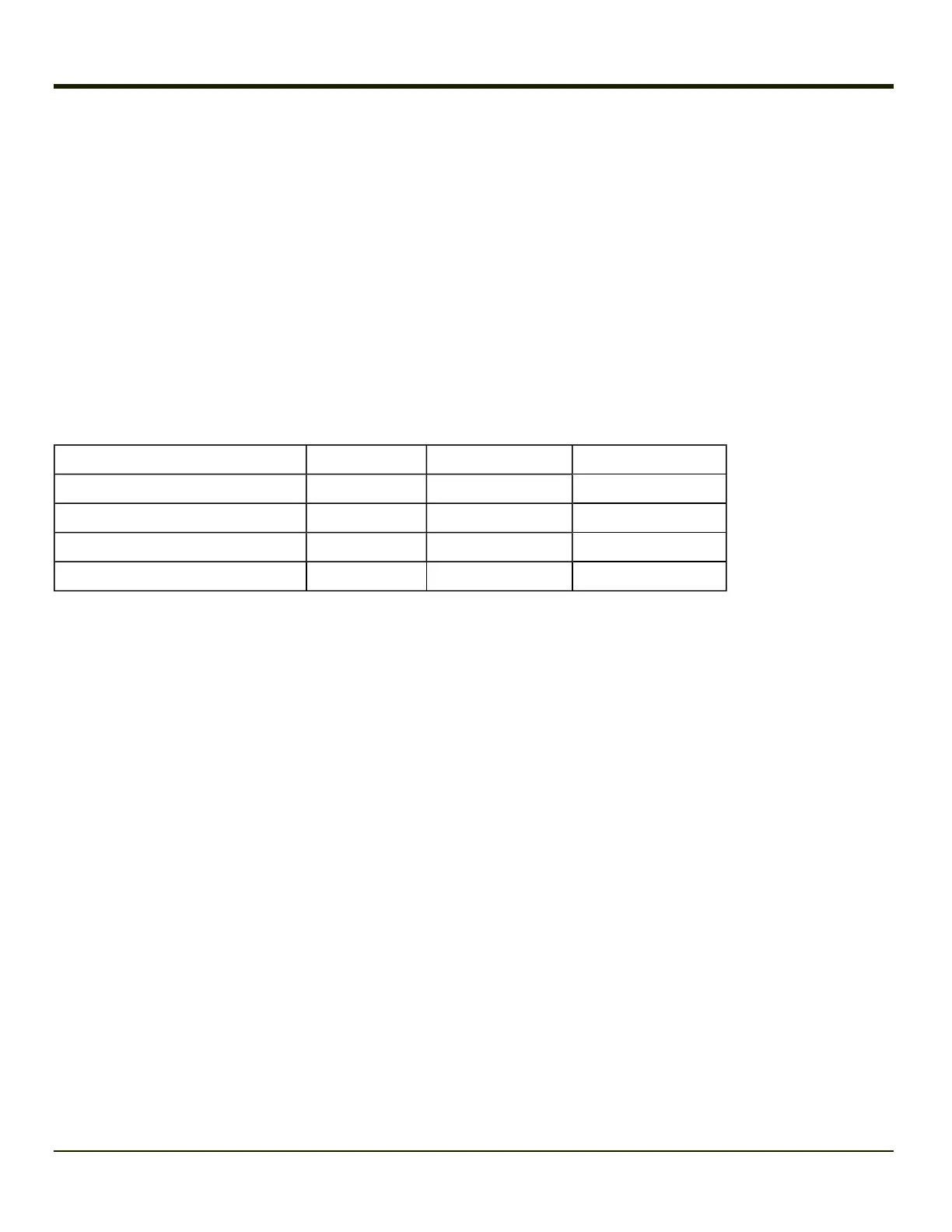Centering
Start > Settings > Control Panel > Data Collection > HHP Properties button
The centering feature is used to allow the user to accurately scan a selected bar code among a group of bar codes that are
located closely together. When centering is turned on, the imager will only decode bar codes that intersect the centering
window defined by the user. The centering window must intersect the center of the bar code.
The default centering settings define a 60 pixel square area in the center of the imager's field of view.
Default centering settings and allowable minimum and maximum settings are listed below.
Centering Enable
Default 0
Valid 1 Enable
0 Disable
Enable or disable Centering feature. When disabled, the following values are ignored.
Position Default Minimum Maximum
CenteringTop 120 0 239
CenteringBottom 360 240 479
CenteringLeft 188 0 319
CenteringRight 564 320 639
DecodeMode
Start > Settings > Control Panel > Data Collection > HHP Properties button
Default 1
Valid 1 = Normal mode
2 = Aggressive Linear Decode (ALD)
4 = Quick Omni
In Normal mode the imager will decode both linear and 2-D symbologies.
In Aggressive Linear Decode mode the imager will only read linear symbologies in this mode, but decoding these is faster and
more accurate than Normal Mode.
In Quick Omni mode the imager searches for a bar code in a reduced field located around the center of the image. Decoding is
faster in this mode, but the user must center the aiming line over the bar code to be read. Both linear and 2-D symbologies can
be read in this mode.
4-122