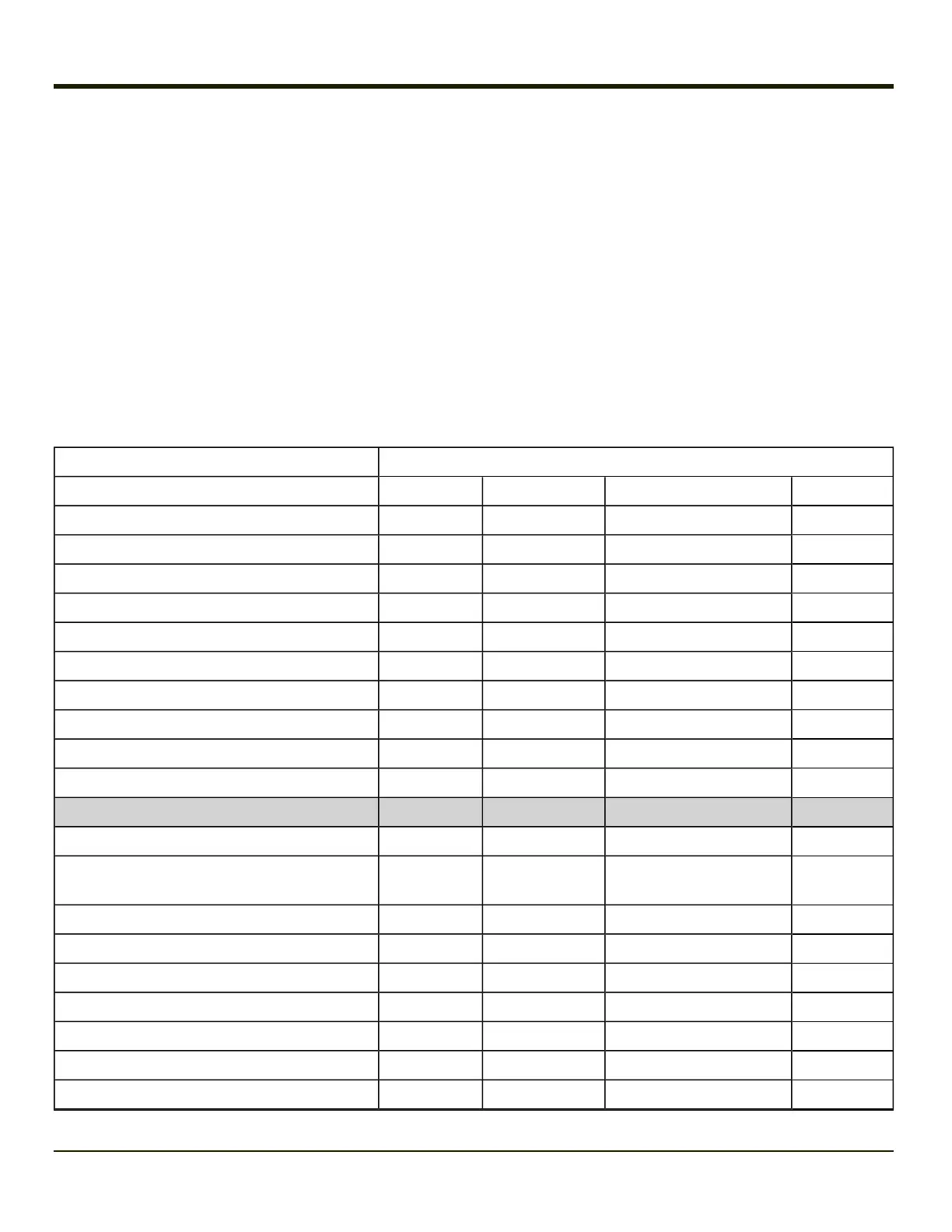55 Key 5250 Alphanumeric KeyMap - Primary Delete
l The following keypad keymap is used on an MX7 Tecton that is running a 5250 Terminal Emulator.
l When using a sequence of keys that includes a sticky key, press the sticky key first, release it, then press the rest of
the key sequence.
l When using a sequence of keys that includes the Orange or Blue keys, press the color key first then the rest of the key
sequence.
l Tapping the Power key when in any sticky mode (Blue, Orange, Shift, etc.) either turns the device On (when Off) or
places it in Suspend (when On).
l Alphabetic keys default to lower case letters. Press the Shft key, then the alphabetic key for an uppercase letter.
l When the computer boots, the default condition of Caps (or CapsLock) is Off. The Caps (or CapsLock) condition can be
toggled with Blue plus Tab key sequence.
l For those keymaps that require remapping (MAP), keys can be remapped using the KeyPad Panel (Start > Settings >
Control Panel > KeyPad).
To get this 5250 Key / Function Press these Keys in this Order
Attn (Attention) Ctl A
Clr (Clear) Ctl C
Del (Delete) Ctl D
Dup (Duplicate) Ctl U
E-Inp (Erase Input) Ctl Q
Field Exit (Enter) Diamond 1
Fld - (Field Minus) Ctl M
Fld + (Field Plus) Ctl L
Ins (Insert) Ctl I
NL (New Line) Ctl N
SysReq (System) Ctl S
The following are ANSI keymaps
Power / Suspend Power
Field Exit (default VK_PAUSE)
MAP = Mappable
Blue (MAP) Orange (MAP) Shift (MAP) Diamond #1
Volume Adjust Mode Orange Scan Up Arrow / Down Arrow
Volume Adjust Mode Blue V Up Arrow / Down Arrow
Display Backlight Brightness Adjust Mode Blue Scan
Toggle Blue Mode Blue
Toggle Orange Mode Orange
Toggle Shift Mode Shft
Alt Alt
9-7