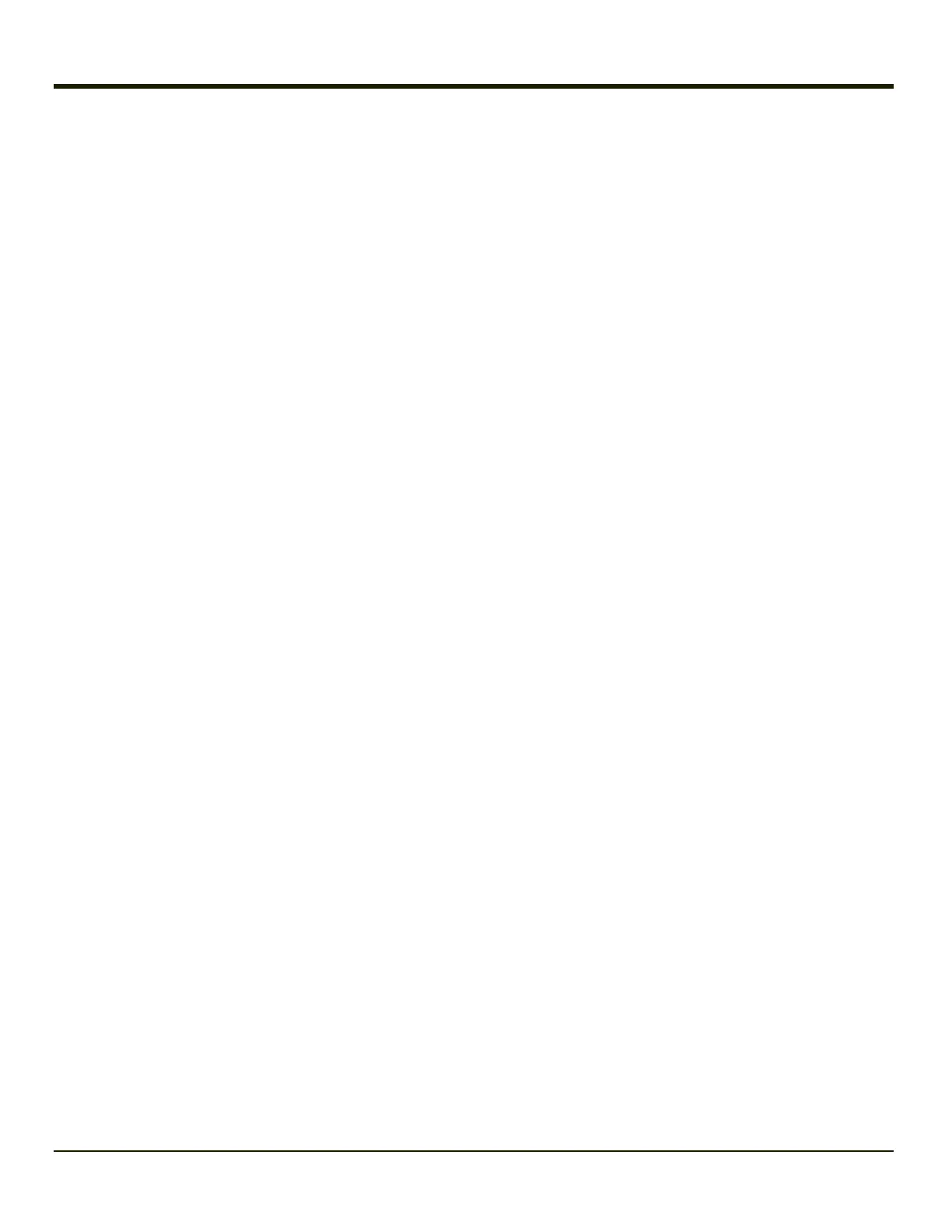The auto-launch process is as follows.
1. The launch utility opens the registry database and reads the list of CAB files to auto-launch.
2. First it looks for FileName to see if the CAB file is present.
l If not, the registry entry is ignored.
l If it is present, and the Installed flag is not set, auto-launch performs the installation.
3. If the Installed flag is set, auto-launch looks for the FileCheck file.
l If it is present, the CAB file is installed and that registry entry is complete.
l If the FileCheck file is not present, memory has been lost, and the auto-launch installs the CAB.
4. This process repeats for the next entry in the registry, until all registry entries are analyzed.
Notes:
l To force execution every time, use a FileCheck of “dummy”, which is never found, forcing the item to execute. If an
AUTOEXEC.BAT file is found, the terminal runs it by default.
l For persist keys specifying .EXE or .BAT files, the executing process is started, and then Launch continues, leaving
the loading process to run independently.
l For other persist keys (including .CAB files), Launch waits for the loading process to complete before continuing. This
is important, for example, to ensure that a .CAB file is installed before the .EXE files from the .CAB file are run.
l The Order field is used to force a sequence of events; Order=0 is first, and Order=99 is last. Two items which have the
same order are installed in the same pass, but not in a predictable sequence.
l The Delay field is used to add a delay after the item is loaded, before the next is loaded. The delay is given in seconds,
and defaults to 0 if not specified. If the install fails (or the file to be installed is not found), the delay does not occur.
l The PCMCIA field is used to indicate that the file (usually a CAB file) being loaded is a radio driver, and the PCMCIA
slots must be started after this file is loaded. By default, the PCMCIA slots are off on power up, to prevent the
“Unidentified PCMCIA Slot” dialog from appearing. Once the drivers are loaded, the slot can be turned on. The value in
the PCMCIA field is a DWORD, representing the number of seconds to wait after installing the CAB file, but before
activating the slot (a latency to allow the thread loading the driver to finish installation). The default value of 0 means the
slot is not powered on. The default values for the default radio drivers (listed below) is 1, meaning one second elapses
between the CAB file loading and the slot powering up.
l Note that the auto-launch process can also launch batch files (*.BAT), executable files (*.EXE), registry setting files
(*.REG), or sound files (*.WAV). The mechanism is the same as listed above, but the appropriate OS application is
called, depending on file type.
5-2
