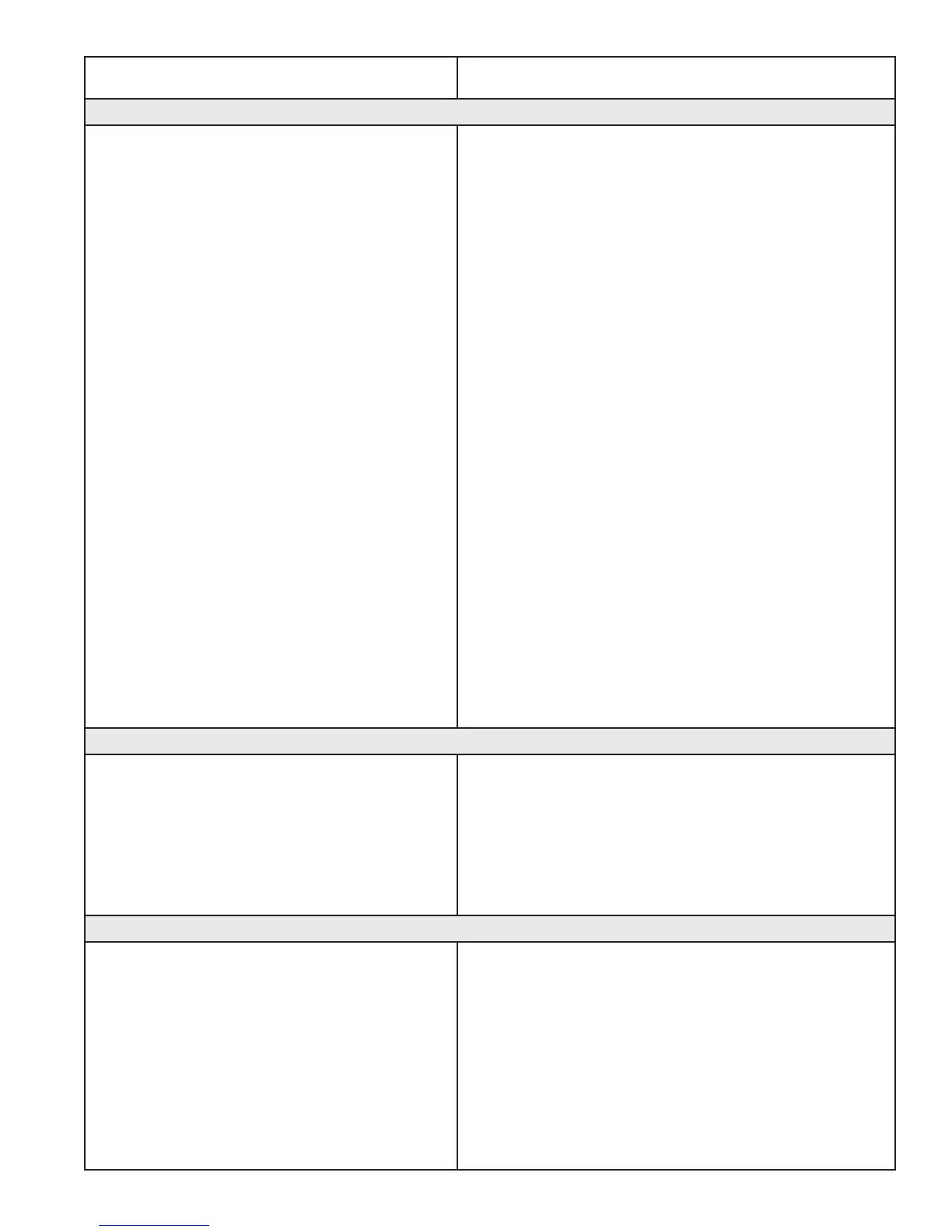09/01/139.4 | Troubleshoong www.HandiQuilter.com
Problem/Symptom Correcve Measure
No paerns or folders show up in the design library
The current path is poinng to the wrong
drive leer.
Designs are stored on the computer’s hard drive and on
the removable USB ash drive. If you are aempng to
access designs specically on the USB ash drive, make
sure the USB ash drive is plugged in securely to the
Pro-Stcher computer. Press Cancel if the Open screen
is already open, remove the USB ash drive, wait about
15 seconds, and then press the Open buon again.
The paerns that come pre-loaded on the Handi Quilter
USB Flash drive are located in a folder called Designs on
the USB ash drive (usually drive D:\ or E:\). From the
Open window, select a drive leer by pressing on the
arrow buon next to the drive you wish to browse. If
there is a circle with a ^ symbol on the right-hand side
of the buon, it means there are more folders in that
parcular path.
If there connues to be nothing showing up on the USB
ash drive, plug it into a desktop or laptop computer
and verify that the USB ash drive has the desired les
on it. If the computer says it wants to reformat the ash
drive then the ash drive has gone bad and will need
to be replaced. If it opens but there are no les on the
ash drive, contact Handi Quilter for replacement les.*
*Handi Quilter highly recommends backing up all pattern
les on a home computer or another disk.
Jumps between repeated paerns
Use of any of the Repeat opons results in a
jump between each paern
When using the Repeat funcons, if the start and/or
stop points are within the block of the paern (i.e. they
are not located at the le and right-hand sides of the
paern block) and/or not at the same height, there will
be a jump between each repeat of the paern. This can
be corrected by selecng the Point 2 Point box in the
Repeat screen.
Error messages
Motor Error with lightning bolt icon in the top-
right corner (may occur with various types of
Motor Error messages on the screen).
This will occur with various types of motor errors.
Generally they mean that the Pro-Stcher cannot
communicate with the motors. Check that the carriage
is plugged in and that the serial cables are connected
properly into the box behind the Pro-Stcher computer.
If everything is connected properly and power is
on, press the lightning bolt buon to aempt to
reestablish communicaon with the motors. The icon
will turn to either a red or green motor buon once
communicaons are re-established.
