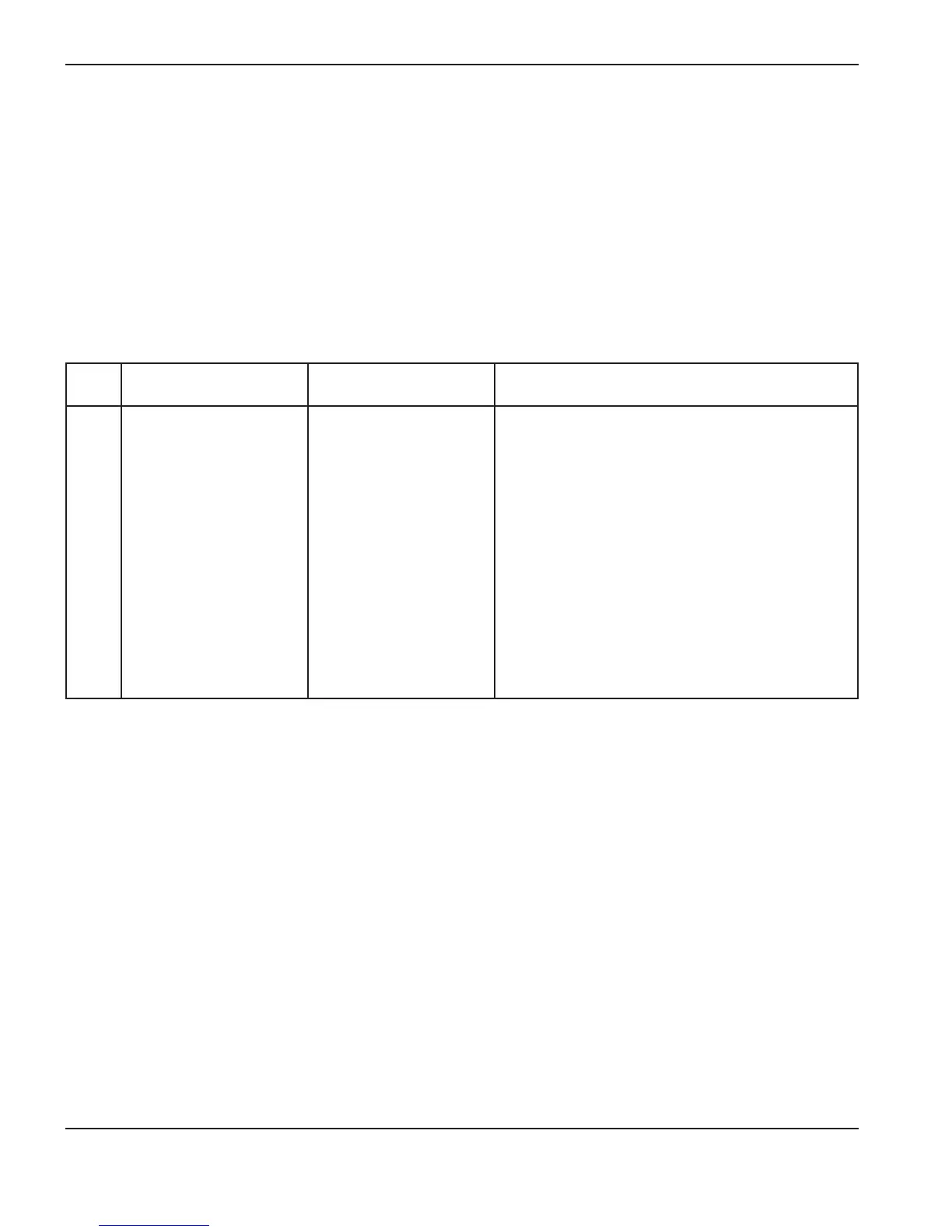4-20 ArcGlide THC Instruction Manual
MAINTENANCE
Error message troubleshooting
On the ArcGlide THC, error messages are displayed on both the HMI and the control module. In addition, on
Hypertherm CNCs, a system error message window can be configured in the Watch Window. This window displays the
last 5 system error messages. See the System Setup chapter in the Phoenix Software Operator’s Manual.
In addition, there is an error log feature in the Phoenix software that captures error messages. See Diagnostics and
Troubleshooting in the Phoenix Software Operator’s Manual for more information.
The following tables provide the text that appears in both displays when an error occurs. The tables also describe the
reason for the message and the steps you can take to correct it. Also, see Troubleshooting routines.
Normal errors are cleared with the next plasma cycle. Critical errors must be corrected before the next plasma cycle.
Error Description Possible Causes Corrective action
1
During power-down, all
THC setup parameters are
stored in non-volatile flash
memory.
At power up, the
parameters are verified
with a checksum and all
values are restored from
memory.
At power up, the parameter
checksum doesn’t match
the saved parameter
checksum. Default
parameters will be used
only for those parameters
that have changed.
This message is normal
after a software update for
new features or changes to
a feature.
If the message occurred after a software update, no
action is required.
Check all setup parameters and restore your setup
parameter values if necessary.
If this problem persists with another power cycle,
the flash memory could be the cause. Contact
your system manufacturer or Hypertherm Technical
Service.
2