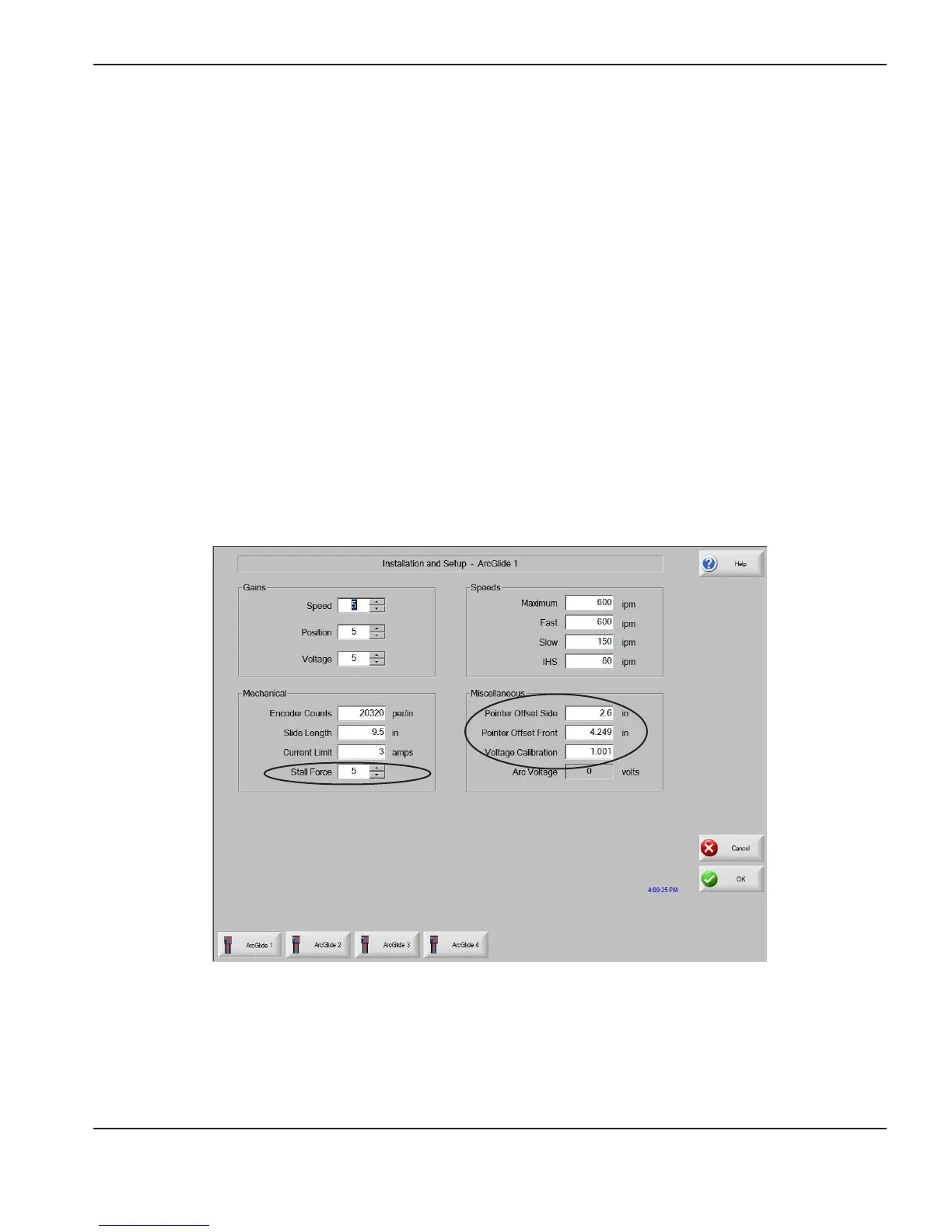ArcGlide THC Instruction Manual 2-57
INSTALLATION
2
ArcGlide Axes Setup screen in Phoenix software
ArcGlide axes
Use the setup parameters on the ArcGlide axes screens to verify that the THC operates successfully for your
application.
To view ArcGlide axis setup parameters:
1. On the Machine Setup screen, select ArcGlide Axis > ArcGlide. If you have installed more than one ArcGlide
axis, the screen displays a numbered soft key for each axis.
2. Press or click the soft key for the ArcGlide axis you want to set up. Use the information in the table in this section to
set values for the parameters on the ArcGlide axes screens.
3. Click OK when you have nished setting up each axis.
The default values for each parameter on the ArcGlide axes screens are optimized for the majority of applications.
However, the following parameter values may need to be adjusted:
• Stall Force
• Pointer Offset Side
• Pointer Offset Front
• Voltage Calibration