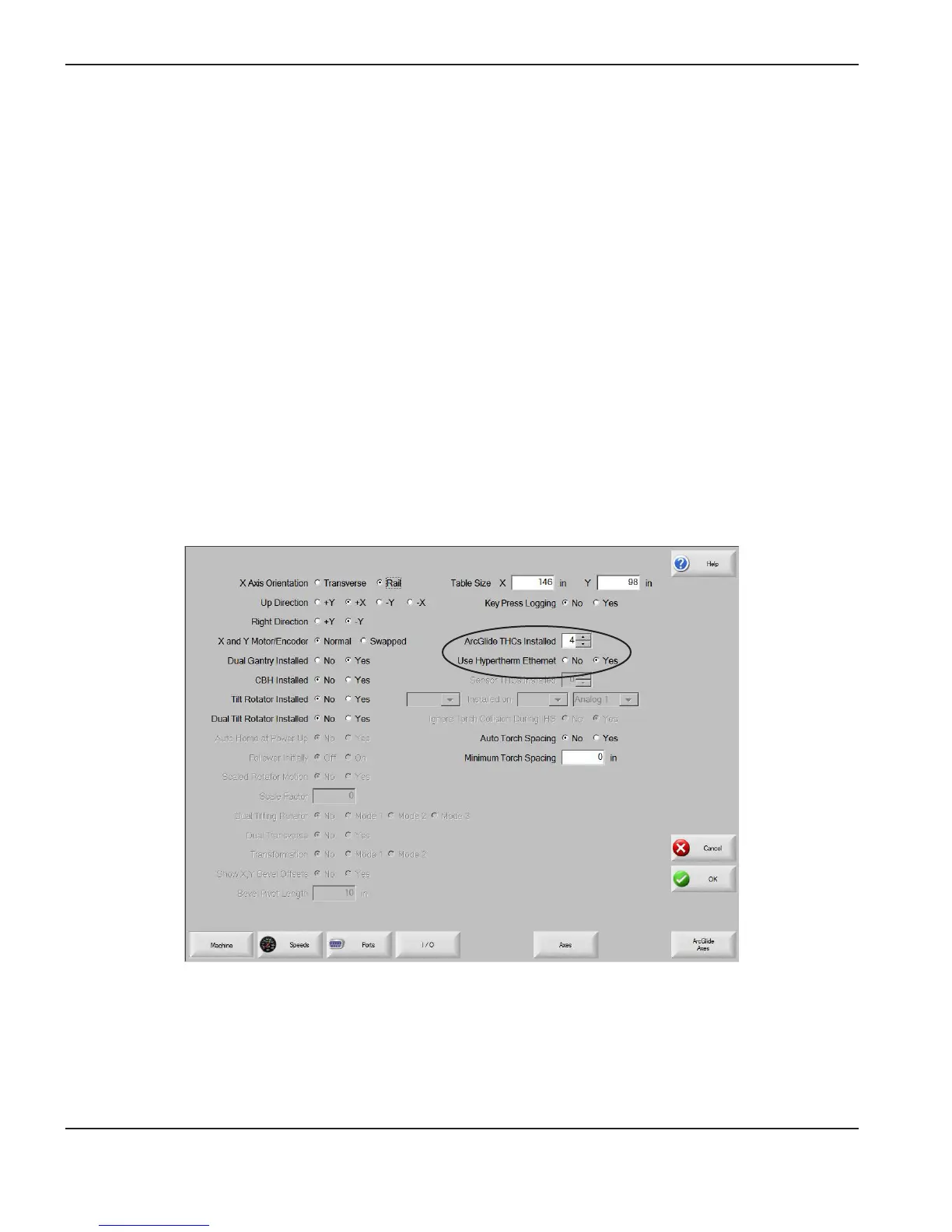2-56 ArcGlide THC Instruction Manual
INSTALLATION
ArcGlide software setup
If you are installing the ArcGlide THC hardware with a Hypertherm CNC and Phoenix
®
software (version 9.5 or later)
and the Hypernet interface, refer to Phoenix Software Installation and Setup Manual for complete information.
Select ArcGlide and Hypertherm Ethernet
To select the ArcGlide THC and Hypernet:
1. Select Setups > Password and enter the Machine password.
2. On the Machine setup screen,use the scroll box next to ArcGlide THCs Installed to specify the number of ArcGlide
THCs you are configuring.
3. Select Yes next to Use Hypertherm Ethernet to configure the system for Hypernet communication. Select No to
configure the system for discrete communication.
ArcGlide THC parameters in the Machine setup screen in Phoenix software
2