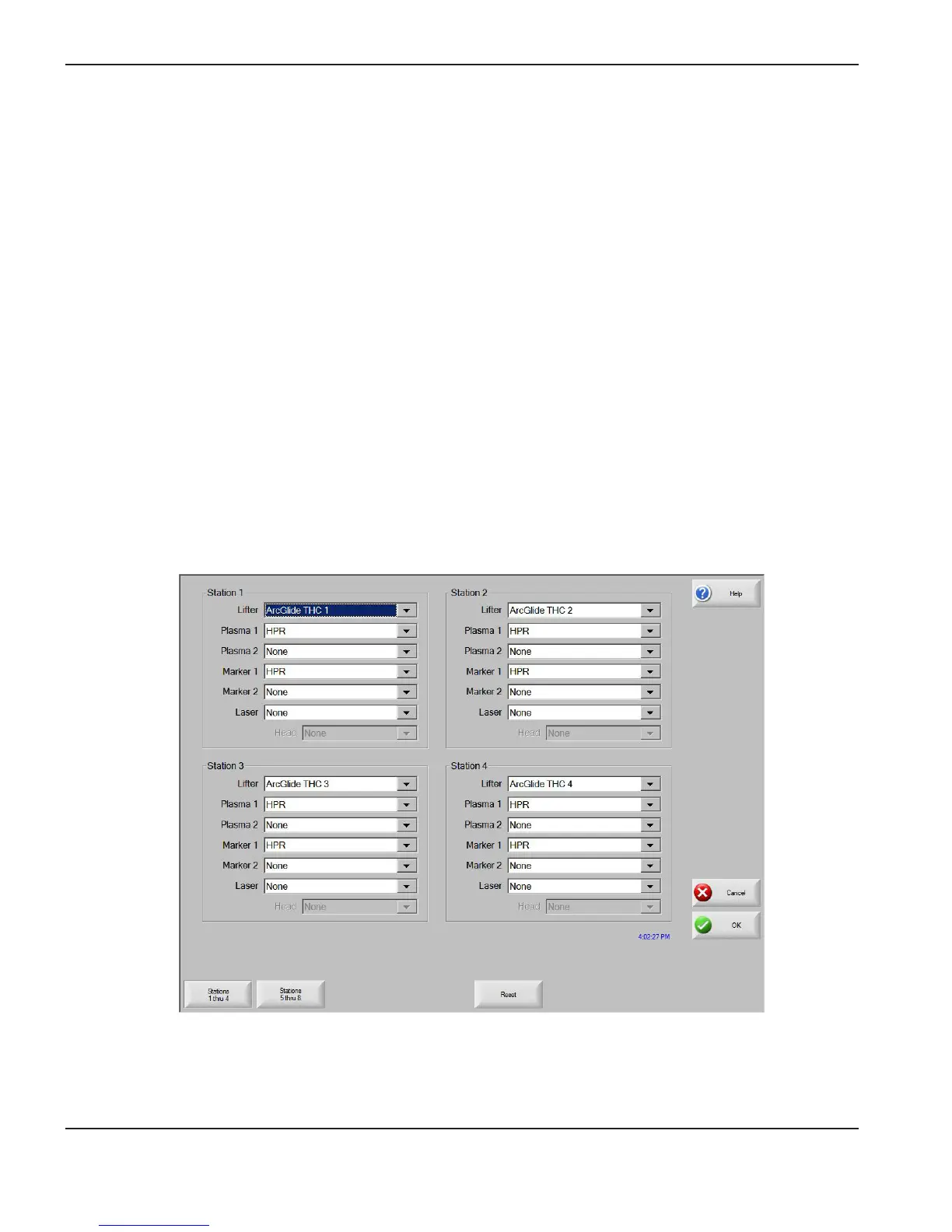2-58 ArcGlide THC Instruction Manual
INSTALLATION
ArcGlide THC ports
To assign ports for the ArcGlide THC:
1. Verify that the ArcGlide setup fields are correct in the Machine setup screen. See Select ArcGlide and Hypertherm
Ethernet for more detail.
2. Select Setups > Password and enter the Station password.
3. Click Reset if ArcGlide THC does not appear in the Lifter dropdown list.
4. On the Station Configuration screen, select ArcGlide THC for each station on which you want to configure an
ArcGlide THC.
5. Click OK when you have nished assigning ArcGlide ports.
Note: The number of the station must correspond to the Hypernet address on any ArcGlide component that is
connected to Hypernet.
ArcGlide Station Configuration screen in Phoenix software
2