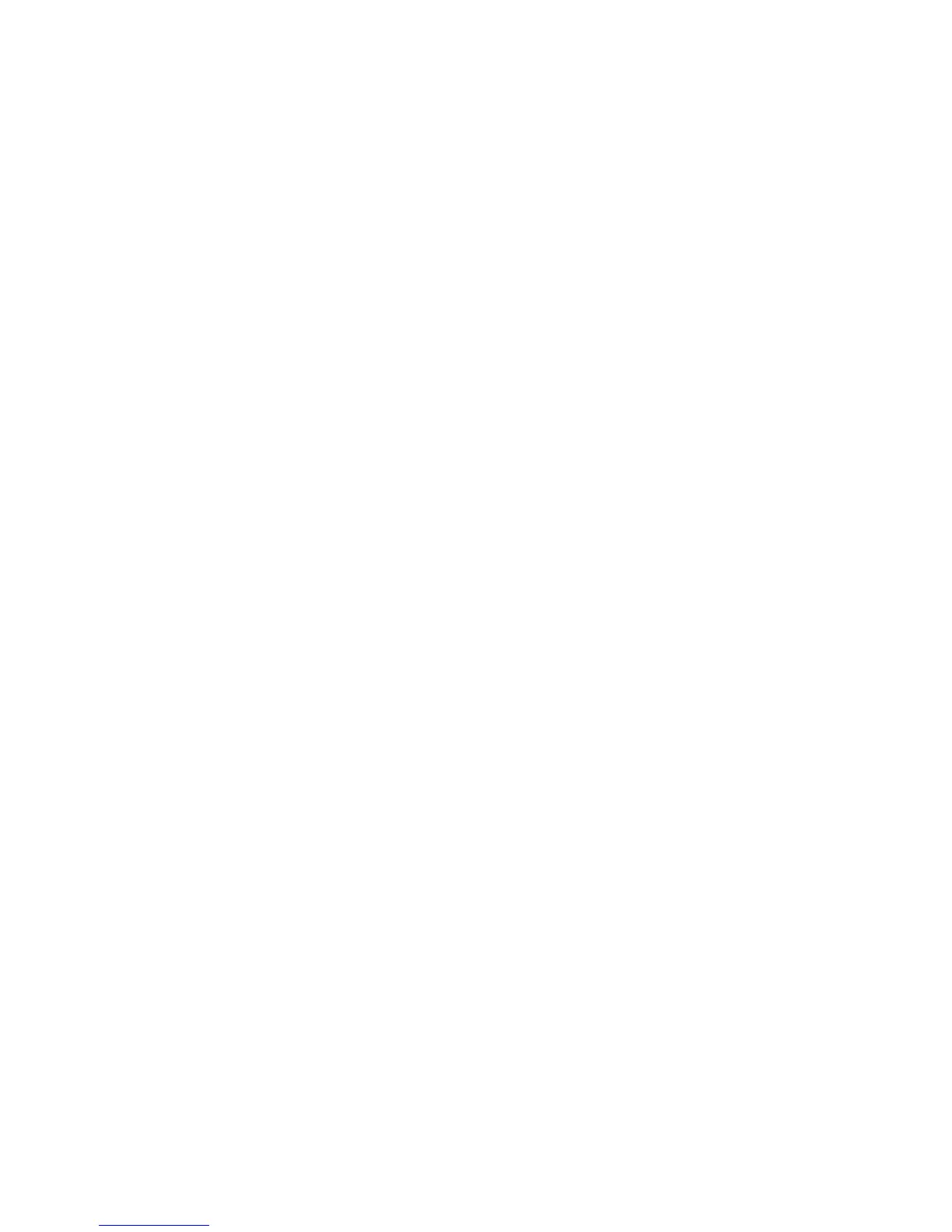The maximum Count that will register for an Error is 256.
Print Usage Metrics:
The test prints decimal values for the following data:
v Power-on hours
v Power-on cycles
v DP, DP text, and NLQ characters
v Number (quantity) of barcodes
v Number (quantity) of pages with graphics or images
Printing Error Logs and Print Usage Metrics:
Use the following procedure to print or clear the error log, or to print usage metrics:
1. Select the paper path from which you are going to print the error log or usage metrics.
2. Load the printer with at least 22 in. (55.9 cm) of blank, fanfold forms in the same tractor the customer is
using, or if there are no blank fanfold forms available, obtain two sheets of letter or legal size paper from the
customer. Use the manual sheet feed to print the error log or usage metrics.
3. Load forms in the selected path.
4. Press the Stop key to make the printer Not Ready (only the Power LED is lighted).
5. Press and hold the Test key. While holding the Test key, press the Quiet key.
6. Release both keys; the operator panel display message ’Press STOP - NOT READY’ appears.
7. Do not press the Stop key. Press the Menu key.
8. ’4247 OPERATOR TESTS’ is displayed on line one and a test name on line two.
9. Press the Micro ↓ key to scroll through the menu to ’Print Error Log’, ’Clear Error Log’, or ’Print Usage
Metrics.’
v At the ’Print Error Log’ display, press the Enter key; wait for the error log to print.
v At the ’Clear Error Log’ display, press the Enter key.
v At the ’YES’ display, press the Enter key. The message ’Error Log Cleared’ displays.
v At the ’Print Usage Metrics’ display, press the Enter key, and wait for the usage metrics to print.
10. To exit test mode:
Chapter 2. Diagnostics 199
