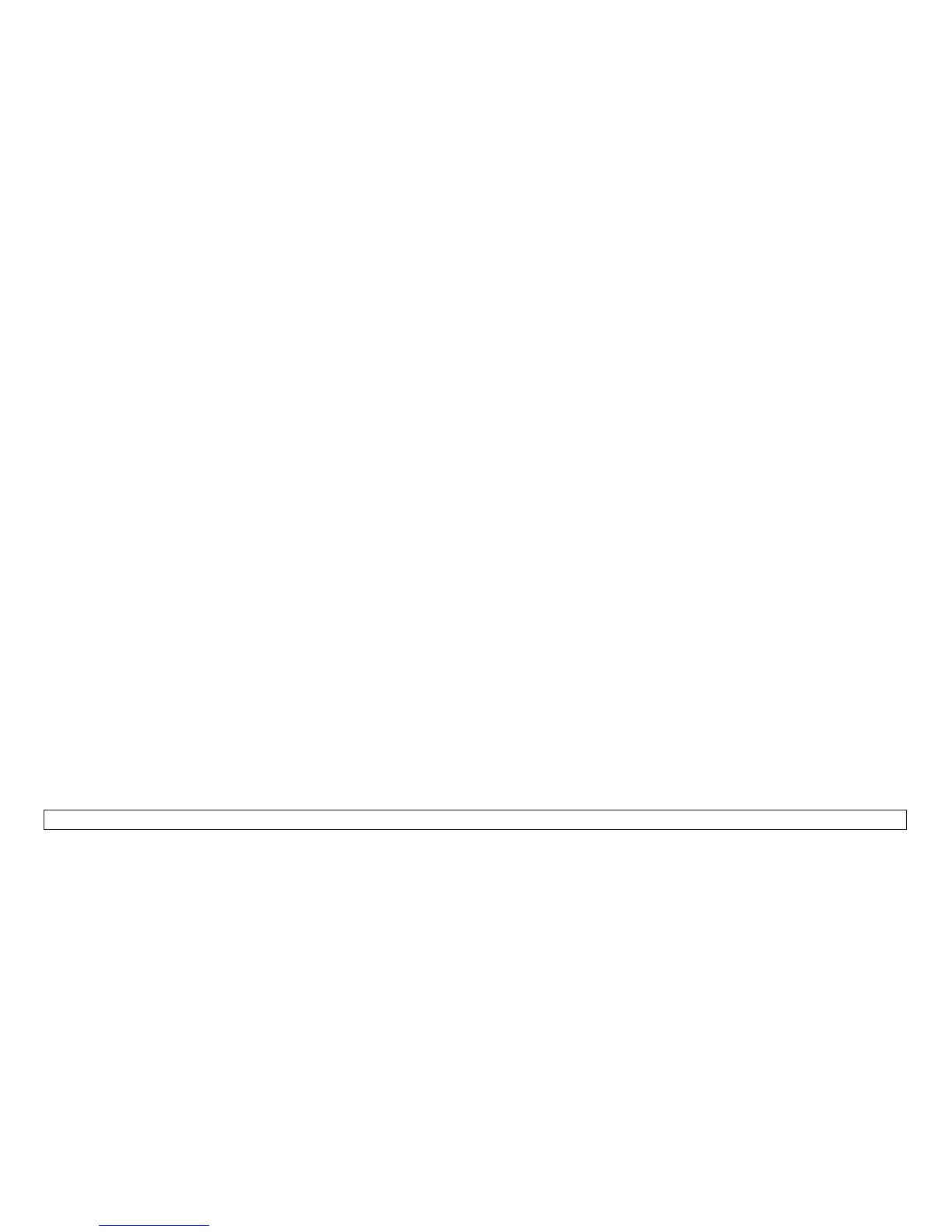How To Run the Test and Diagnostic (T&D) Programs
The T&D program can be run in two modes: Single Test Mode or Automatic Test Mode. Single Test Mode is used
to run individual tests, for example, to perform an adjustment or print a print test. Automatic Test Mode, which runs
all the tests sequentially, is used to verify correct printer operation. Automatic mode requires manual intervention
for several of the tests.
1. Power off (O) the printer.
2. Remove all paper from the paper paths.
Tests T&D11 through T&D18 and T&D21 can perform paper path sensor tuning. If sensors are tuned with
paper in the path, paper will not feed correctly.
3. If an ASF stacker assembly is installed, disconnect the ASF connector. Remove the ASF stacker assembly.
Note: The following steps refer to loop-back connectors needed for T&D06 and 10. If the connectors are not
available, the tests can be bypassed as described in “T&D Descriptions” on page 164.
Attention: Power off (O) the printer before installing or removing the parallel or stacker/ASF options loop-back
connectors.
4. If you are here to run T&D in Automatic Mode or to run T&D6 (Parallel Attachment Test) in Single Mode, a
loop-back connector needs to be installed. Install the parallel loop-back connector (PN 08H7269) on the
attachment bezel.
5. If you are here to run T&D in Automatic Mode or to run T&D10 (Stacker/ASF Test), a loop-back connector
needs to be installed. Install the stacker/ASF loop-back connector (PN 08H7270) on the stacker connector.
Note: The stacker/ASF loop-back connector tests the stacker and ASF circuits.
6. Hold the Stop and Test keys at the same time.
7. Power on (|) the printer.
8. When the display is:
BOOT RAM TEST USER
release the Stop and Test keys.
Chapter 2. Diagnostics 201
