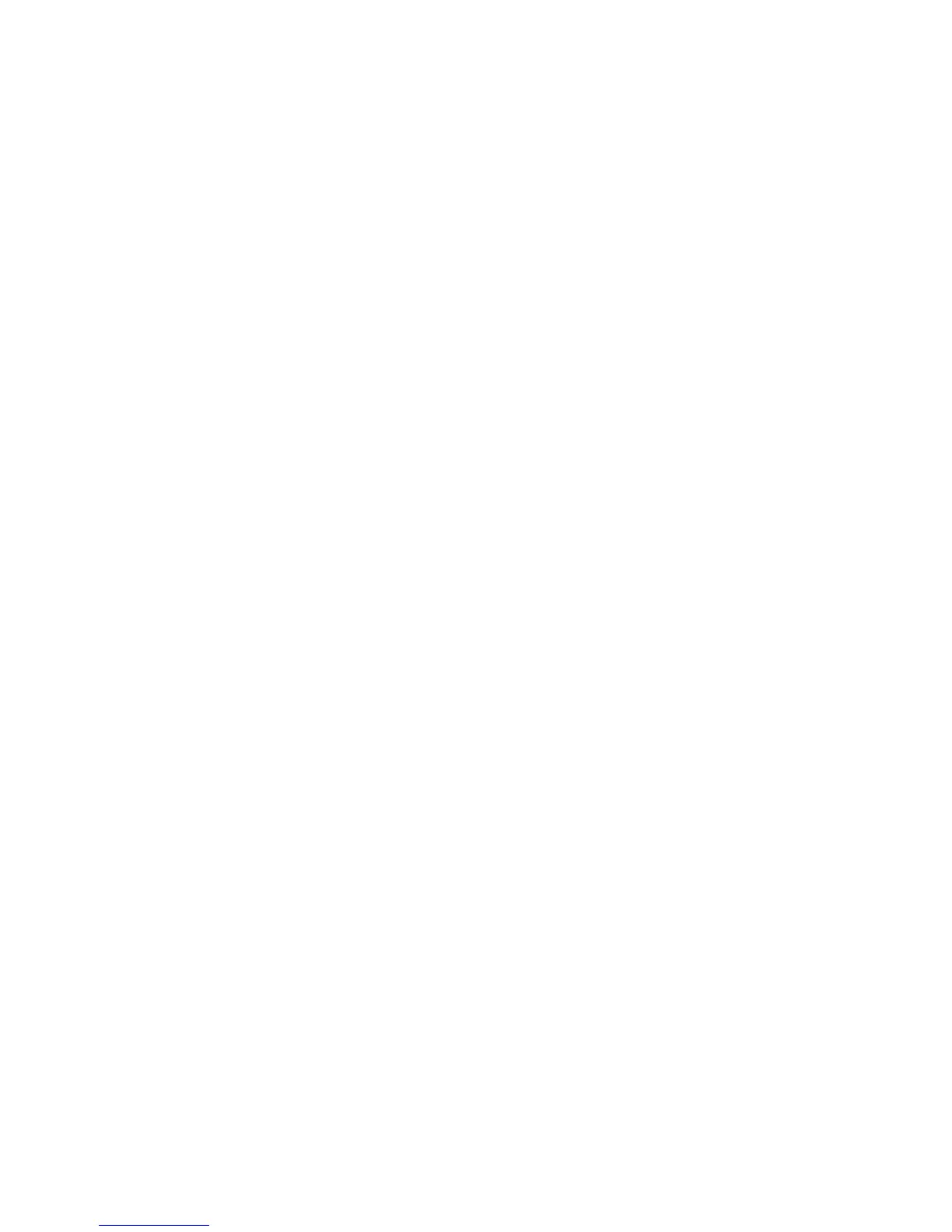Models 001, 002, and 003 Configuration Information
There are two sections of configuration information found here:
v “Coax Attachment Configuration” on page 506, contains coax and coax/parallel configuration information.
v “Twinax Attachment Configuration” on page 517, contains all other possible configuration information.
Unlocking and Locking Printer Configuration Menu
Note: Follow this procedure to unlock or lock the printer configuration menu.
1. Press the Stop key.
2. Press and hold the Test key. While holding the Test key, press the Quiet key.
3. Release both keys. The printer displays “PRESS STOP-->NOT READY.”
4. Do not press the Stop key. Press Hex Print. The configuration menu lock will toggle from locked to
unlocked or from unlocked to locked.
How To Print the Printer Configuration and the Custom Sets
Load the printer with at least 22 in. (55.9 cm) of blank, fanfold forms in the same tractor the customer is using.
Note: If there are no blank fanfold forms available, obtain two sheets of blank letter or legal size paper from the
customer. Use the manual sheet feed to print the configuration.
1. Press the Stop key to make the printer Not Ready (only the Power and Online LED’s are lighted).
2. Press the Test key. The message ’4247 OPERATOR TESTS’ appears, and the Online LED goes out.
3. Press the Micro ↓ key until the ’Printer Configuration’ test is displayed below ’4247 OPERATOR TESTS’.
4. Press the Enter key, and wait for the configuration to print. To print a custom set on the Model 003 and later
Models of the 001 and 002:
a. Press the Micro ↓ key until ’Print Custom Sets’ is displayed.
b. Press the Enter key and wait.
To print a custom set on earlier Models 001 and 002:
a. Use the Printer Configuration Test to print each of the custom sets being used by the customer; Press the
Menu key until you see ’Configuration Storage.’
Appendix A. Printer Configuration 499
