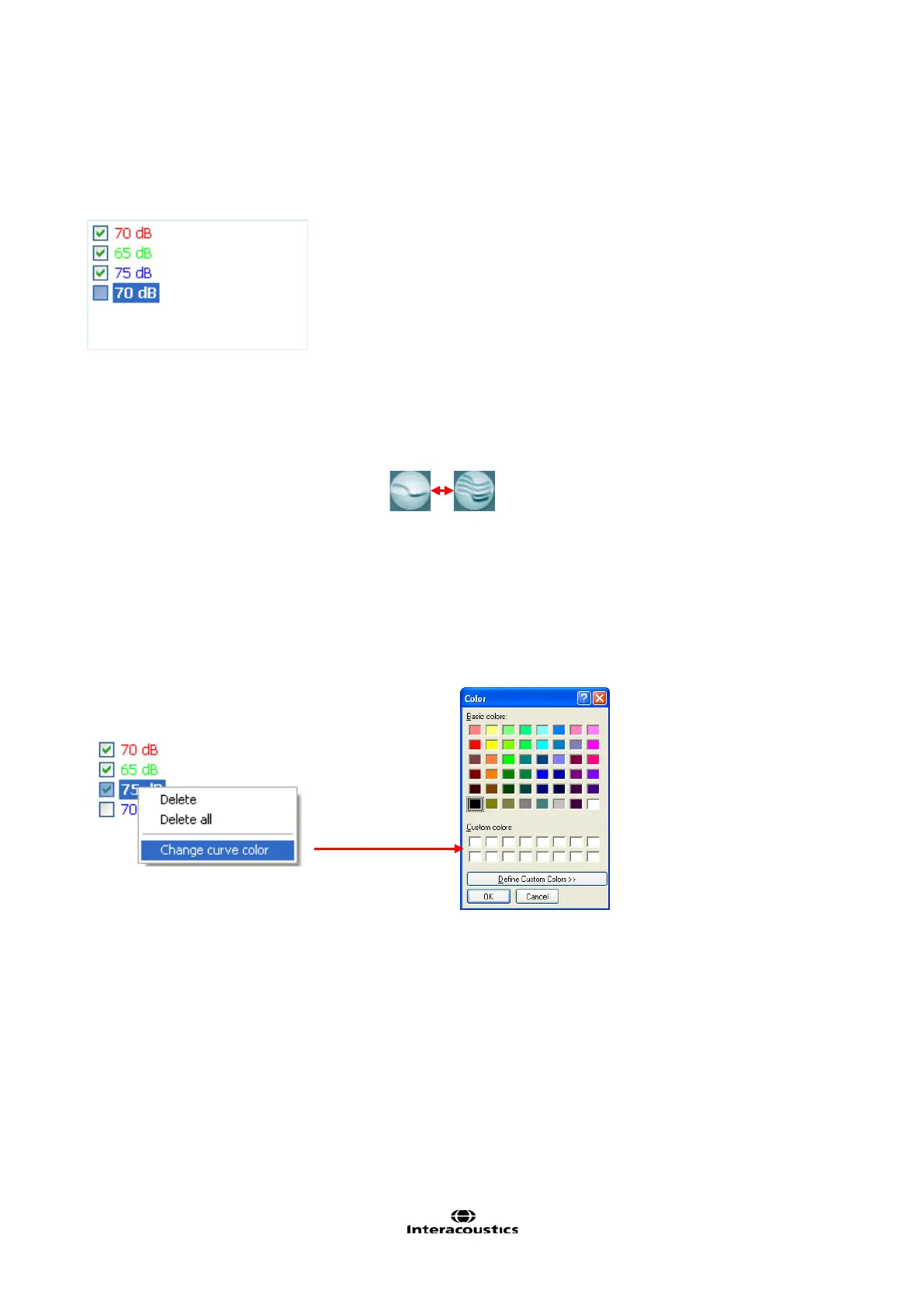Affinity
2.0
Additional Information Page 272
3.6.8.2 Curve Display Options
In the curve display options box all curves are listed by input level and color.
If many of the same curve type (e.g. Frequency Responses) have been measured tick only the ones that you
wish to display on the graph.
Un-ticked curves will be hidden ensuring a less confusing screen view.
3.6.8.3 Combined Screen View
If a combined screen is setup you may want to compare to other curves obtained. Press the corresponding
button to toggle between single and combined screen:
In the combined screen setup you can decide exactly which curves are to be compared so that for example
pressing the combined screen button results in an comparing multiple Frequency Responses (see section 0
for how to do a combined screen setup).
3.6.8.4 Changing the Curve Color
If having many curves on screen you can change their colors even after they are measured. Right click on
the preferred curve and choose Change curve color. The system will then allow for choosing a new color.
