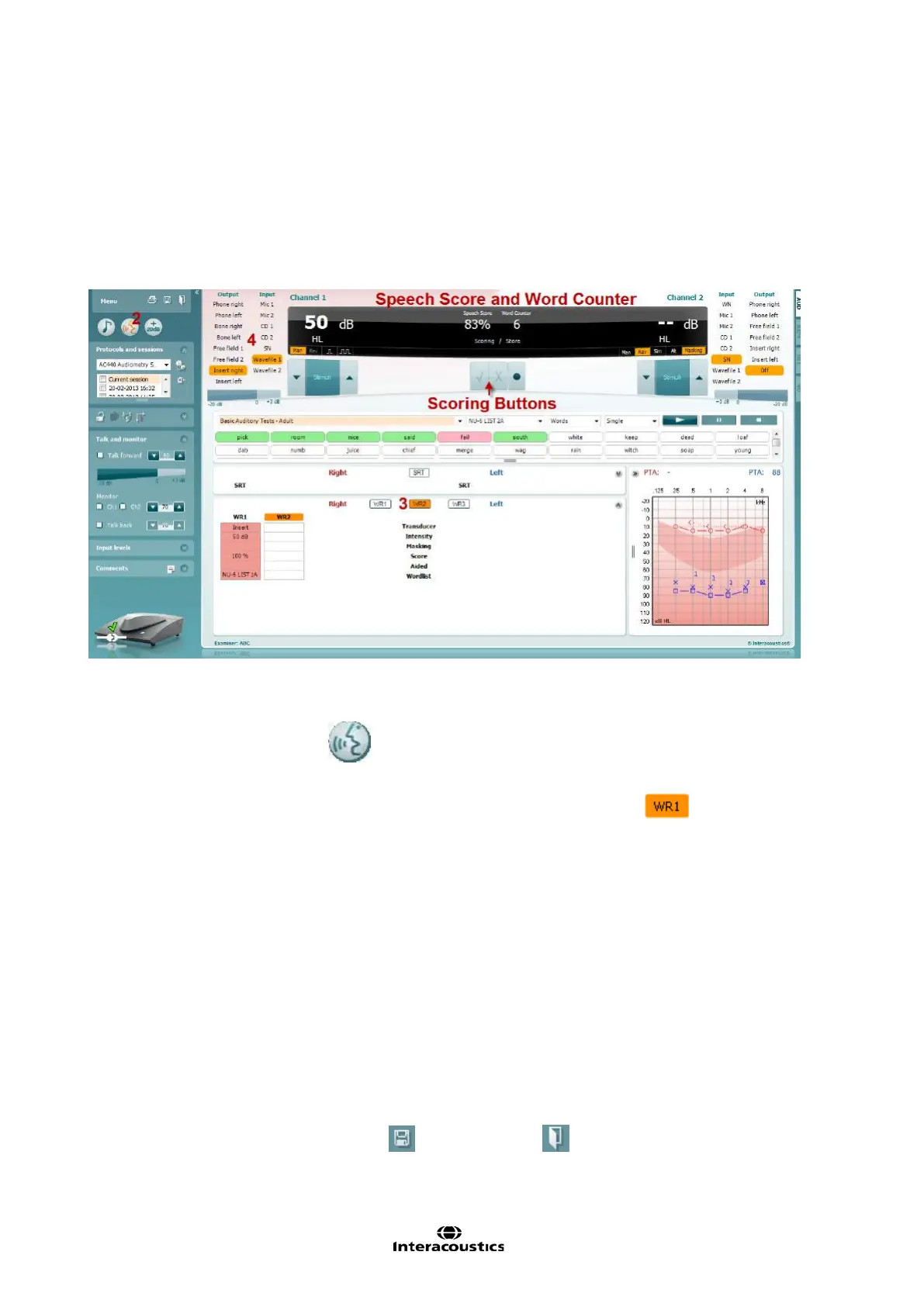Affinity
2.0
Additional Information Page 31
1.7.5.2 Word Recognition (WR) in table mode
The Word Recognition score determines the patient’s discrimination ability expressed in a percentage. It
provides information about what phonemes the patient has difficulty hearing at a particular intensity level.
This is helpful for counselling and rehabilitation purposes. The diagnostic value has shown to be fairly low
but it is generally accepted that the word and sentence recognition are least affected by conductive and most
affected by neural loss.
There are numerous ways of performing the WR. The procedure described below is a suggestion.
1) Perform air and bone conduction audiometry as described in section 0 and 1.6.3 in order to obtain
the PTA.
2) Open the Speech Screen
3) Ensure that WR test is active.
In table mode, this is shown by the corresponding WR label being orange
4) Choose the input for channel 1 (Microphone, CD or wave file). In case of wave files, select the
preferred material and wordlist (see below). Note that calibration is the same for SRT (see section
1.6.5.1 above).
5) Start in the better hearing ear according to the audiogram and set the intensity to approximately 30
or 40 dB above PTA (minimum 55 dB). In cases where recruitment is present start lower at about 20
dB above PTA and ask the patient if the level is comfortable after 2-3 words.
6) Begin presenting the speech material. Use the scoring buttons to score and store the results. The
current score (in percent) will appear in the black bar.
7) Upon changing Transducer, Masking, and/or Aided re-testing an additional WR entry will appear in
the WR table. This allows for multiple WR measurements to be shown in the WR table
8) If you have other speech audiograms on the patient saved in Noah or OtoAccess™ you can
compare the new audiogram to a previous one using the session list. This is done by using the
checkboxes of the historic sessions that you like to overlay.
To save the audiogram press Save
or Save and Exit .
