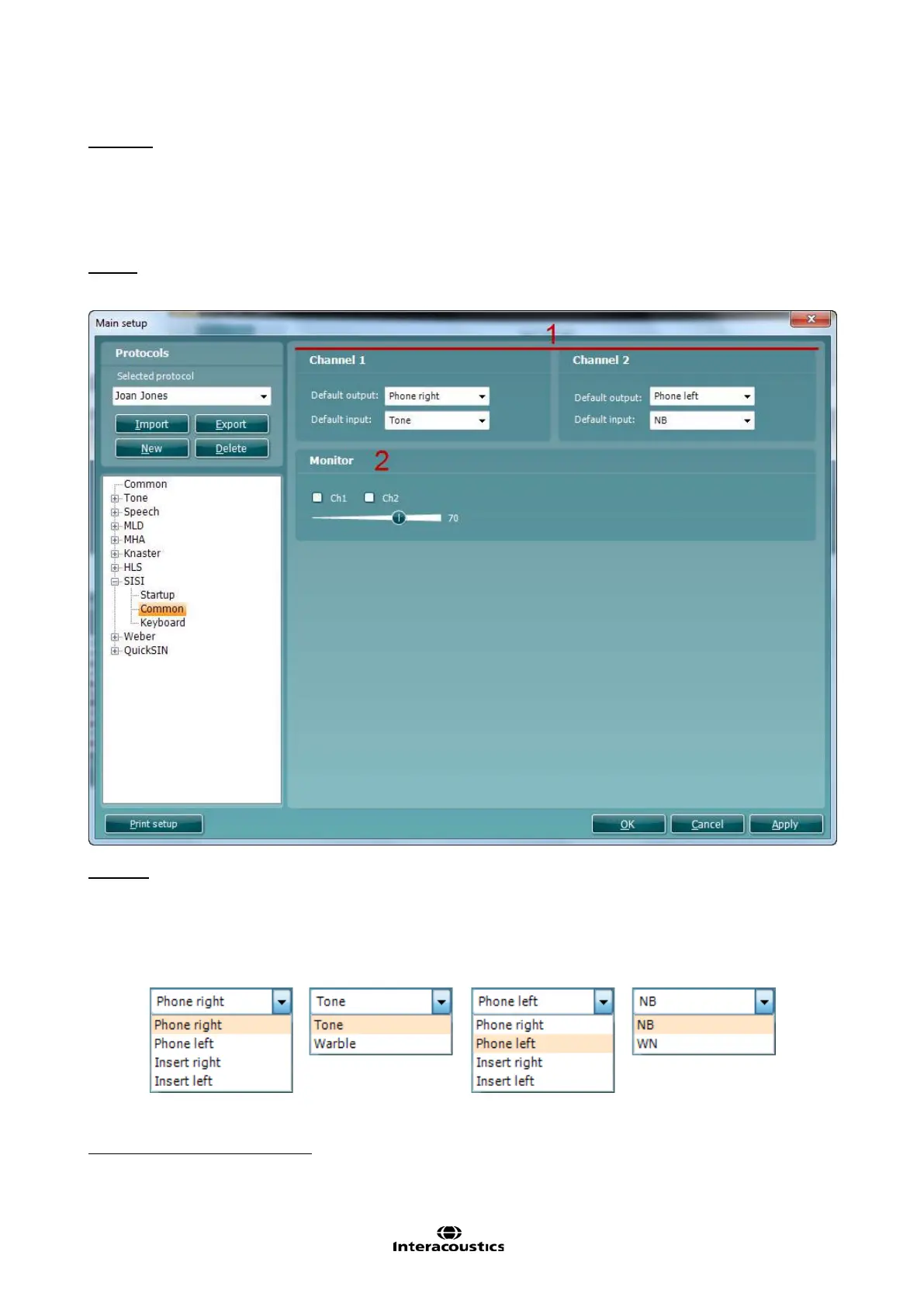Affinity
2.0
Additional Information Page 97
Keyboard
To enter the Keyboard options for HLS testing unfold the HLS options and click Keyboard. Since the
procedure for setting up the keyboard buttons for HLS testing is identical to the procedure for the setting up
keyboard buttons for tone audiometry, please see section 1.7.2.2 for a description.
1.8.2.8 SISI Te sting
25
Setup
Startup
To enter the Startup options for SISI testing unfold the SISI options and click Startup. The Talk back level
can be determined using the check box (as described in section 1.7.2.4)
Common
To enter the Common options for SISI testing unfold the SISI options and click Common. On the screen the
most common SISI settings can be defined.
1) Set the default output and default input for Channel 1 and Channel 2 using the dropdown lists. See
the selections below:
Default output (Ch1) Default input (Ch1): Default output (Ch2): Default input (Ch2):
2) Under Monitor one or both of the channels may be ticked if monitoring is preferred. The level of the
monitoring can be set using the slider
25
SISI requires an additional software license.
