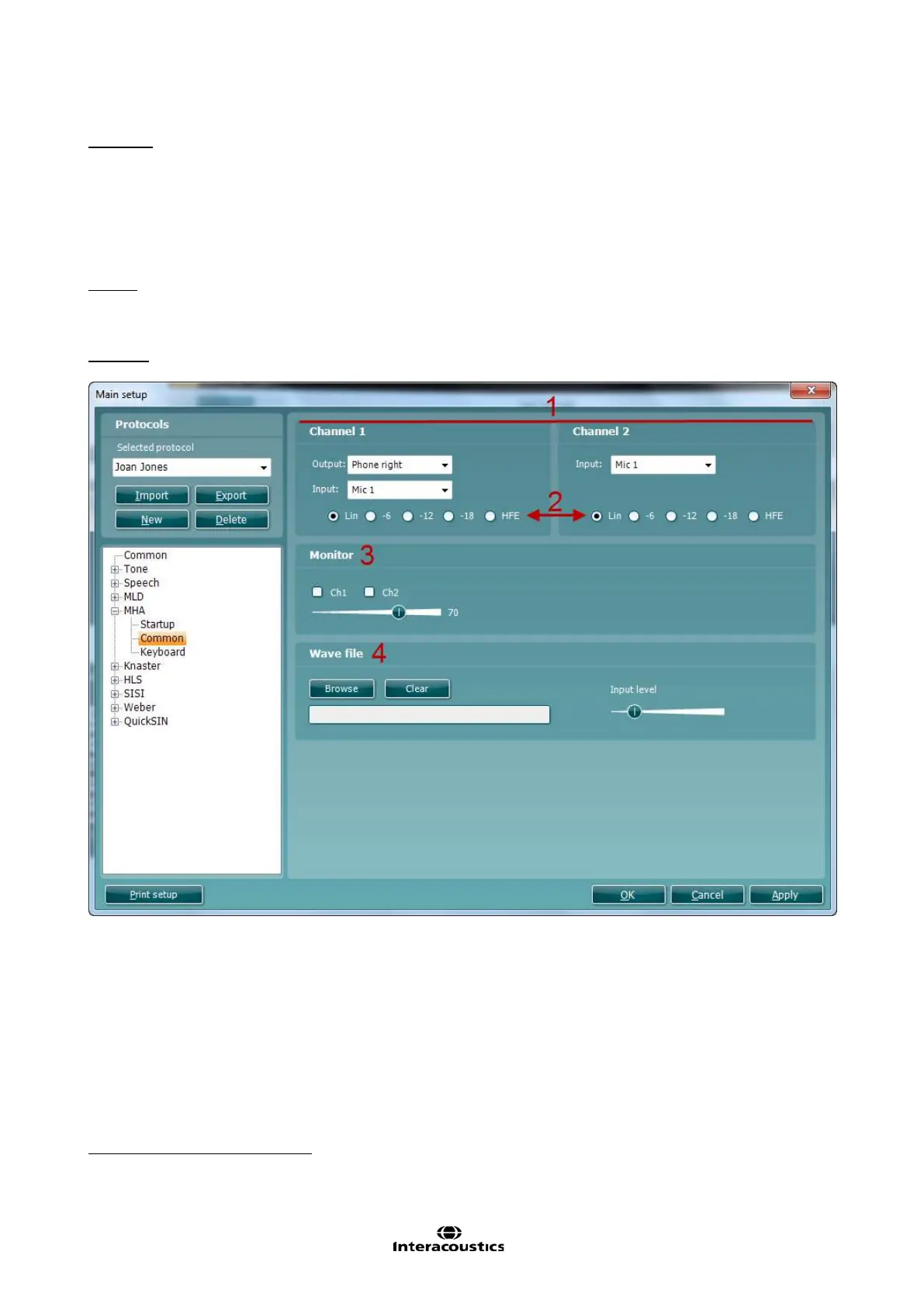Affinity
2.0
Additional Information Page 90
Keyboard
To enter the Keyboard options for MLD testing unfold the MLD options and click Keyboard. This is, however,
only relevant if using the dedicated audiometry keyboard. Since the procedure for setting up the keyboard
buttons for MLD testing is identical to the procedure for the setting up keyboard buttons for tone audiometry,
please see section 1.7.2.2 for a description.
1.8.2.5 MHA Counselling
22
Setup
Startup
To enter the Startup options for MHA counselling unfold the MHA options and click Startup. Talk back can
be enabled by ticking the check box (as described in section 1.7.2.4 above).
Common
To enter the Common options for MHA counselling unfold the MHA options and click Common.
1) Set the output and input for channel 1 and the input for channel 2 under Channel 1 and Channel 2
Input using the dropdown lists. The output chosen for channel 1 will automatically also apply for
channel 2.
2) Select the default start filter. The different filters are illustrated below:
Minor high pass filtering
Minor - Medium high pass filtering
Medium – Major high pass filtering
Major high pass filtering
22
Master Hearing Aid (MHA) requires an additional software license.
