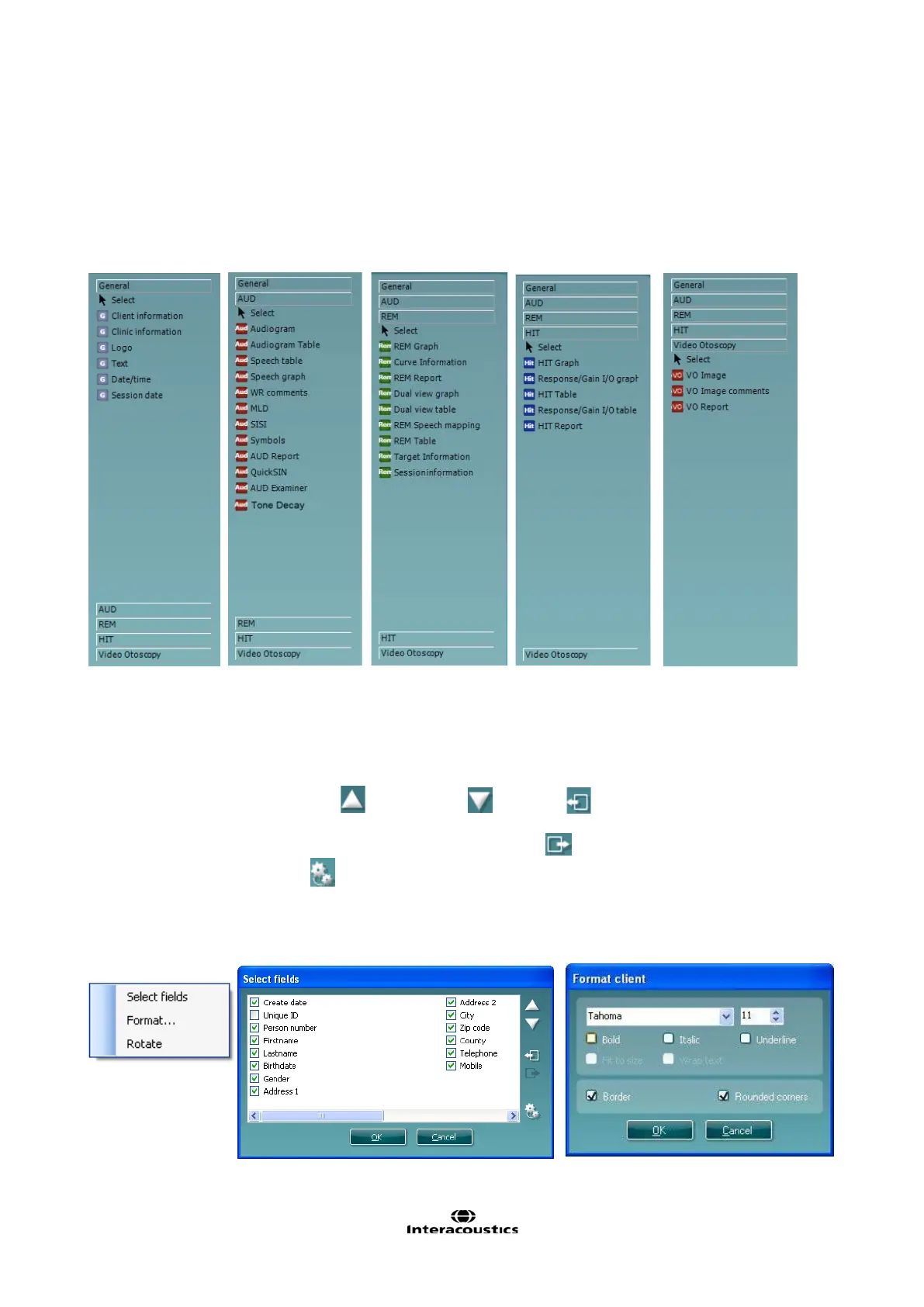Affinity Additional Information Page 340
4.1.2 Design Elements
Template elements are added to the template page using the select, drag and drop function.
Click on the desired element and drag it onto the template page. The element will appear as a small box in
the upper left hand corner. Resize the element to the desired size and drag it to an appropriate location.
The following elements are available for the AUD, REM,HIT and Video Otoscopy modules. The section
below describes the options available within each element once dragged onto the template. Right clicking
on any element will list its options for customization.
4.1.2.1 General Elements
1. Client information
a. Select fields opens the Select fields window where you select which items are to be shown
in the client information element. You can change the order of the items by selecting one
and pressing the up
or down arrows . Pressing will create a new empty field that
can be named and shown in the template. Change a field’s name by selecting it, waiting for
1 sec and then left clicking on the name. Pressing
w ill remove user created fields when
selected. Press to restore the manufacturers’ default fields.
b. Format… opens the Format Client window. Here you can change the the font, font size and
formatting, and the appearance (borders) of the Client information area.
c. Selecting Rotate makes the element rotate 90
