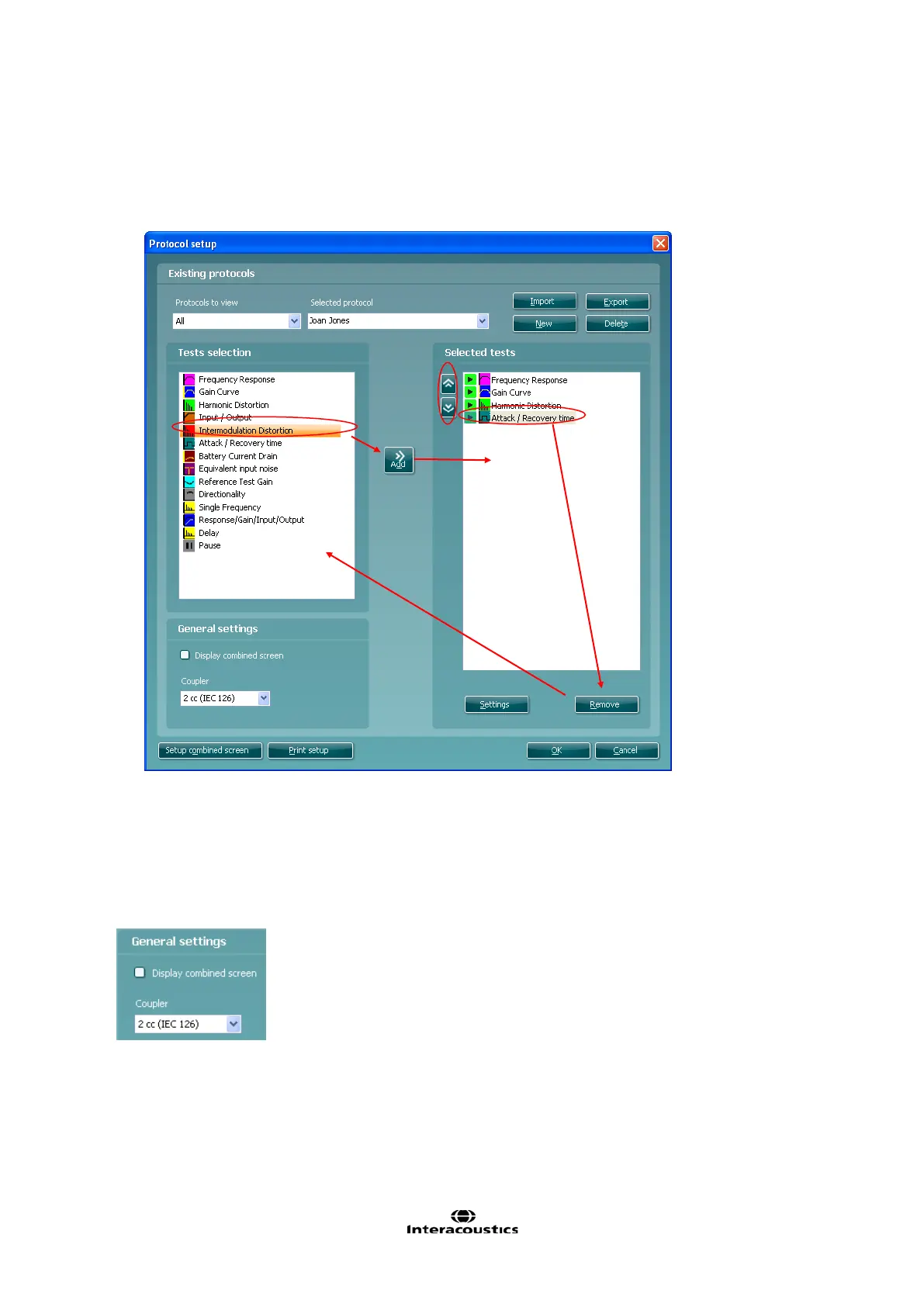Affinity
2.0
Additional Information Page 294
4) Name the test protocol setup in the Selected protocol section.
5) Select the tests to be included in the test protocol. Mark a test by clicking on it and press the Add.
Double clicking on a test will also select it.
Choose all the tests for the test protocol using this procedure.
6) To remove a test selected by mistake, mark it under Selected tests and press Remove. The test will
then jump back to the Test selection list.
7) If the order of the tests is to be changed, use the two Move arrow buttons.
Mark the test to be moved and press one of the arrow buttons. Depending on the direction of the
selected arrow, the test will then jump up or down.
8) To make adjustments to the parameters of each selected test press Settings.
9) In General settings find the following additional options:
Display combined screen allows for comparing different curves by default in the
same graph. The option is also available from the front screen. Which curves to
compare can be setup individually (see section 0).
Coupler allows you to select the preferred coupler to be used in the test protocol.
Select from 0.6 cc, 1.2 cc, 2 cc, and Ear simulator (IEC 711). The skull Simulator
will appear her if the license for it exists in your Affinity
2.0
unit.
