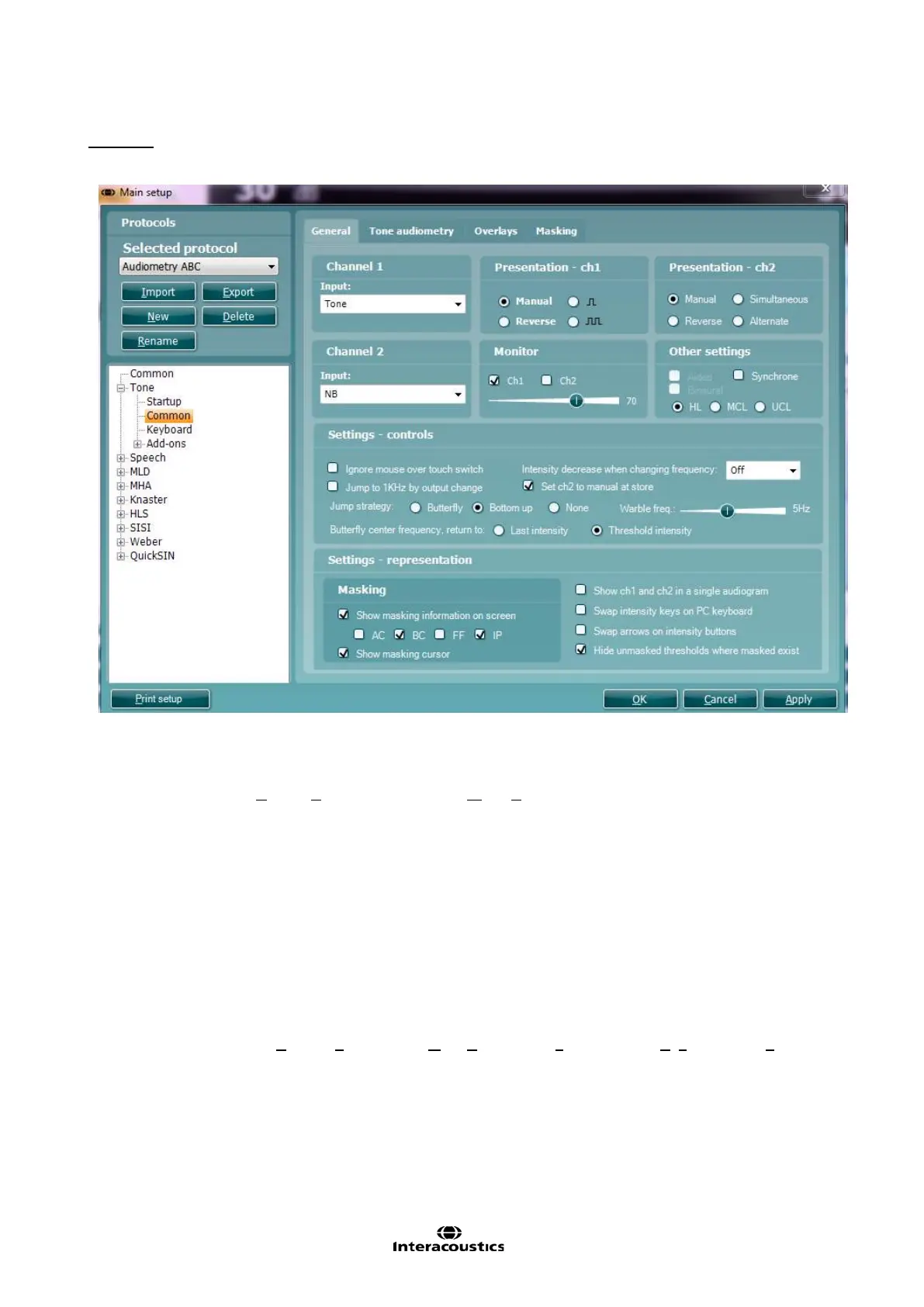Affinity
2.0
Additional Information Page 69
Common:
4) To enter the Common options for tone testing unfold the Tone options and click Common. Here you
can adjust some of the more frequent tone audiometry settings stating with the General settings.
Note: This screen contains three tabs (General, Tone audiometry and Overlays).
5) Default input for Channel 1 and Channel 2 can be set using the dropdown lists. Select between Tone,
Warble tone, NB (Narrow Band noise), and WN (White Noise) for both channels.
In addition, TEN Noise can be selected for channel 2 (if purchased). See more information about the
TEN test in Appendix 3.
Channel 1 and Channel 2 Presentation: You have the option to tick Manual so that the stimulus is
only presented when manually activated. Ticking Reverse will cause the signal to be presented
continuously, only disappearing when the stimulus is activated.
Single Pulse and Multi Pulse presentation for channel 1. The duration of the stimulus can be
adjusted in the common options described above. Furthermore, you may wish to have presentation in
both channels and tick Simultaneous which will lock channel 1 and channel 2 together or have the
presentation in the two channels alternating to each other and tick Alternate.
6) Under Monitor one or both of the channels may be ticked if monitoring is preferred. The level of the
monitoring can be set using the slider.
7) In Other settings you can tick Aided if audiograms usually are obtained with hearing aids and/or
Binaural if both ears are tested at the same time. Both aided and binaural measures are stored as
separate curves.HL (Hearing Level), MCL (Most Comfortable Level) or UCL (Uncomfortable Levels)
may also be ticked depending on your preference. These are also stored as separate curves.
