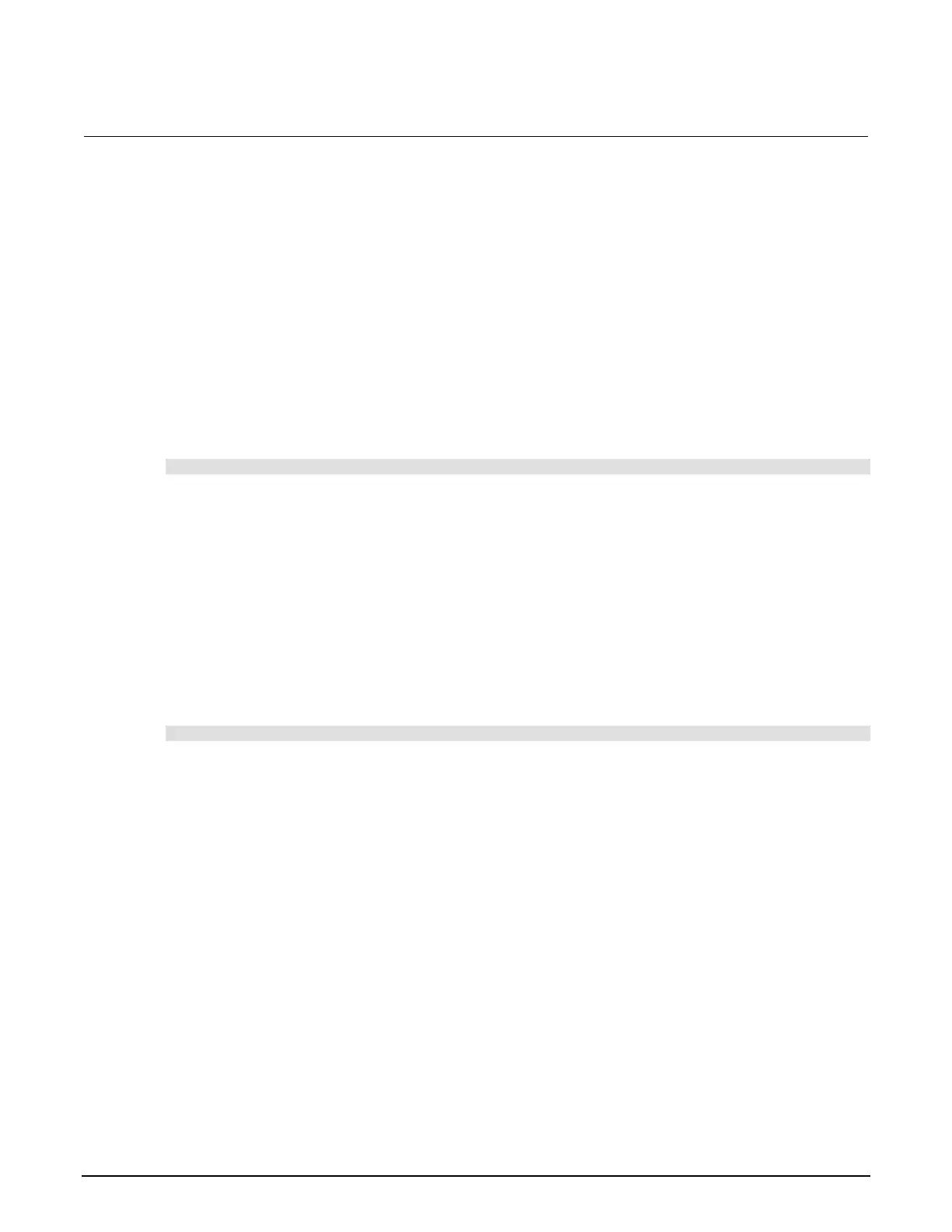Section 2: General operation Series 2280 Precision DC Power Supply Reference Manual
2-86 077085503 / March 2019
Save the event log to an external flash drive
To save the event log to a USB flash drive from the front panel:
1. Press the MENU key.
2. Under System, select Event log.
3. Select the Export to USB button and press the ENTER key. The saving dialog box is displayed.
4. Press the Yes soft key. The event log is saved as eventlog.csv on the USB flash drive.
To save the event log to a USB flash drive using SCPI commands:
Configure the instrument to the settings that you want to save. To save the setup with the name
myerror.csv, send the command:
:SYSTem:EVENtlog:SAVE "myerror"
Clear the event log
To clear the event log from the front panel:
1. Press the MENU key.
2. Under System, select Event log.
3. Select the Clear Event Log button and press the ENTER key. The clear dialog box is displayed.
4. Press the Yes soft key. The instrument clears all errors stored in the internal memory.
To clear the event log using SCPI commands:
SYSTem:ERRor:CLEar
System information
To view system information from the front panel:
1. Press the MENU key.
2. Under System, select Information. The system information displays.
3. To return to the home page, press the HOME key.
