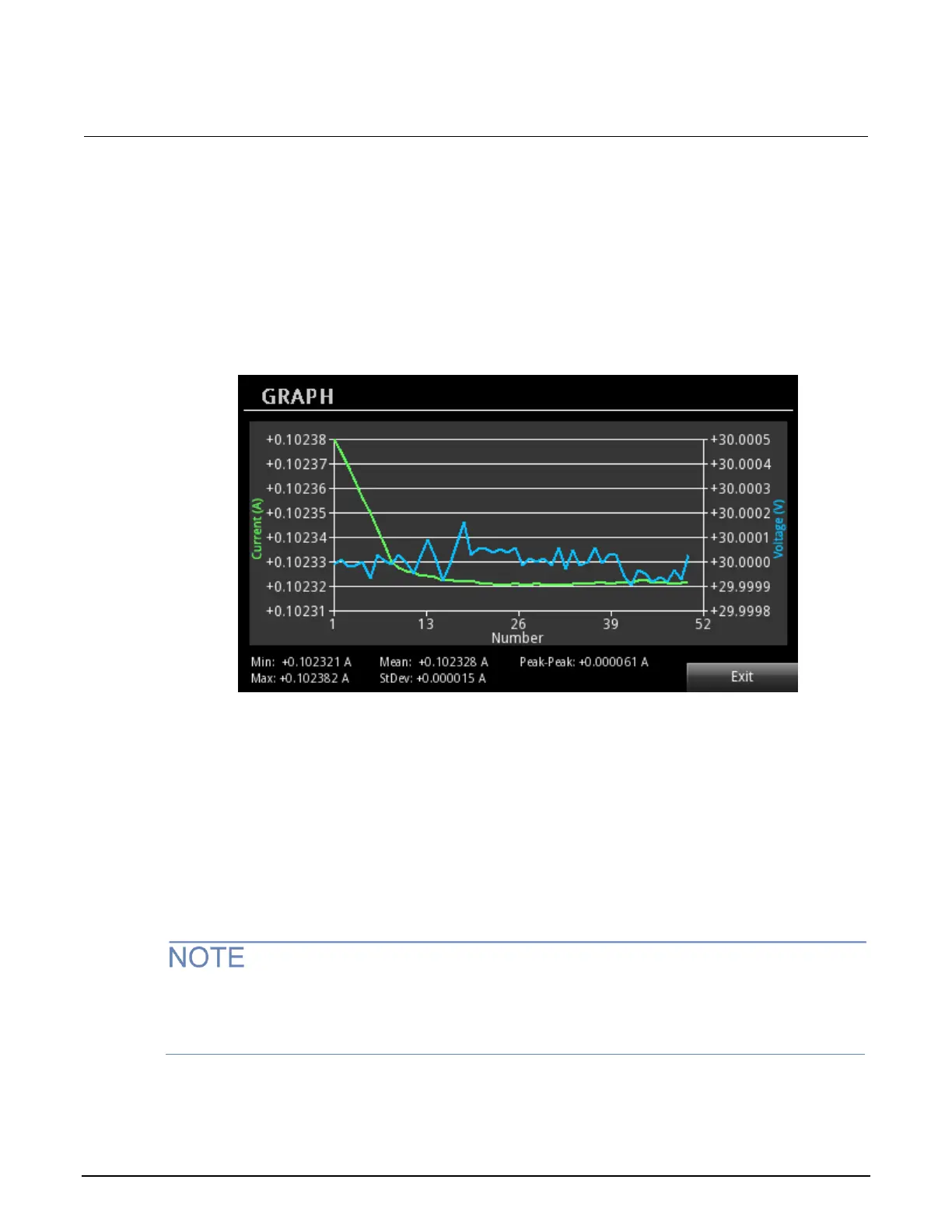Series 2280 Precision DC Power Supply Reference Manual Section 3: Functions and features
077085503 / March 2019 3-3
Changing the window position and zoom
You can use window position and zoom to specify how the readings are displayed on the screen. Use
window position to set the center point of graph. Use window zoom to specify the number of readings
that can be displayed. For example, set the buffer size to 100. A position of 25 percent means the
25th reading in the buffer is the middle of the point in the plot. A zoom of 50 percent specifies 50
readings shown on the screen. For detail, see the following figure.
Figure 55: Window position and zoom
To change the window position and zoom on the front panel:
1. Press the MENU key.
2. Under Views, select Graph.
3. Select the button next to Window and press ENTER. The window setting screen is displayed.
4. Press the Position soft key. The position edit screen is displayed.
5. Enter a value from 0 to 100 %.
6. Press the Zoom soft key. The zoom edit screen is displayed.
7. Enter a value from 0 to 100 %.
Only when buffer is in never mode, you can configure position and zoom to specify the readings that
are displayed on the screen. Otherwise, if buffer is in next or always mode, the customized position
and zoom settings cannot be applied to graph.
