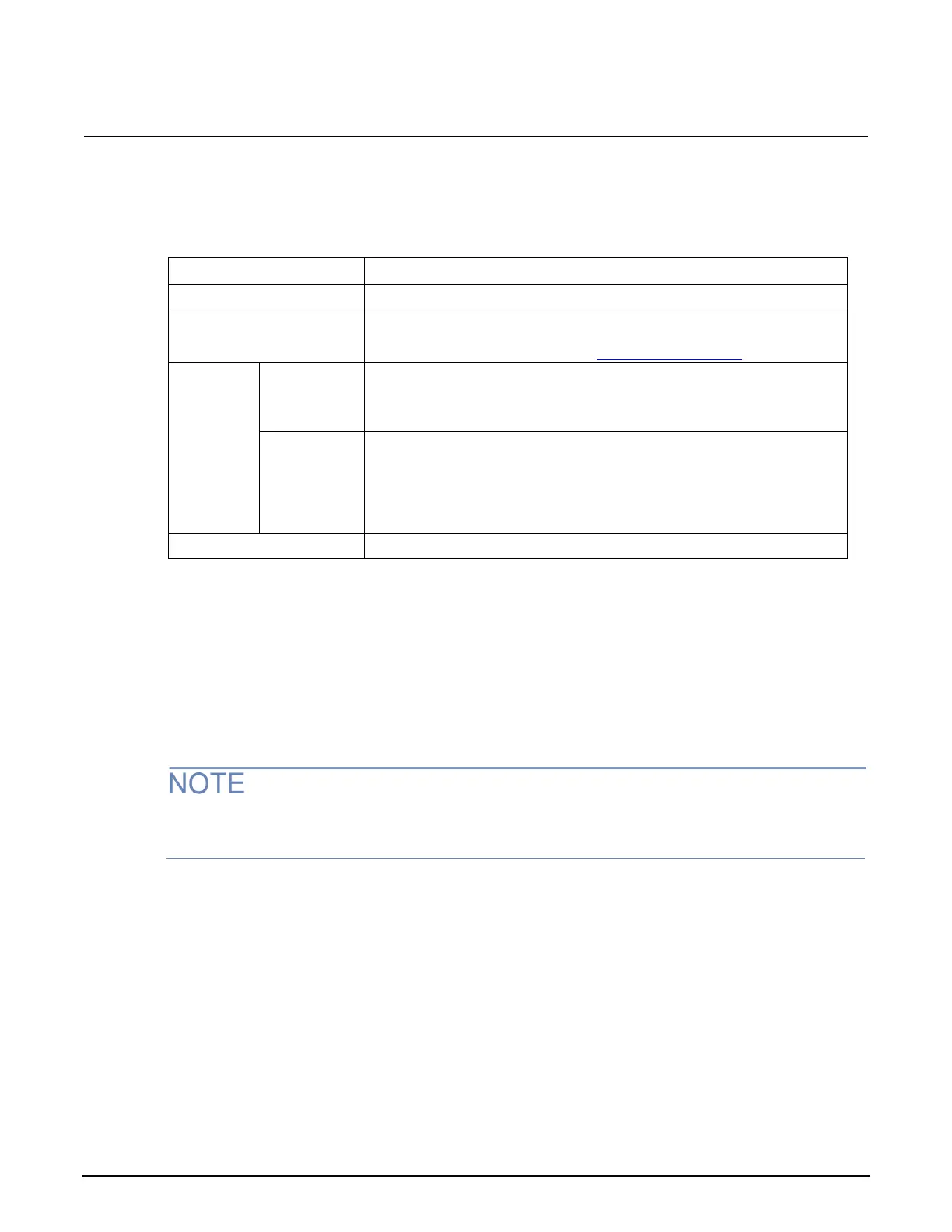Series 2280 Precision DC Power Supply Reference Manual Section 2: General operation
077085503 / March 2019 2-27
System Information menu
The System Information menu shows the serial number, firmware version, and the calibration adjust
date and count. It also allows you to upgrade the firmware and calibrate the instrument.
When you select Demo mode, you can choose List Mode or Pulse.
Selecting this option initiates a firmware upgrade from a file on a USB flash
drive (the flash drive must be less than or equal to 2 GB and formatted in
the FAT file format). For details, see Upgrading the firmware (on page A-2).
Update the firmware to the latest version. During the upgrade process, the
instrument verifies that the version you are loading is newer than what is on
the instrument. If the version is older or at the same revision level, no
changes are made.
Selecting this option returns the Series 2280 to a previous version of the
firmware from a file on a USB flash drive. When you return to a previous
version, the instrument verifies that the version you are loading is earlier
than what is on the instrument.
If there are several versions on the USB flash drive that are older than what
is on the instrument, the newest one is selected.
Start to calibrate the instrument.
Adjusting the backlight brightness and timer
You can adjust the brightness of the Series 2280 display from the front panel or over a remote
interface. You can also set the backlight to dim after a specified period of time has passed with no
front-panel activity (available for the front-panel display only). The backlight settings are not affected
by reset.
Screen life is affected by how long the screen is on at full brightness. The higher the brightness
setting and the longer the screen is bright, the shorter the screen life.
To adjust the backlight brightness from the front panel:
1. Press the MENU key.
2. Under System, select Settings.
3. Highlight the button next to Backlight Brightness and press ENTER. The Backlight Brightness
dialog box opens.
4. Enter a value and press ENTER.
