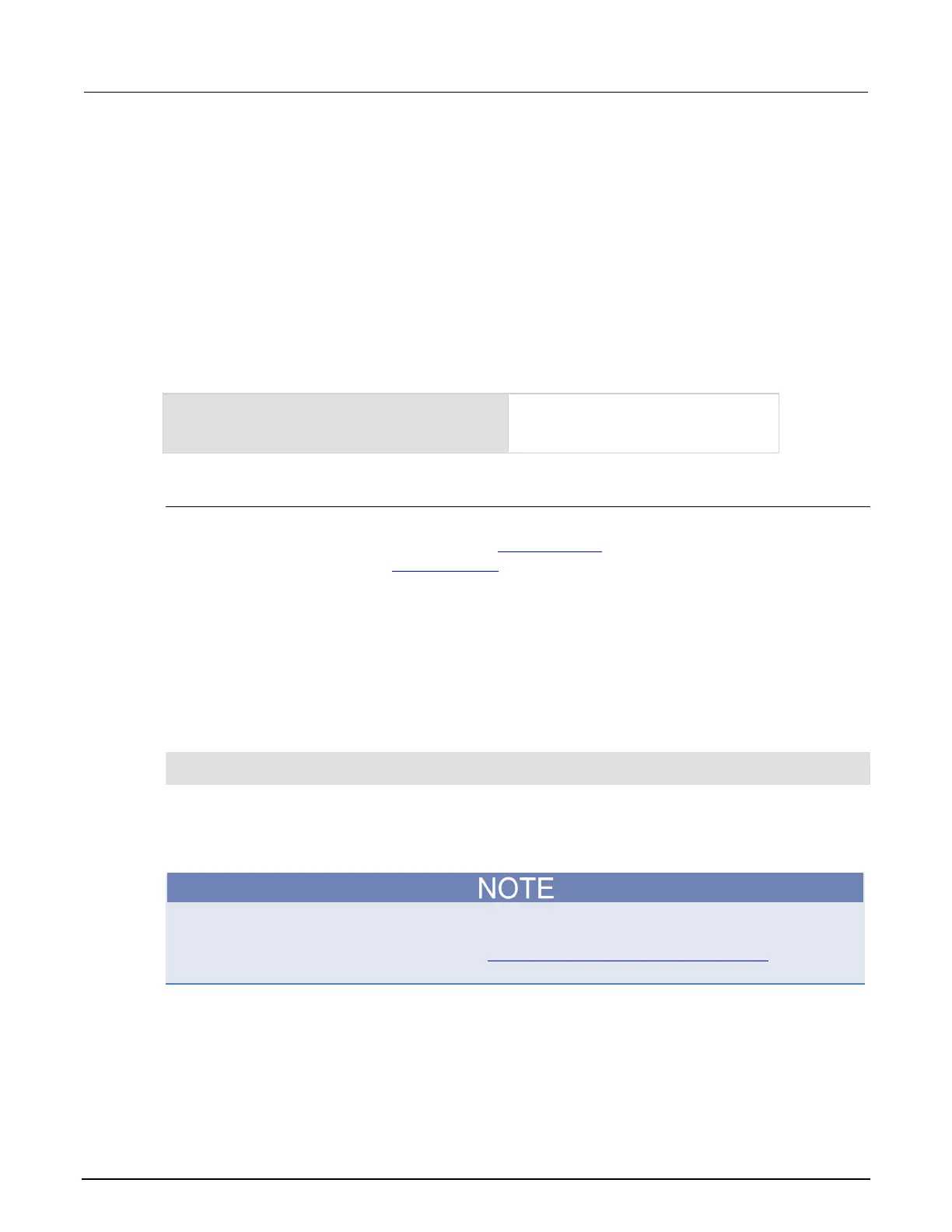6: Instrument programming Series 2600B System SourceMeter® Instrument
6-6 2600BS-901-01 Rev. C / August 2016
Run a named script
You can run any named script that is in the run-time environment using one of the following
commands:
• scriptVar()
• scriptVar.run()
Where: scriptVar is the user-defined name of the script.
To run a named script from TSB Embedded, select the script from the User Scripts list and click Run.
When a script is named, it can be accessed using the global variable scriptVar.
Example: Run a named script
If the script test3 is loaded into the
run-time environment, the instrument
executes
.
Scripts that run automatically
You can set up scripts to run automatically when you power on the instrument. To do this, either set
the autorun attribute for the script to yes (see Autorun scripts (on page 6-6
)), or create a script with
the script name autoexec (see Autoexec script (on page 6-7)).
Autorun scripts
Autorun scripts run automatically when the instrument is turned on. You can set any number of scripts
to autorun. The run order for autorun scripts is arbitrary, so make sure the run order is not important.
As shown in the example below, you can set a script to run automatically by setting the .autorun
attribute of the script to "yes" and then saving the script.
Example:
scriptVar.autorun = "yes"
scriptVar.save()
Where: scriptVar is the user-defined name of the script.
To disable autorun, set the script's .autorun attribute to "no" and then save the script.
The scriptVar.save() command saves the script to nonvolatile memory, which makes the
change persistent through a power cycle. See Save a user script to nonvolatile memory (on page 6-
8) for more detail.
