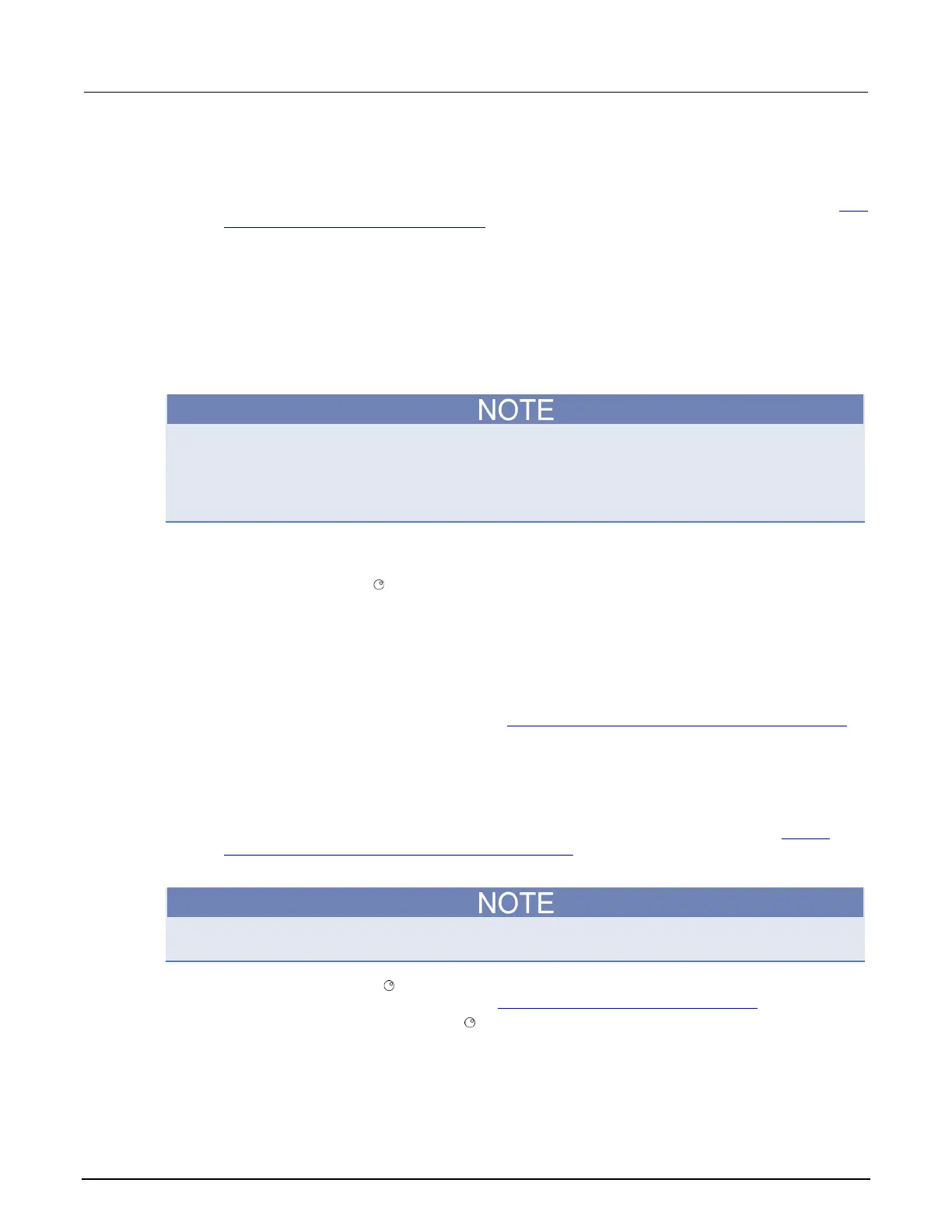C: LAN concepts and settings Series 2600B System SourceMeter® Instrument
C-8 2600BS-901-01 Rev. C / August 2016
5. Select Use the following IP address. The option for "Use the following DNS server addresses"
is automatically selected.
6. Set the IP address. If the IP address and subnet mask fields:
• Contain values: Record the IP address, subnet mask, default gateway, and DNS servers to use in Step
3: Configure the instrument's LAN settings (on page C-8).
• Are blank: In the IP address field, enter 192.168.1.100. In the subnet mask field, enter 255.255.255.0.
These will be used to configure the LAN settings of the instrument.
1. Click OK to close the Internet Protocol Version 4 (TCP/IPv4) Properties dialog box.
2. Click OK to close the Local Area Connection Properties dialog box.
3. Close the Network Connections window.
Step 3: Configure the instrument's LAN settings
These steps assume that you are making all the settings in the order shown here. If you only change
one or a few settings, be aware that you need to apply the settings before they will be in effect. To
apply the settings, from the LAN CONFIG menu, select APPLY_SETTINGS > YES, and then press
the ENTER key.
To configure the Series 2600B using the front panel:
1. Press the MENU key to display the MAIN MENU.
2. Use the navigation wheel
to select LAN. The LAN CONFIG menu is displayed.
3. Change the IP address assignment method:
a. Select CONFIG > METHOD > MANUAL, and then press the ENTER key.
b. Press the EXIT (LOCAL) key once to return to the LAN CONFIG menu.
4. Enter the IP address using the LAN CONFIG menu:
a. Select CONFIG > IP-ADDRESS.
b. Refer to the recorded computer's IP address (Step 1: Identify and record the existing IP configuration
(on page C-2)). A portion of the computer's IP address is used as a base for the instrument's unique ID.
Only the last three numbers (after the last decimal point) of the IP address will differ between the
computer and the instrument. If the subnet mask is 255.255.255.0, the last three digits can be any value
from 1 to 255.
For example, the Internet Protocol (TCP/IP) Properties dialog box shows that the computer's IP address
is 192.168.1.100 (see the figure titled "Internet protocol (TCP/IP) Properties dialog box" in
Step 2:
Disable DHCP to use the computer's existing IP address (on page C-4)). A unique IP address for the
instrument might be 192.168.001.101.
The instrument’s IP address can have leading zeros, but the computer’s IP address cannot.
c. Use the navigation wheel to select and enter an appropriate IP address for the instrument. Be sure to
record the instrument’s IP address to use in Step 5: Access the instrument's web page (on page C-10
).
d. Press ENTER key or navigation wheel to confirm the changes.
e. Press the EXIT (LOCAL) key twice to return to the LAN CONFIG menu.
