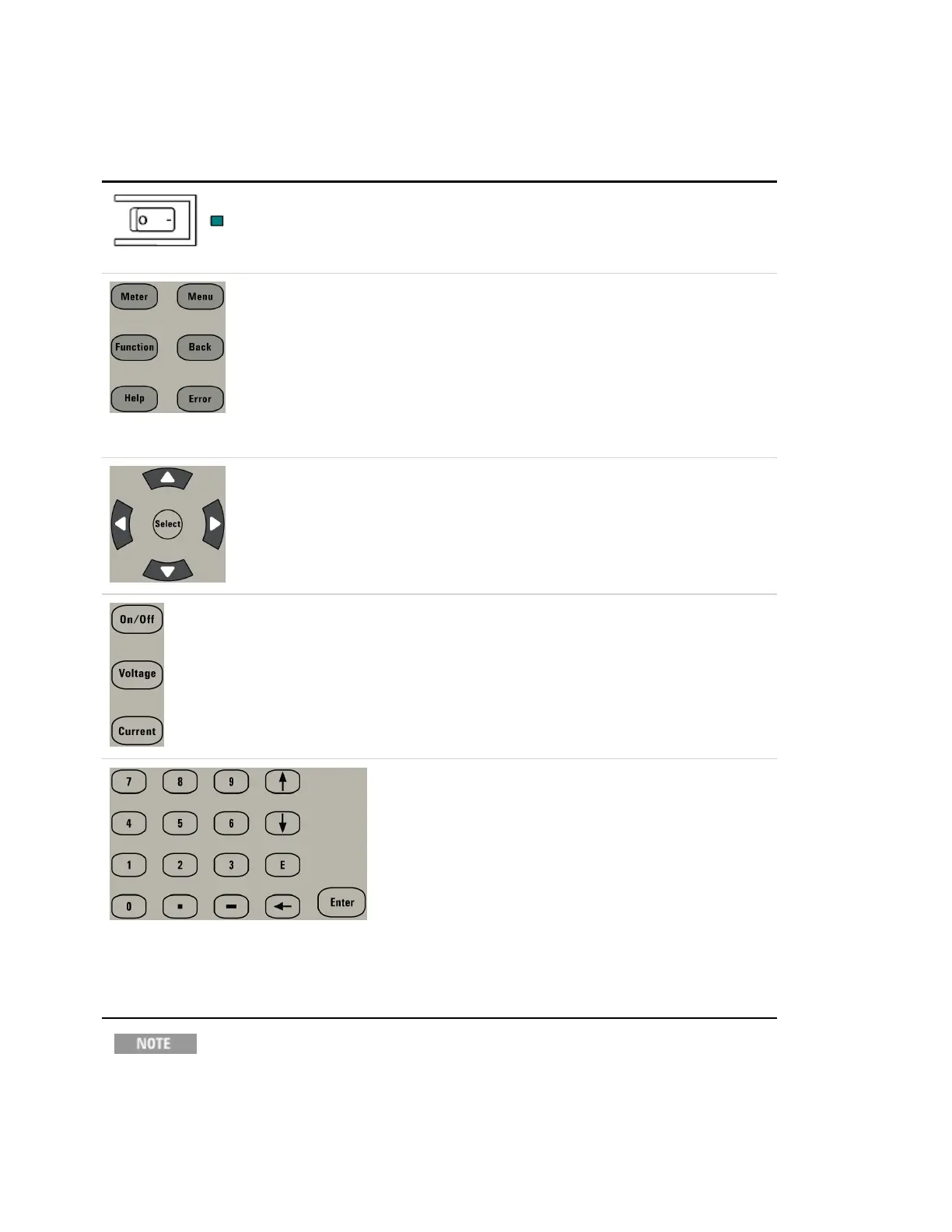Front Panel Keys at a Glance
The following table lists the main parts of the front panel, generally from left to right:
The On/Off switch turns the uniton or off. The indicator next to the On/Off
switch shows the display status. Green indicates normal operation.
Yellow indicates that the display is in screen saver mode. It is also on
during the boot-up process. Press any key to exitscreen saver mode.
The System keys access the following front panel meter and command
menus:
Meter returns the display to metering mode. Also toggles between
current and power measurements.
Menu accesses the command menu.
Function key is reserved for future use.
Back backs out of a menu without activating any changes.
Help accesses information about the displayed menu control.
Error displays any error messages in the error queue.
The navigation keys do the following:
The Arrow keys move around in the command menus. They also select
alpha characters in alpha-numeric entry fields.
The Select key lets you make a selection in the command menus. It also
lets you enter edit mode for editing the numeric parameters.
The Output keys do the following:
On/Off controls the output.
Voltage lets you change the voltage setting.
Current lets you change the current setting.
The Numeric entry keys do the following:
The 0 through 9 keys enter numbers.
The (.) key is the decimal point.
The – key is used to enter a minus sign.
The up/down arrow keys increment or decrement
voltage or current settings. They also select letters in
alphabetic entry fields.
The E key enters an exponent. Add the value to the
right of the E.
The Backspace key deletes digits as it backspaces over
them.
The Enter key enters a value. If you exit a field without
pressing the Enter key, the value is ignored.
Press the Help key to get context sensitive help.
Keysight N6900/N7900 Series Operating and Service Guide 19
1 Quick Reference
