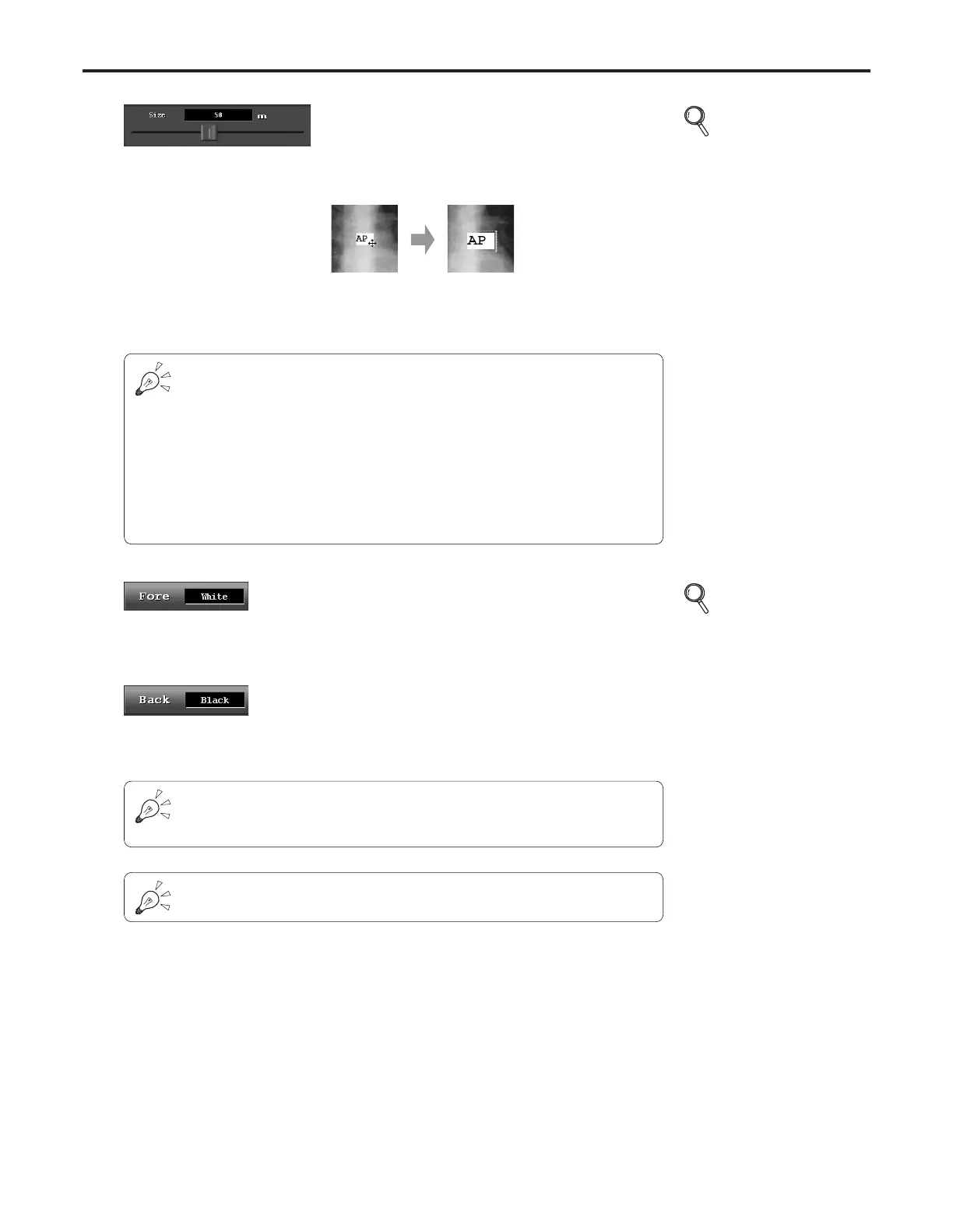Ch.4 Description of Screens
< 124 >
REGIUS Console CS-3 OPERATION MANUAL Ver. 1.10 2005.2
Font Size Slider
Changes the font size of the annotation.
• Drag to the left to decrease the font size.
• Drag to the right to increase the font size.
p.73 Changing
the font size
of allocated
annotation
[Fore] Button
Sets the color of the text used for the annotation.
Select from “White”, “Black”.
Text color and the background color are interlinked.
Setting the text in “White” allow selection of the background only from “Black” or “Transparent”.
Setting the text in “Black” allow selection of the background only from “White” or “Transparent”.
When the text of the annotation is selected, it changes the color to “Black” when the background
is black, to “White” when the background is white, to “Blue” when the background is transparent.
[Back] Button
Sets the color of the background of the text used for
the annotation.
Select from “White”, “Black” and “Transparent”.
p.74 Changing
the color or
background
color of
allocated
annotation
Annotation font size and output method (1 to 1/ whole image output)
When the whole image is output after allocating the annotation, the annotation fonts
are reduced in proportion to the image so that the whole image fits to the output
size. This results in output of annotation font size not identical to the “Font Size” set
in the “Annotation” screen.
When a large image, especially a long body part is output to a smaller film by setting
to “Whole Image” output, it may be necessary to set the annotation with a little larger
font. Also to be noted is that even the output is made under the same font size and
output method, output font size may be slightly different depending on the resolu-
tion (Normal/High Res).
Ex) Changing the size from
20mm to 30mm
