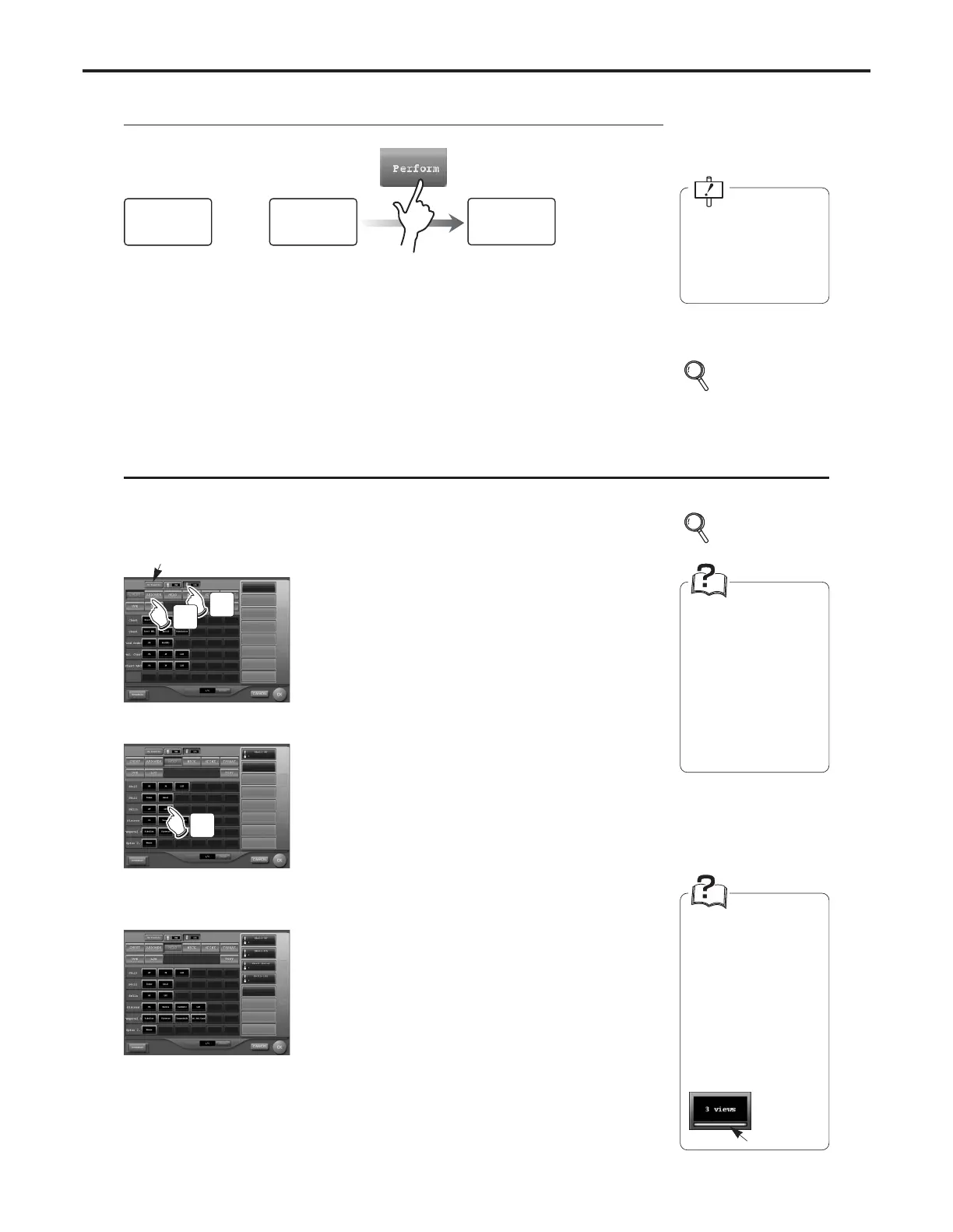Examination
Check
Screen
Examination
List
Screen
Examination
Search
Screen
or
Ch.3 Sequence of Examination
< 34 >
REGIUS Console CS-3 OPERATION MANUAL Ver. 1.10 2005.2
When order is registered
When the examination order is already registered or the order is contained in the exami-
nation information sent from ID-680 Series or Radiology Information System (RIS),
the examination check screen is displayed.
Following this screen:
• Exposure
p.36-44 Exposure
The [Perform] button
appears on the initial
screen (examination
search or examination
list screen).
The body part to be examined is selected using the list of buttons displayed and the order is registered.
Up to 32 examination orders may be registered for one patient data.
Examination Body Part/ Parameter Selection
1 Touch the reader classification button to select
the reader.
• The display of buttons will automatically change
according to the reader selection.
2 Touch and select the body part from the general
classification buttons.
3 Touch the parameter button and select
detailed parameters.
• Selection using the parameter button is registered
as an order and displayed on the list.
•A parameter button with a yellow line indicates a
button where multiple parameters are set.
Touching such buttons will result in simultaneous
registration of all orders.
• The cursor in the order column (green frame)
moves to the next order.
4 To register multiple parameters in orders, touch the
following parameter buttons.
• To delete parameters mistakenly registered, move
the cursor to the relevant order by touching that
order before the "delete" button.
• After display of the exposure parameter selection
screen, parameters registered in orders by set
parameters are sorted in the sequence in which
they are registered.
[My Favorite] Button
p.98
Body
Part/Parameter
Selection
Screen
[My Favorite] Button
In [My Favorite] Button,
register the "parameter
key" and "set key" that
are frequently used.
Several parameter keys
of different readers can
be registered as a
favorite "set key".
Set Key
Several exposure para-
meters are registered in
the set keys.
The parameter that is
used frequently can be
registered.
A yellow under line is dis-
played at the bottom of
the parameter button.
Yellow
1
2
3
