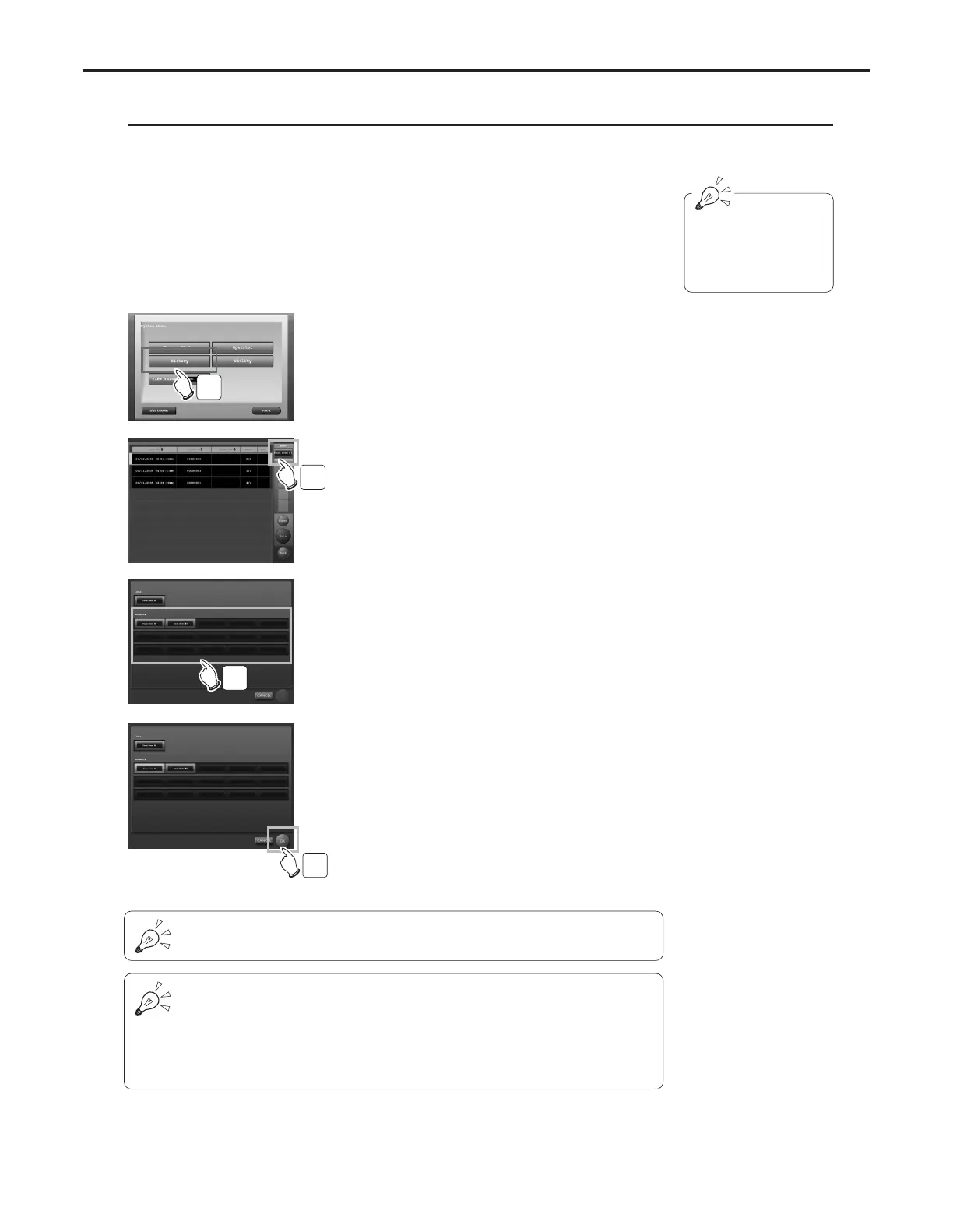Ch.3 Sequence of Examination
< 62 >
REGIUS Console CS-3 OPERATION MANUAL Ver. 1.10 2005.2
Using this function, images processed on the other console can be browsed from your console and can be reprinted.
Procedures to browse the images processed on the other console and to reprint these images are described below.
Image Sharing
1 Touch the [KONICAMINOLTA] button on the initial
screen.
• The system menu is displayed.
3 Touch the [Network] Button at the upper right of
the examination history screen.
• ”Console Select” screen will be displayed.
• Name of your CS-3 will be displayed on the
[Network] button.
2 Touch the [History] Button.
• The examination history screen is displayed.
4 In the network field, touch the button for the
Console on which the desired image resides.
• Frame of the touched button changes to green.
• Name of CS-3s whose images can be browsed are
shown on each button.
5 Touch the [OK] Button.
• “Exam History” screen of the selected Console will
be displayed. The name of CS-3 that is currently
referred will be displayed at the upper right of the
“Exam History” screen.
• Touching the button in the local column where the
name of your CS-3 is shown will display the “Exam
History” screen of your own CS-3.
• Touch the [CANCEL] button to return to the “Exam
History” screen of your own CS-3.
Browsing is made pos-
sible only when the set-
ting is made so by the
service engineer.
5
4
3
2
It may take a little longer before the ”Exam History” screen of the target Console
appears depending on the data size of the image stored in the target Console.
The images that can be browsed using the “Image Sharing” function are only those
available at the time when the connection to the target Console is made. (step 5)
Changes brought during browsing will not be updated. To update the browsing
images, close the browsing screen first, then make a connection again to the target
console. A message “Importing exam data. Please wait ....” will be displayed during
update process.
