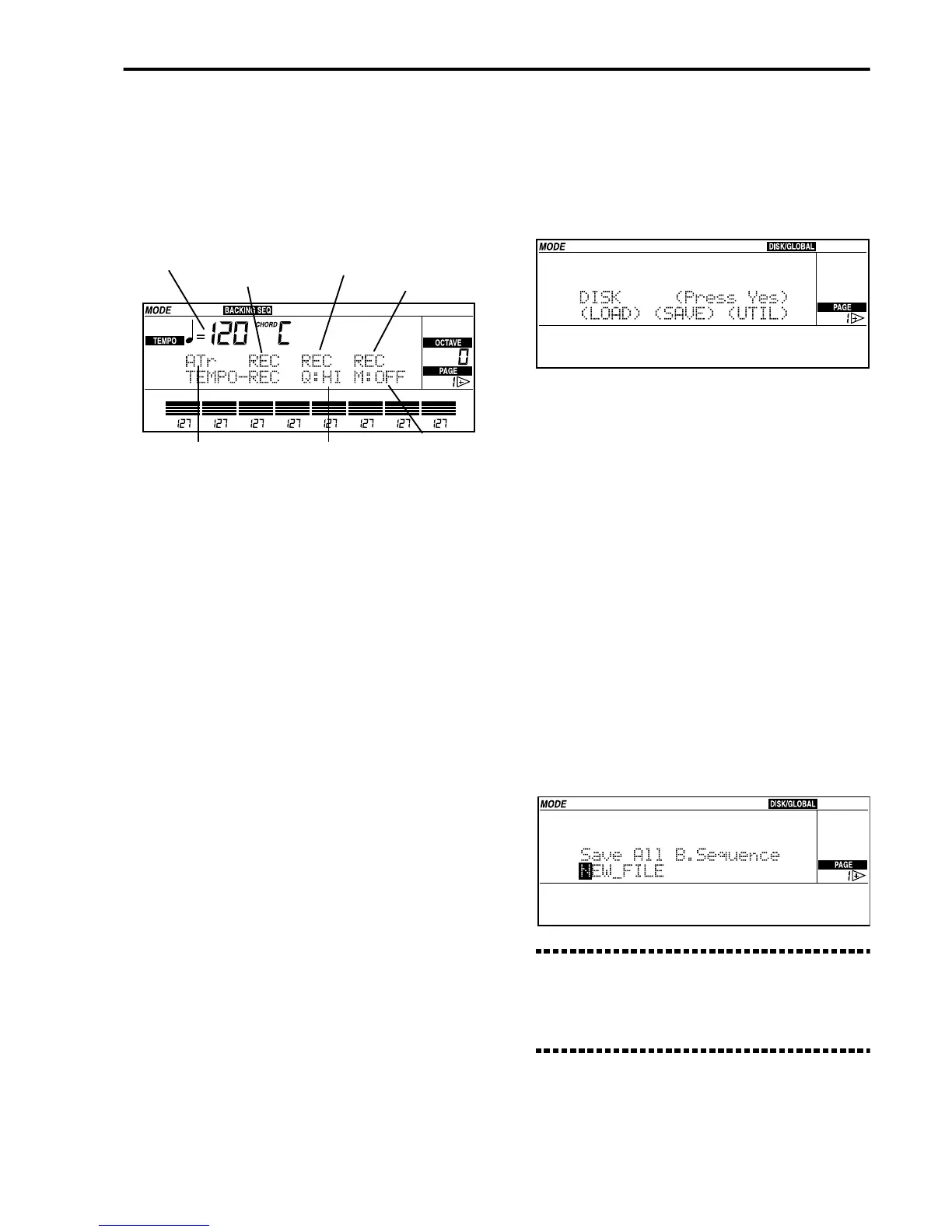Getting Started• Tutorial
33
7 Press REC/WRITE/LYRICS to enter the recording
mode.
The REC/WRITE/LYRICS led will light up and the
recording page will appear. If the “ATr” (arrange-
ment tracks) tracks are selected, you can record
both the real time and the accompaniment tracks in
real time.
8 Press START/STOP (or one of the INTRO/END-
ING buttons + START/STOP) to start the accom-
paniment.
After a two-measure pre-count, recording will
begin and the accompaniment will start playing.
9 You can now play freely. During the recording
you can use the FILL, VARIATION, ENDING but-
tons freely.
0 Press START/STOP (or one of the INTRO/END-
ING buttons) to stop the accompaniment and
the recording.
The recording will stop and the REC/WRITE/LYR-
ICS led will go off. The sequencer will go back to
measure 001.
A Press START/STOP to listen to the song that you
have just recorded.
Saving the Backing Sequences
on disk
The backing sequences contained in memory will be
lost when you turn the instrument off, therefore you
need to save them on disk. The following procedure
allows you to save all the back sequences contained in
memory (max 10) in a new file.
1 Insert an empty disk into the disk drive.
The i40M uses 3.5” 2DD/HD (double density or
high density) disks. The disk must be formatted in
MS-DOS® format, compatible with Windows™,
Macintosh® and other systems. The disk must be
non-copy protected and must have space enough to
contain the new data.
2 Press Disk/Global to enter the Disk/Global
mode.
The following display will appear:
3 If you have inserted a blank disk, you need to
format it.
1. Move the cursor to (UTIL) using the CURSOR
buttons. Press ENTER/YES to enter the “Utili-
ties” subpage.
2. Move the cursor to (FORMAT) using the CUR-
SOR buttons. Press ENTER/YES to enter the
“Format disk” subpage.
3. Press ENTER/YES to start formatting. After a
couple of minutes the disk will be ready to use.
4. Press EXIT/NO to go back to the main page in
the Disk/Global mode.
4 Move the cursor to (SAVE) and press the ENTER/
YES button to enter the “Save” subpage.
5 Move the cursor to (BSQ) and press the ENTER/
YES button.
The following display appears:
Note: If you have used arrangements and programs
from the USER bank, choose (ALL) instead of (BSQ).
This operation will save the entire contents on mem-
ory, including the USER arrangements and the USER
programs used by the backing sequence.
6 Assign a new filename.
1. Select the character you wish to change with the
CURSOR buttons.
Real time track
Chord track
Control track
Metronome
Selected track(s)
Quantize value
Tempo