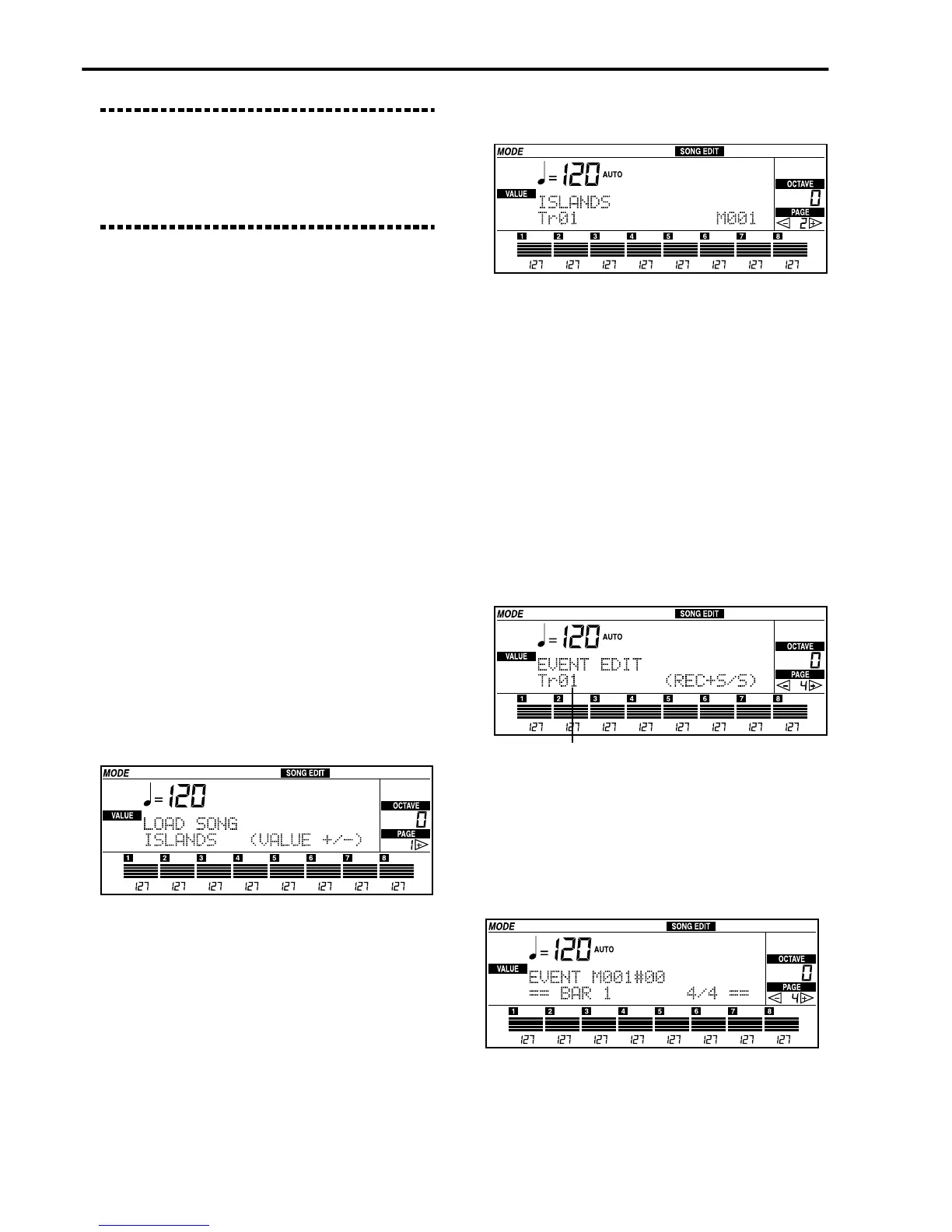Getting Started • Tutorial
36
Be careful: If you are saving a file that was previ-
ously loaded from the disk, you need to change the
name of the file to avoid overwriting the existing file
on disk. A disk cannot contain two files with the same
name (in the same directory). A message will inform
you that you are overwriting an existing file.
5 Press ENTER/YES twice to confirm and the name
and save.
After pressing ENTER/YES the “Are you sure?”
will appear. Press ENTER/YES again to save the
Standard MIDI File on disk. When finished, the
message “Completed” will appear.
Editing Standard MIDI Files
(SMF)
A SMF can be modified, for example by adding a solo
or changing the program played by the track. Let’s try
to edit the song “iS-Lands” contained in the disk sup-
plied with the instrument.
Loading and listening to the song
1 Insert the disk supplied with the instrument into
the disk drive.
2 Press SONG EDIT to enter the Song Edit mode.
3 Select the file “ISLANDS” with the TEMPO/
VALUE buttons.
4 Press ENTER/YES twice to load the song.
The message “Now loading” will appear. When
finished, the message “Completed” will appear.
5 Press PAGE [+] to get to “Page 2: Playback”.
6 Press START/STOP to listen to the song.
The song will be played from beginning to end.
When it stops, the sequencer will go back to mea-
sure number 001. You can stop playback halfway
through the song by pressing START/STOP; in this
case, press RESET to get back to measure number
001.
Changing the sound of a track
Let’s replace the pan flute of the melody line with an
alto sax.
1 Press PAGE [+] repeatedly to get to “Page 4:
Event edit”.
2 Select track 6 (Tr06) using the TEMPO/VALUE
buttons.
The pan flute is to be found in track 6 (Tr06).
3 Press REC/WRITE/LYRICS, then START/STOP to
access Event Edit.
Selected track