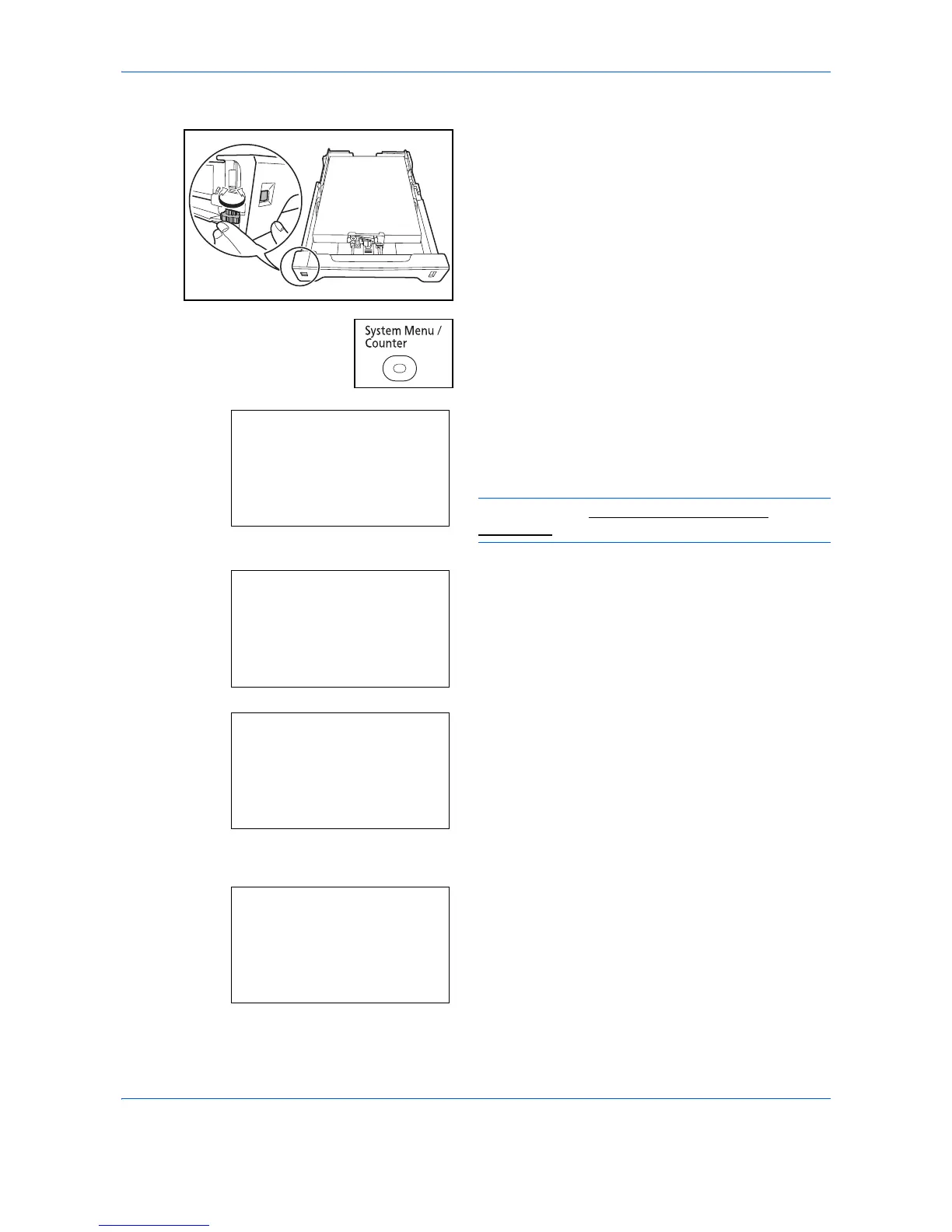Preparation before Use
2-58
When the paper size appears on the paper size dial
1
Turn the paper size dial to set the paper size.
2
Press the System Menu/Counter key on the main
unit operation panel.
When you are performing user management and
have not logged in, a login screen will appear.
Then, enter the Login User Name and Login
Password to log in.
NOTE: Refer to Character Entry Method on
Appendix-9 for details on entering characters.
3
In the Sys. Menu/Count. menu, press the or
key to select [Common Settings].
4
Press the OK key. The Common Settings menu
appears.
5
Press the or key to select [Orig./Paper Set.].
6
Press the OK key. The Orig./Paper Set. menu
appears.