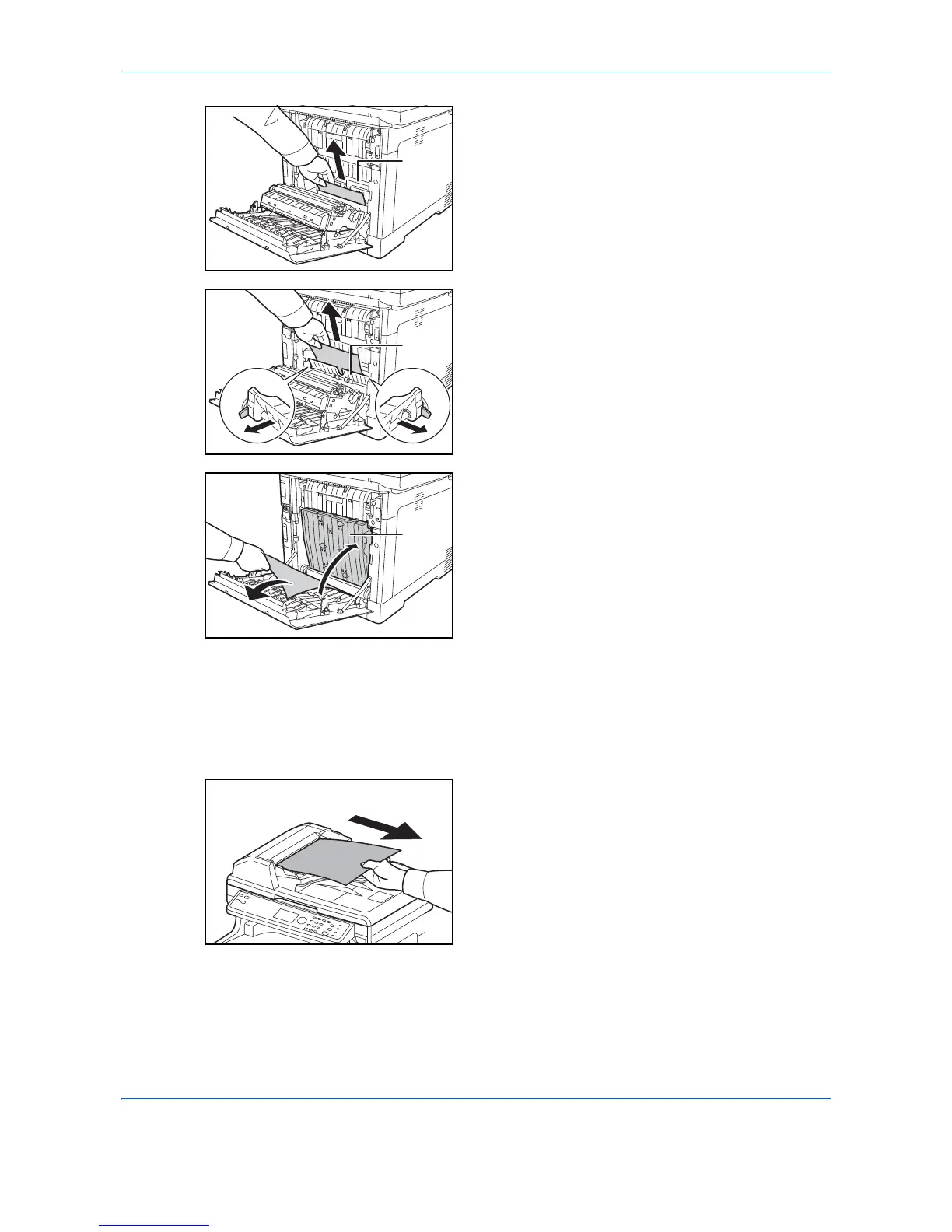Troubleshooting
10-20
4
If the jammed paper does not reach the registration
roller (metal) as shown, grasp the paper and pull it
out.
5
If the jammed paper is located inside the machine
as shown, open the rear feed cover and pull out the
paper.
6
If the jammed paper reaches the Duplex Unit as
shown, lift up the Duplex Unit and remove the
paper.
7
Close the rear cover. The error will be cleared and
printing will resume after warm-up.
Document Processor
Follow the steps below to clear paper jams in the document processor.
1
Remove all of the originals from the document feed
tray.
