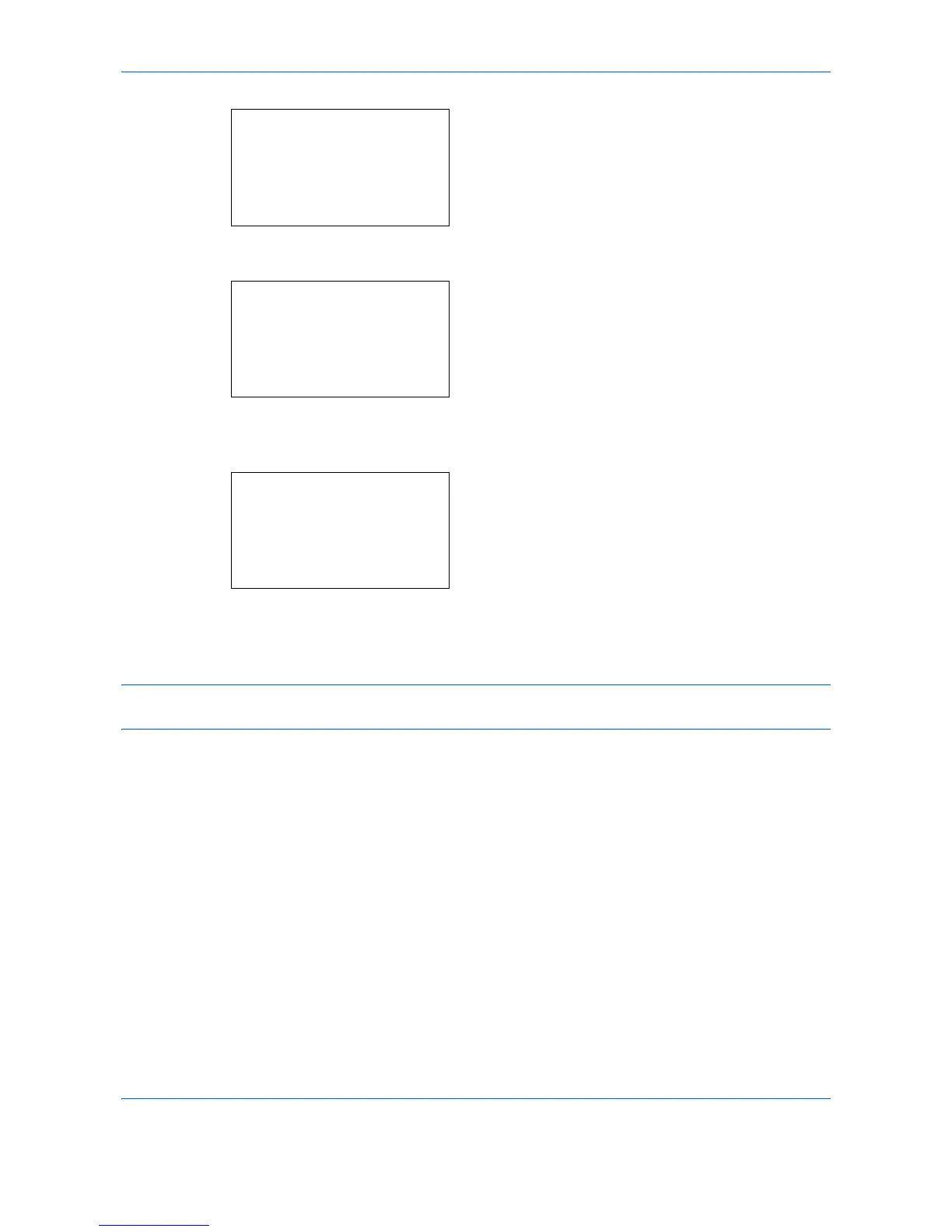Default Setting (System Menu)
8-120
2
Press the
OK
key. The Adjust/Maint. menu
appears.
3
Press the or key to select [Service Setting].
4
Press the
OK
key. Service Setting menu appears.
5
Press the or key to select [Service Status] or
[Network Status].
6
Press the
OK
key. A confirmation screen appears.
The screen shown is the one when Network Status
is selected.
7
Press [Yes] (the
Left Select
key). The selected
report is output.
Accepted.
is displayed and the
screen returns to the Service Setting menu.
NOTE: When acceptance of jobs is prohibited,
Now, the machine is prohibited to be used.
is displayed and
the output is canceled.
