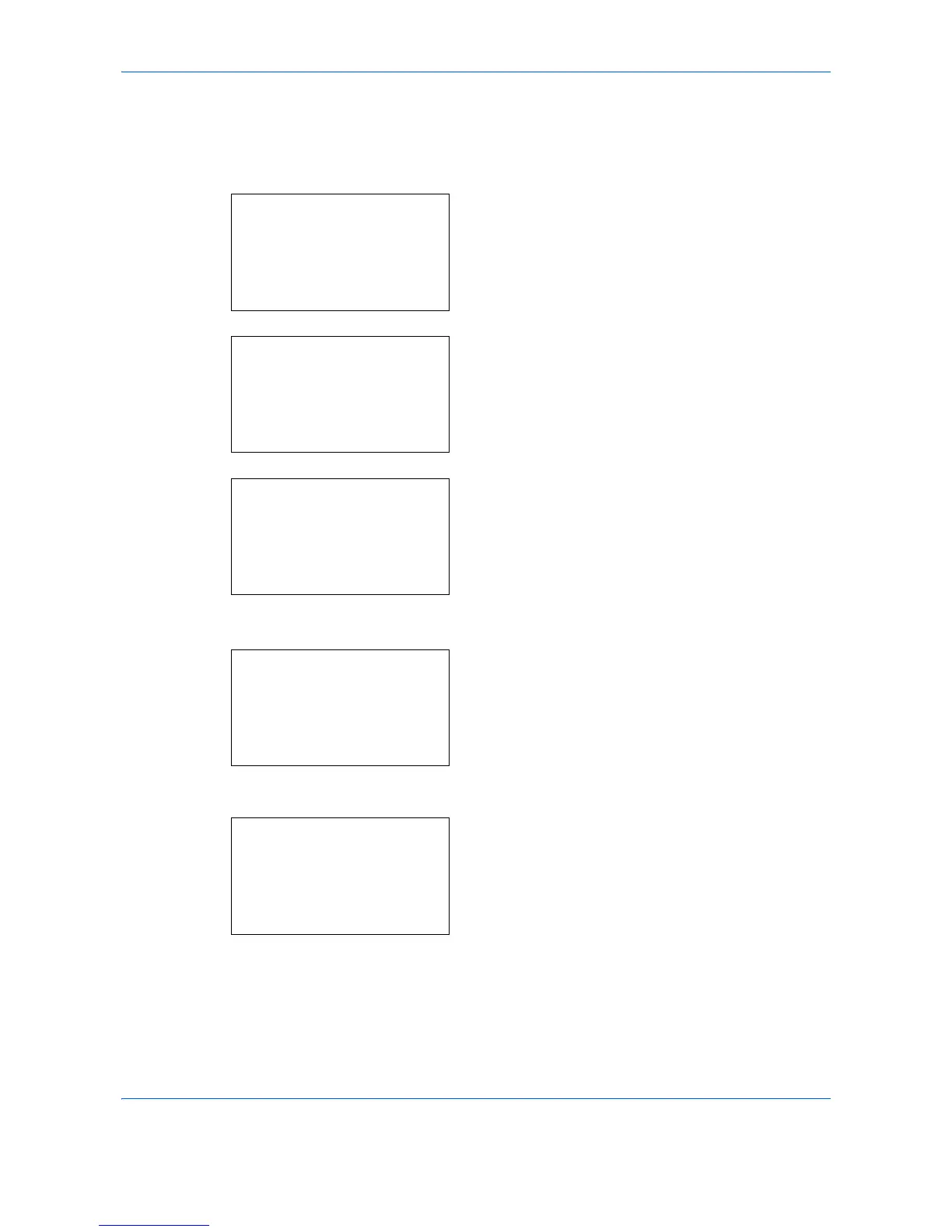Default Setting (System Menu)
8-184
Restart Network
After all network related settings have been done, restart the network card of the device. This is mandatory to
make the settings effective.
1
In the Sys. Menu/Count. menu, press the or
key to select [System/Network], and press the
OK
key.
A login screen will appear. Then, enter the user ID
and password with administrator privileges to log
in, and press [Login] (the
Right Select
key).
2
The System/Network menu appears.
3
Press the or key to select [Network Setting].
4
Press the
OK
key. The Network Setting menu
appears.
5
Press the or key to select [Restart Network].
6
Press the
OK
key. A confirmation screen appears.
7
Press [Yes]. (the
Left Select
key). The message
Restarting...
appears and the network is restarted.
Pressing [No] (the
Right Select
key) returns to the
Network Settings menu without restarting the
network.
