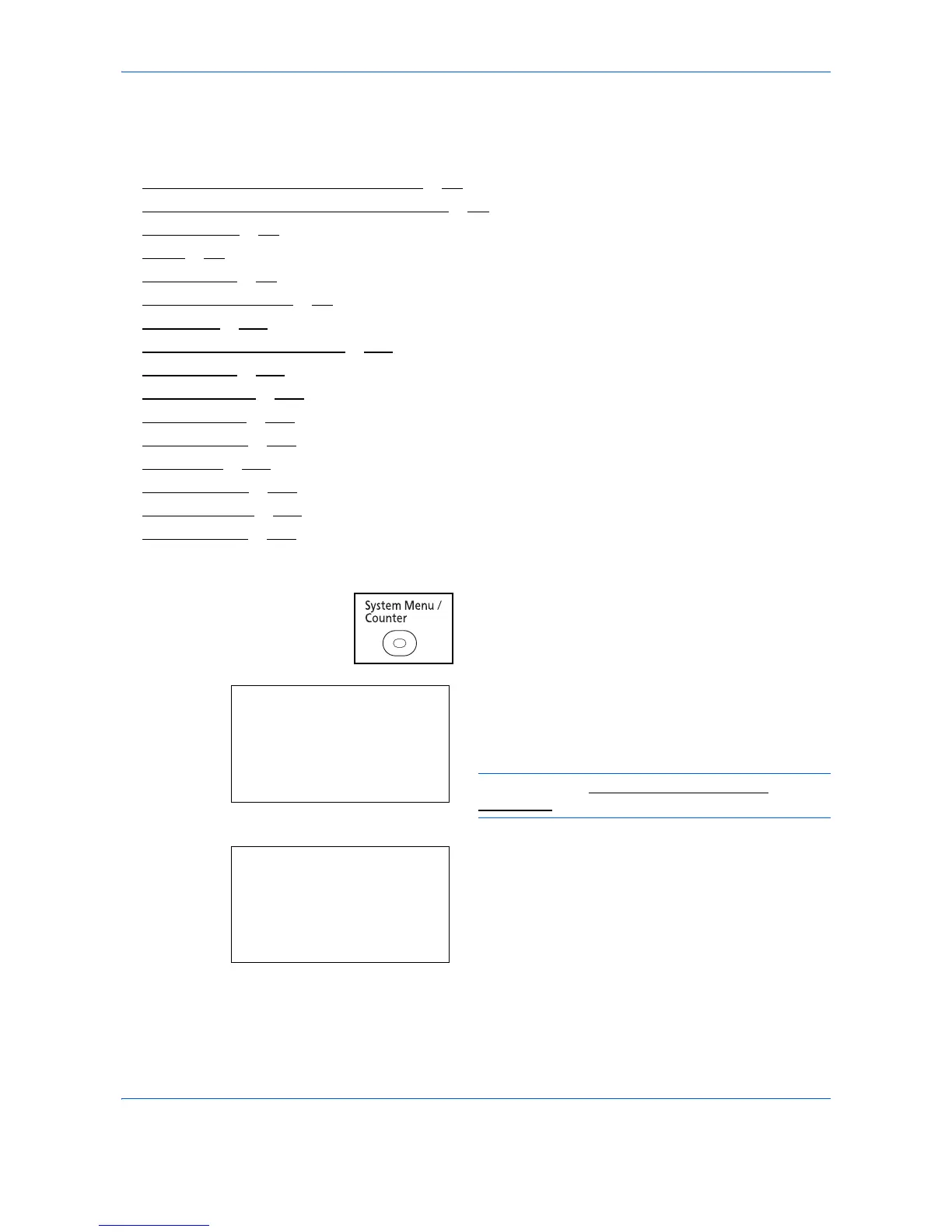Default Setting (System Menu)
8-2
Common Settings
Common settings include;
• How to display the Sys. Menu/Count. menu
…8-2
• Switching the Language for Display [Language] …8-3
• Default Screen …8-5
• Sound …8-6
• Display Bright. …8-7
• Original/Paper Settings …8-8
•Preset Limit …8-26
• Switching Unit of Measurement …8-27
• Error Handling …8-28
• Function Defaults …8-30
• Login Operation …8-62
• RAM Disk Mode …8-63
• Format SSD …8-64
• Format SD Card …8-65
• Optional Memory …8-66
• TonerAlert Level …8-68
How to display the Sys. Menu/Count. menu
1
Press the
System Menu/Counter
key on the main
unit operation panel.
When you are performing user management and
have not logged in, a login screen will appear.
Then, enter the Login User Name and Login
Password to log in.
NOTE: Refer to Character Entry Method on
Appendix-9 for details on entering characters.
2
The Sys. Menu/Count. menu appears.
