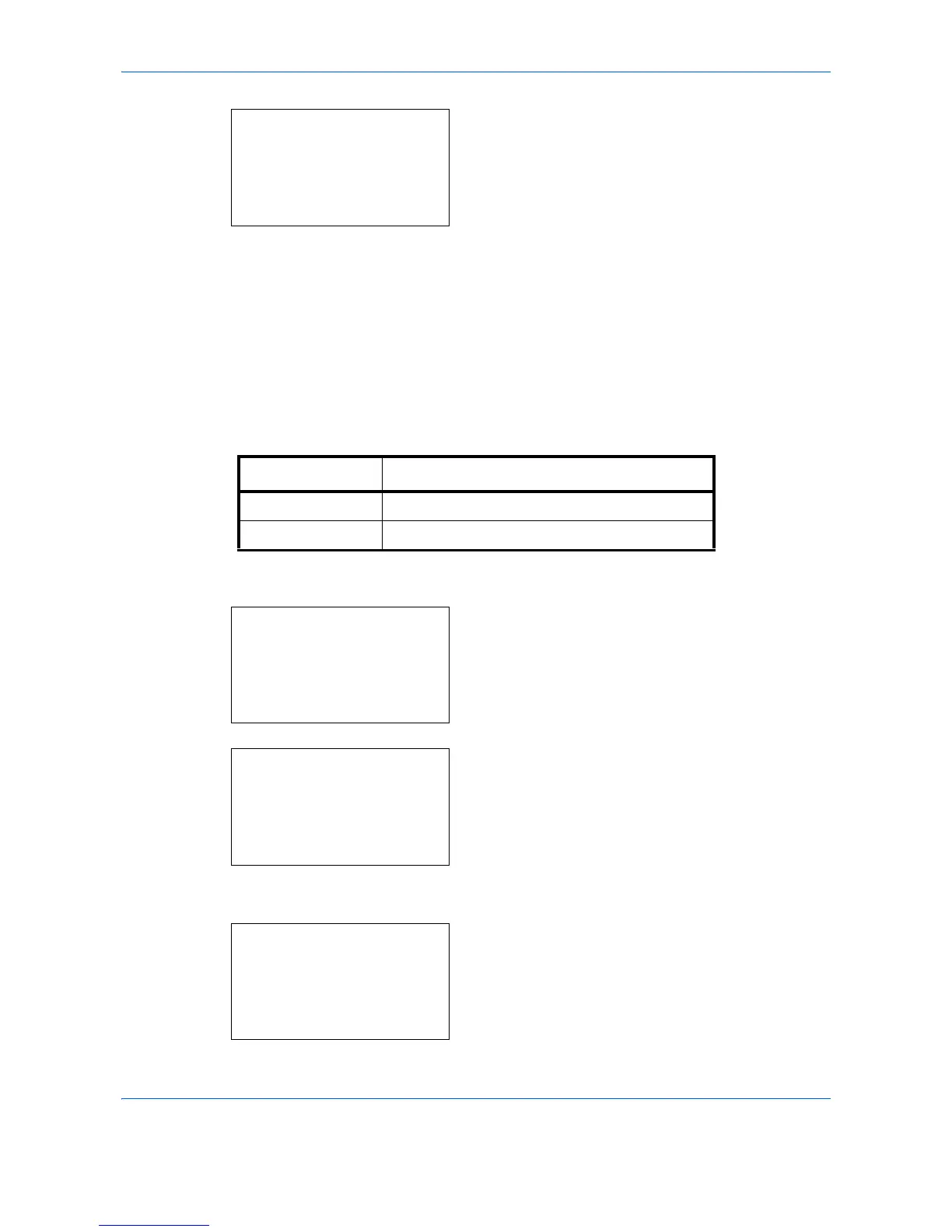Default Setting (System Menu)
8-72
4
Press the
OK
key. AutoPaperSelect. appears.
5
Press the or key to select [Off] or [On].
6
Press the
OK
key.
Completed.
is displayed and the
screen returns to the Copy menu.
DP Read Action
You can set whether priority is given to speed or image quality when scanning an original on the document
processor.
The table below shows the available settings. The default setting is
Speed Priority
.
Use the procedure below to specify the DP Read Action.
1
In the Sys. Menu/Count. menu, press the or
key to select [Copy].
2
Press the
OK
key. The Copy menu appears.
3
Press the or key to select [DP Read Action].
4
Press the
OK
key. DP Read Action appears.
Item Detail
Speed Priority Priority is given to speed when scanning
Quality Priority Priority is given to image quality when scanning
