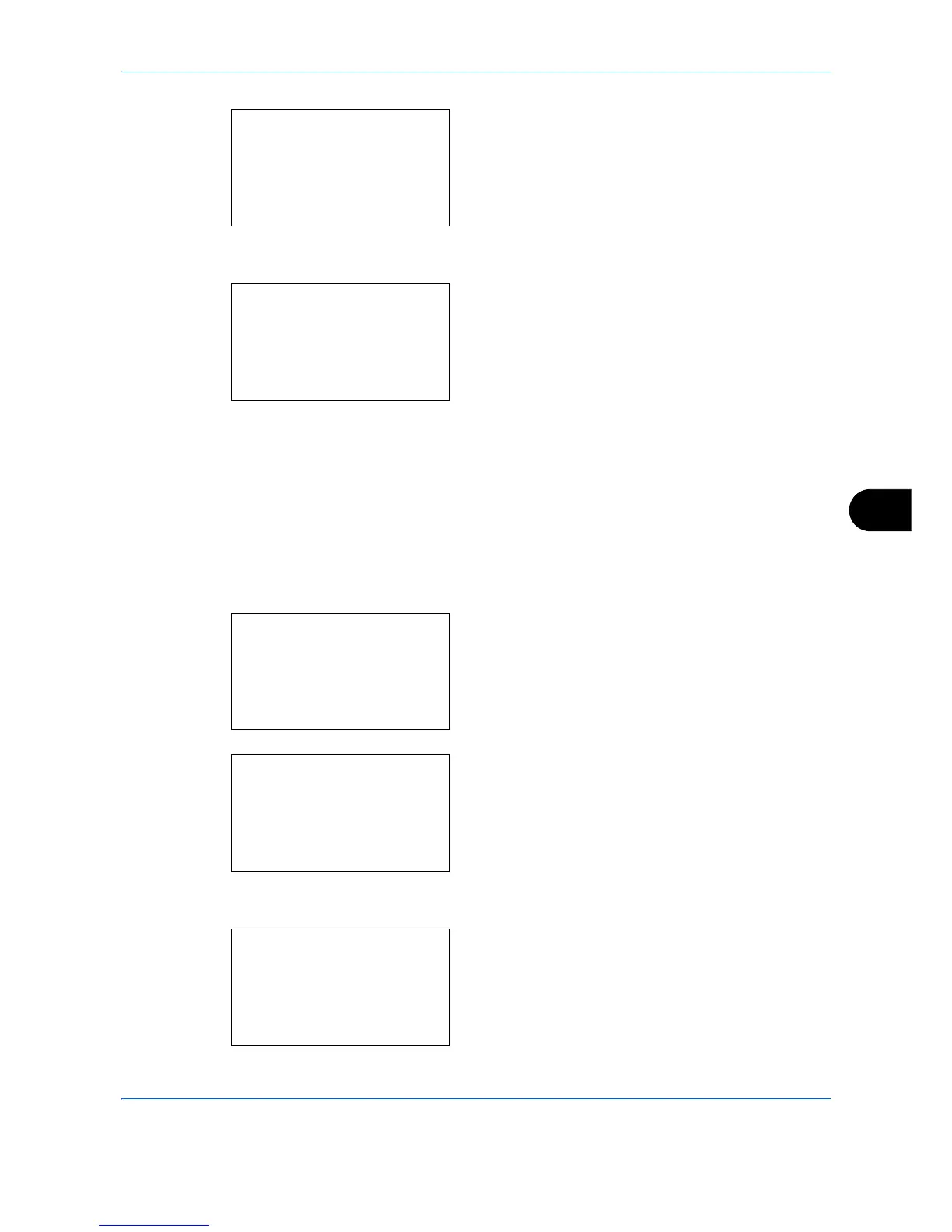Default Setting (System Menu)
8-7
8
6 Press the
OK
key. Buzzer appears.
7
Press the or key to select [Key Confirmation].
8
Press the
OK
key. Key Confirmation appears.
9
Press the or key to select [On] or [Off].
10
Press the
OK
key.
Completed.
is displayed and the
screen returns to the Buzzer menu.
Display Bright.
Set the brightness of the display.
Use the procedure below to adjust the display brightness.
1
In the Sys. Menu/Count. menu, press the or
key to select [Common Settings].
2
Press the
OK
key. The Common Settings menu
appears.
3
Press the or key to select [Display Bright.].
4
Press the
OK
key. Display Bright. appears.