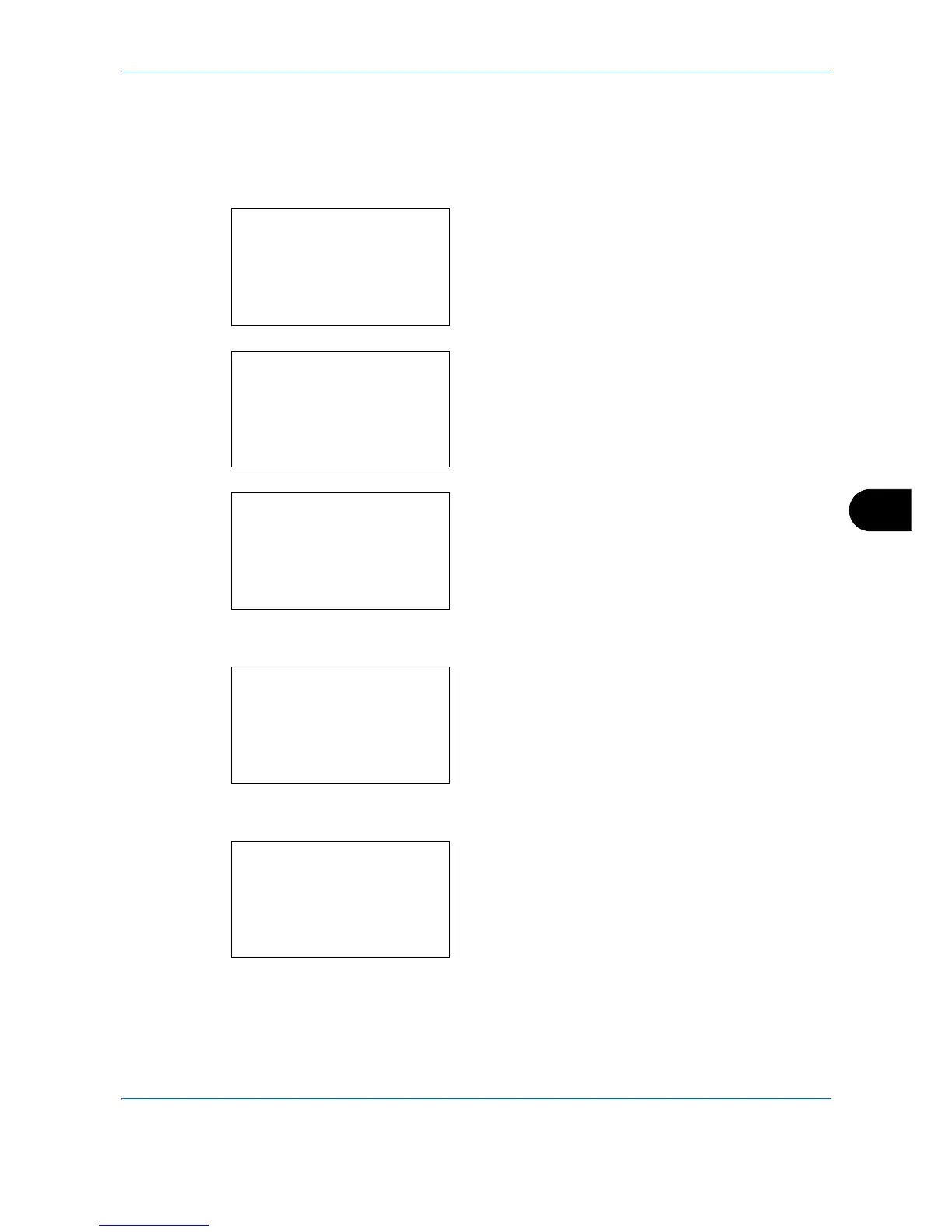Default Setting (System Menu)
8-177
8
Bonjour Settings
Select whether or not to use Bonjour. The default setting is
On
.
Use the procedure below to specify the Bonjour setting.
1
In the Sys. Menu/Count. menu, press the or
key to select [System/Network], and press the
OK
key.
When you are performing user management and
have not logged in, a login screen will appear.
Then, enter the Login User Name and Login
Password to log in, and press [Login] (the
Right
Select
key).
2
The System/Network menu appears.
3
Press the or key to select [Network Setting].
4
Press the
OK
key. The Network Setting menu
appears.
5
Press the or key to select [TCP/IP Settings].
6
Press the
OK
key. The TCP/IP Settings menu
appears.
7
Press the or key to select [TCP/IP].
