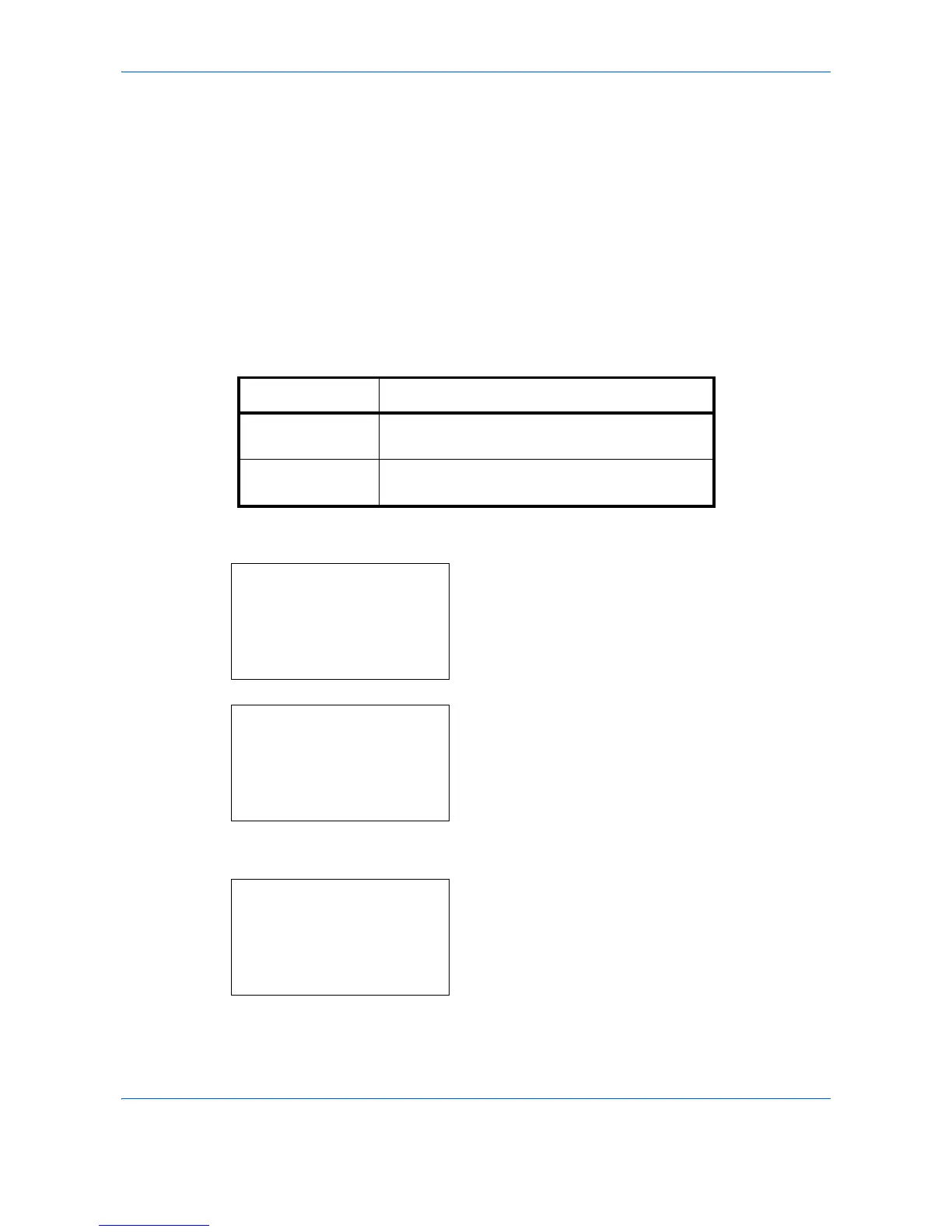Default Setting (System Menu)
8-8
5
Press the or key to select the display
brightness from [Darker -3] to [Lighter +3].
6
Press the
OK
key.
Completed.
is displayed and the
screen returns to the Common Settings menu.
Original/Paper Settings
Register additional types and sizes of originals and paper.
Custom Original Size Setup
Set up frequently-used custom original size. The dimensions available are as follows.
The table below lists the sizes that can be registered.
Use the procedure below to set a custom original size.
1
In the Sys. Menu/Count. menu, press the or
key to select [Common Settings].
2
Press the
OK
key. The Common Settings menu
appears.
3
Press the or key to select [Orig./Paper Set.].
4
Press the
OK
key. The Orig./Paper Set. menu
appears.
5
Press the or key to select [Custom Orig.Size].
Input units Dimensions
Inch models X: 1.97 to 14.02" (in 0.01" increments)
Y: 1.97 to 8.50" (in 0.01" increments)
Metric models X: 50 to 356 mm (in 1 mm increments)
Y: 50 to 216 mm (in 1 mm increments)
