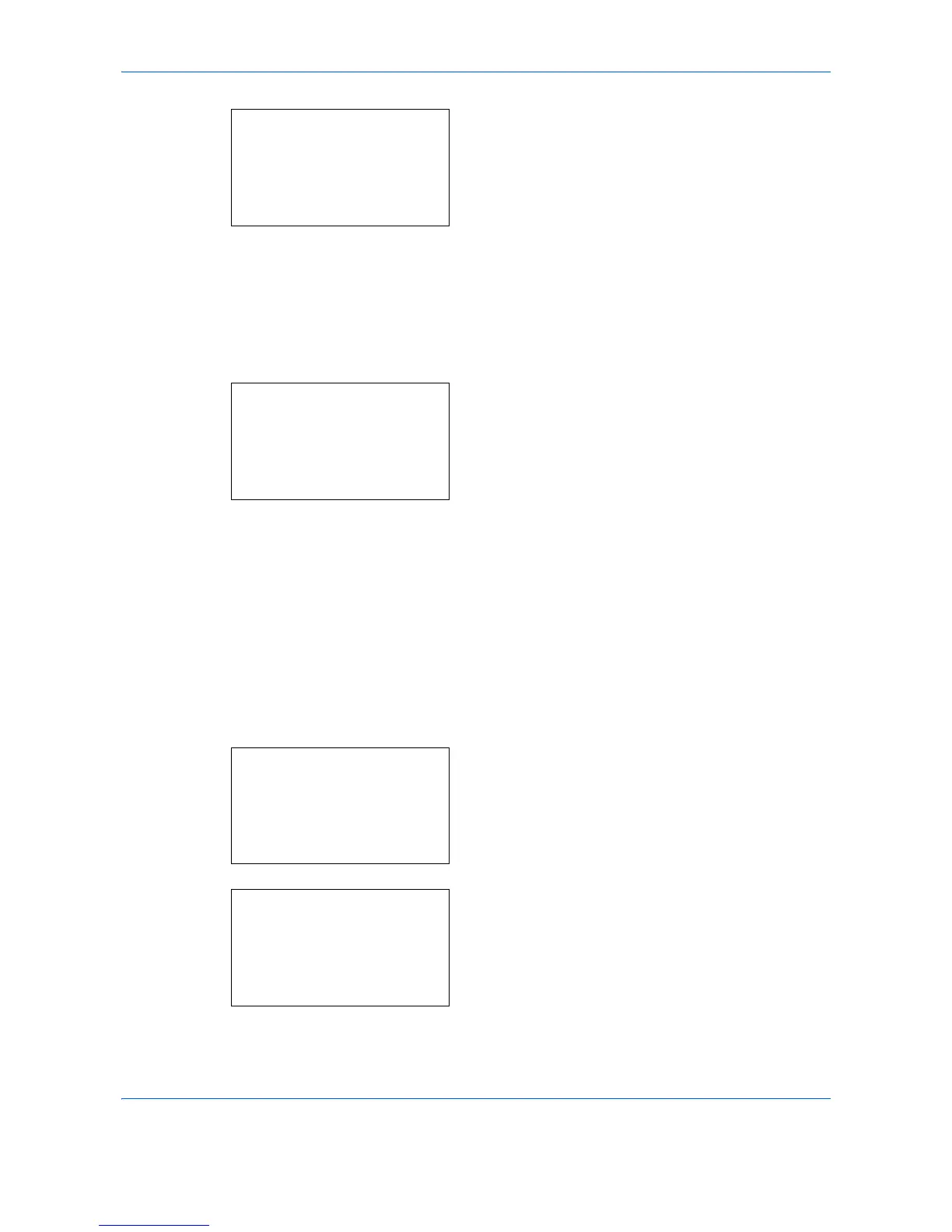Default Setting (System Menu)
8-178
8
Press the
OK
key. TCP/IP appears.
9
Press the or key to select [On] and then press
the
OK
key.
Completed.
is displayed and the screen returns to
the TCP/IP Settings menu.
10
Press the or key to select [Bonjour].
11
Press the
OK
key. Bonjour appears.
12
Press the or key to select [On] or [Off] and
then press the
OK
key.
Completed.
is displayed and the screen returns to
the TCP/IP Settings menu.
WSD Scan Setup
Select whether or not to use WSD Scan. The default setting is
On
.
Use the procedure below to setup the WSD-SCAN setting. The machine must be restarted after the setting is
changed.
1
In the Sys. Menu/Count. menu, press the or
key to select [System/Network], and press the
OK
key.
When you are performing user management and
have not logged in, a login screen will appear.
Then, enter the Login User Name and Login
Password to log in, and press [Login] (the
Right
Select
key).
