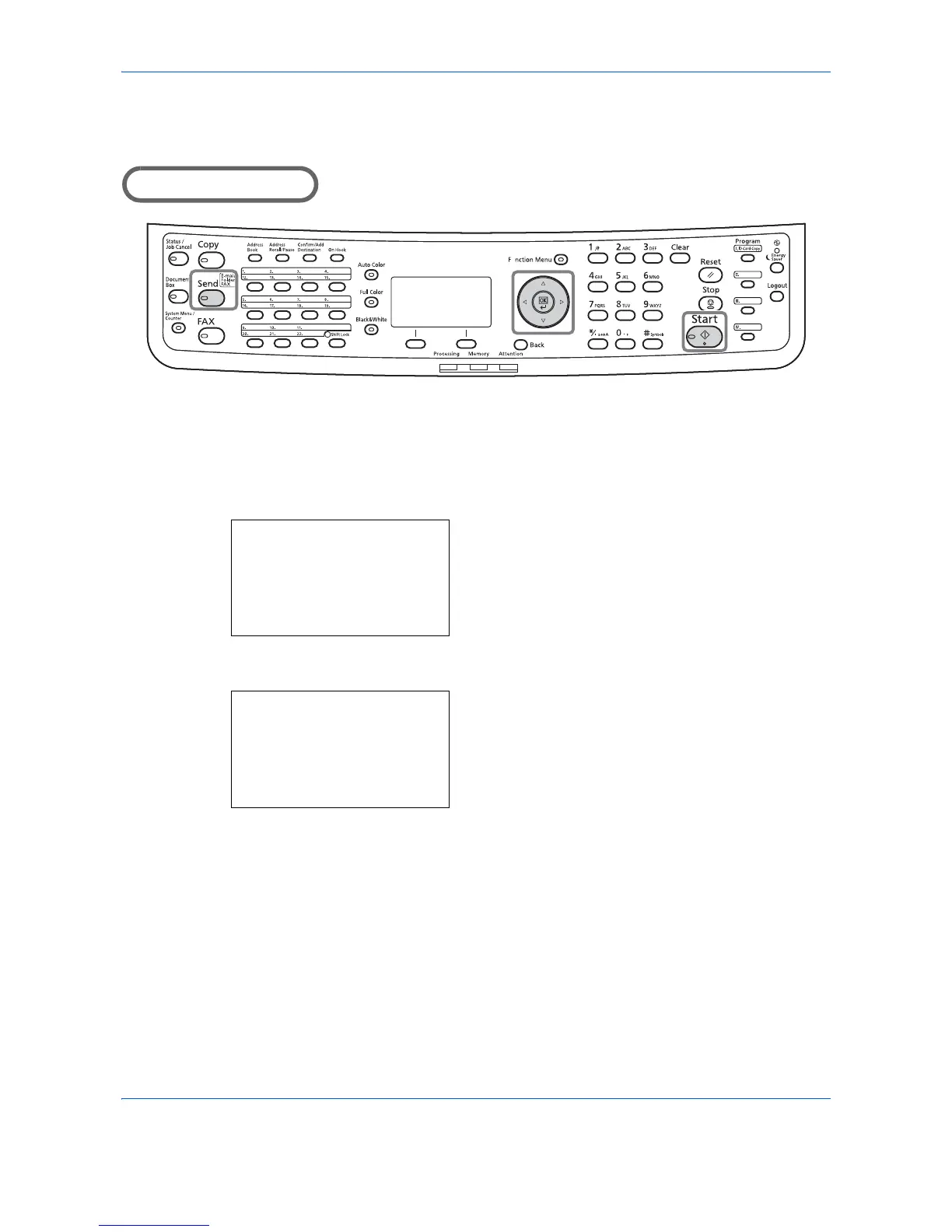The procedure for adjusting the density is explained below.
1
Press the
Send
key.
2
Place the originals on the platen or in the
document processor.
3
Press the
Function Menu
key. Function Menu
appears.
4
Press the or key to select [Density].
5
Press the
OK
key. Density appears.
6
Press the or key to select your desired
density.
7
Press the
OK
key.
Completed. is displayed and the screen returns to
the basic screen for sending.
8
Specify the destination, and press the
Start
key to
start sending.
