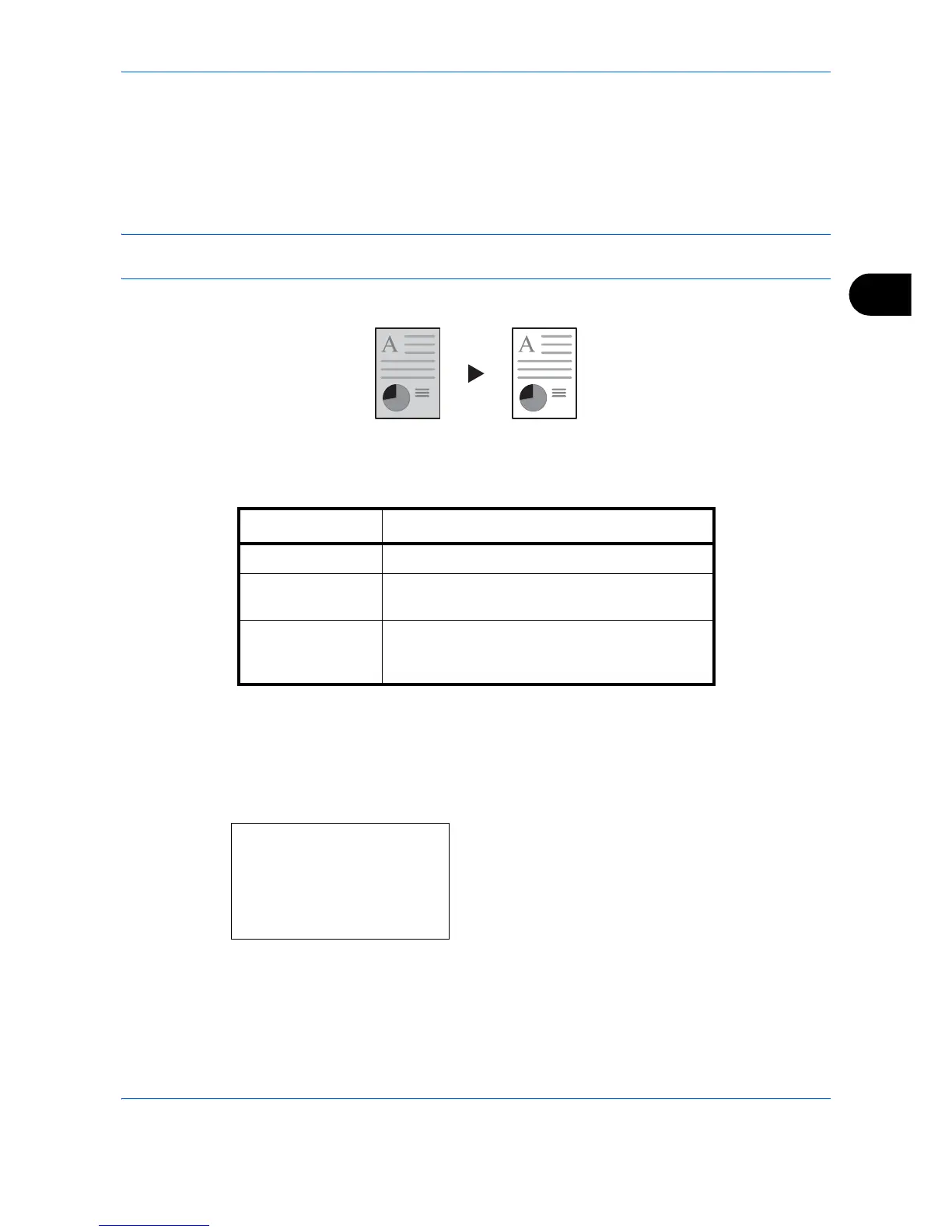Copying Functions
4-23
4
Background Density
Removes dark background from originals, such as newspapers.
If the ground color is obtrusive, select [Auto]. If [Auto] does not remove the ground color, select [Manual] and
adjust the density of the ground color.
NOTE: This feature is used with full color and auto color copying. Background Density Adjust is disabled
during auto color copying when the a black & white original has been detected.
The setting items are as follows.
Follow the steps below to use background density adjust.
1
Press the
Copy
key.
2
Place the originals on the platen or in the
document processor.
3
Press the
Function Menu
key. Function Menu
appears.
4
Press the or key to select [Backgrnd Density].
Item Description
Off Does not adjust the ground color.
Auto Automatically adjusts the background density
based on the original.
Manual Manually adjust the density in 5 levels. When
[Manual] is selected, press [1 (Lighter)] to
[5 (Darker)] to adjust the background density.